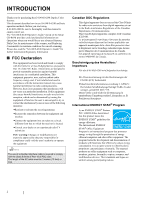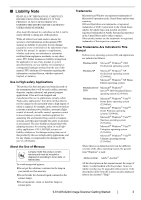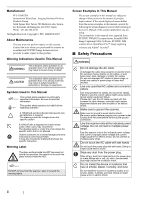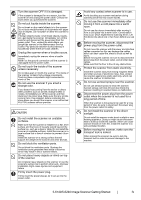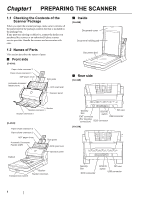Fujitsu FI 6140 Getting Started Guide
Fujitsu FI 6140 - Document Scanner Manual
 |
UPC - 097564307263
View all Fujitsu FI 6140 manuals
Add to My Manuals
Save this manual to your list of manuals |
Fujitsu FI 6140 manual content summary:
- Fujitsu FI 6140 | Getting Started Guide - Page 1
Installing the Scanner 3 2.2 Connecting the Scanner to Your PC ........ 3 2.3 Installing the Scanner Software 5 2.4 Checking Scanner Driver Operation ........ 9 2.5 Uninstalling Supplied Programs 11 Appendix1 TROUBLESHOOTING AP-1 Appendix2 DAILY CARE AP-2 Appendix3 REPLACING CONSUMABLES... AP - Fujitsu FI 6140 | Getting Started Guide - Page 2
you for purchasing the fi-6140/fi-6240 Duplex Color Scanner. This document describes how to use fi-6140/fi-6240 and basic operation methods. Before you start using fi-6140/fi-6240 be sure to thoroughly read this manual to ensure correct use. The "fi-6140/fi-6240 Operator's Guide" stored on the Setup - Fujitsu FI 6140 | Getting Started Guide - Page 3
® All the descriptions in this manual assume the usage of Adobe Acrobat bundled with this product. However, Adobe Acrobat may be upgraded without notice. If the descriptions differ from the screens actually displayed, refer to the Acrobat's "Help." fi-6140/fi-6240 Image Scanner Getting Started ii - Fujitsu FI 6140 | Getting Started Guide - Page 4
referring to the User's Manual of the scanner application you are using. The screenshots in this manual were captured from FUJITSU TWAIN32 scanner driver, ScandAll PRO Image Capturing Utility Software, FUJITSU ISIS scanner driver, QuickScan Pro™ image capturing software and Adobe® Acrobat®. ■ Safety - Fujitsu FI 6140 | Getting Started Guide - Page 5
can cause scanner trouble or even fire. Install the scanner in a well-ventilated location. Before moving the scanner, make sure the transport lock is locked. When moving the scanner, be sure to lock the transport lock in order to prevent damage to the scanner. fi-6140/fi-6240 Image Scanner Getting - Fujitsu FI 6140 | Getting Started Guide - Page 6
scanner or an authorized Fujitsu scanner service provider. Handle the scanner and accessories with care. 1.2 Names of Parts This section describes the names of parts. ■ Front side [fi-6140] Paper chute extension 2 Paper chute extension 1 ADF paper chute Automatic document feeder (ADF) Side guide - Fujitsu FI 6140 | Getting Started Guide - Page 7
software. • Resets an error. • Cancels ongoing scanning. Power Turns on and off the scanner. LED Check Blinks to indicates an error. Power Stays illuminated when the scanner is turned on. *) About the settings on the launcher, refer to FUJITSU TWAIN32 scanner driver help and the "fi-6140/fi - Fujitsu FI 6140 | Getting Started Guide - Page 8
to chapter 9 "Installation Specifications" of "fi-6140/fi-6240 Operator's Guide" in the Setup CD-ROM. For fi-6140, go to Step 3. 2. Unlock the Transport lock. The carrier unit inside the fi-6240 is fixed in place with the transport lock to prevent the scanner from being damaged during transportation - Fujitsu FI 6140 | Getting Started Guide - Page 9
the scanner. 23 78 456 Click 901 ID No. Description 0 to 7 Can be set as the ID 8, 9 Works with the factory default value (SCSI ID = 5). 3. Press the Power button to turn on the scanner. When the scanner is turned ON, the SCSI ID set at Step 2 is enabled. fi-6140/fi-6240 Image Scanner - Fujitsu FI 6140 | Getting Started Guide - Page 10
a scanner driver for operating the scanner as well as scanning software (hereinafter called the "application") for launching the driver and performing a scan. The scanner drivers and application provided with the scanner are as follows: • Scanner driver: FUJITSU TWAIN 32 (D page 5) FUJITSU ISIS - Fujitsu FI 6140 | Getting Started Guide - Page 11
. HINT For details on how to connect the scanner, refer to section "2.2 Connecting the Scanner to Your PC" on page 3. ■ Installing the FUJITSU ISIS Scanner Driver HINT Screenshots taken in Windows XP are used as examples. The displayed windows and operations may slightly vary depending on the - Fujitsu FI 6140 | Getting Started Guide - Page 12
INSTALL PRODUCTS], and then click [ISIS Driver]. 6. Error Recovery Guide Installation dialog box appears. Error Recovery Guide is an application with which you can view on-screen information for troubleshooting errors that may occur in the scanner. This guide helps solve problems, so select [Yes] to - Fujitsu FI 6140 | Getting Started Guide - Page 13
in ScandAll PRO. Error Recovery Guide ATTENTION If Error Recovery Guide is installed on your computer, you can troubleshoot errors that may occur in the scanner by simply following the on-screen instructions. If you did not install Error Recovery Guide together with the scanner driver, follow the - Fujitsu FI 6140 | Getting Started Guide - Page 14
of the Scanner Driver 1. Load the document on the scanner. For information about how to load the document, refer to section "2.2 Loading Documents on the ADF for Scanning" in "fi-6140/fi-6240 Operator's Guide." 2. Launch ScandAll PRO. From the [start] menu, select [All Programs] D [Fujitsu ScandAll - Fujitsu FI 6140 | Getting Started Guide - Page 15
document is scanned and the scanned image is displayed in the [ScandAll PRO] window. HINT You only check the operation now, so you do not have to save to file. 10. Click [Scanner Settings]. ⇒ A setup dialog box appears for you to configure scanner driver settings. fi-6140/fi-6240 Image Scanner - Fujitsu FI 6140 | Getting Started Guide - Page 16
in the window, it means that the scanner driver is installed properly. For further information about how to scan documents, refer to "fi-6140/fi-6240 Operator's Guide" contained in the Setup CD-ROM. 2.5 Uninstalling Supplied Programs The following explains how to uninstall software applications - Fujitsu FI 6140 | Getting Started Guide - Page 17
Function Number Display indicates an alarm or an error, refer to chapter 6 "Troubleshooting" of "fi-6140/fi-6240 Operator's Guide" for removing the alarm or the error. Does the alarm state remain displayed Turn off and on the power button. even after the scanner has been turned off If this does - Fujitsu FI 6140 | Getting Started Guide - Page 18
for Cleaning Part to clean Brake Roller Pick roller Feed rollers Plastic rollers Eject rollers Glass Standard Cleaning Cycle Clean these parts after every 5,000 sheets. ATTENTION The scanner must be cleaned more frequently if you scan any of the following type of sheets: • Documents of coated - Fujitsu FI 6140 | Getting Started Guide - Page 19
using A4/Letter woodfree or wood containing paper 64 g/m2 (17 lb). This cycle varies according to the type of the paper used and how frequently the scanner is used and cleaned. ■ Replacing the Pick Roller 1 2 ATTENTION Use only the designated consumables. 3 fi-6140/fi-6240 Image Scanner Getting - Fujitsu FI 6140 | Getting Started Guide - Page 20
fi-6140/fi-6240 Image Scanner Getting Started P3PC-2052-01EN Issue Date: October 2007 Issued by: PFU LIMITED z Copying of the contents of this manual in whole or in part and copying of the scanner application is prohibited under the copyright law. z The contents of this manual are subject to change
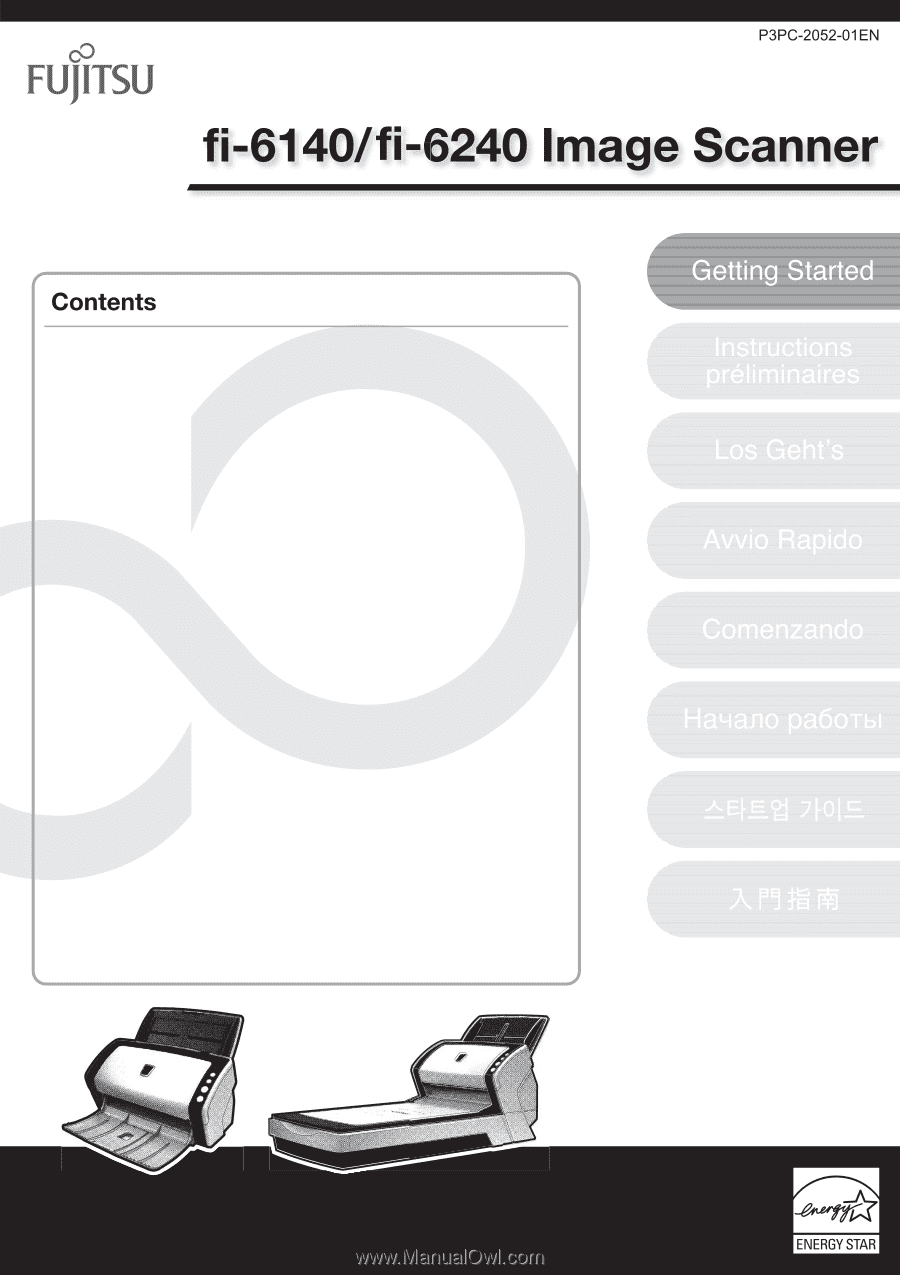
■
FCC Declaration
..............................................
i
■
Liability Note
..................................................
ii
■
Safety Precautions
.......................................
iii
Chapter1 PREPARING THE SCANNER
..................
1
1.1
Checking the Contents of the
Scanner Package
.......................................
1
1.2 Names of Parts
...........................................
1
1.3 Operator Panel
...........................................
2
Chapter2 INSTALLATION OF THE SCANNER
.......
3
2.1 Installing the Scanner
...............................
3
2.2
Connecting the Scanner to Your PC
........
3
2.3
Installing the Scanner Software
...............
5
2.4
Checking Scanner Driver Operation
........
9
2.5 Uninstalling Supplied Programs
............
11
Appendix1
TROUBLESHOOTING
.................
AP-1
Appendix2
DAILY CARE
...............................
AP-2
Appendix3
REPLACING CONSUMABLES... AP-3