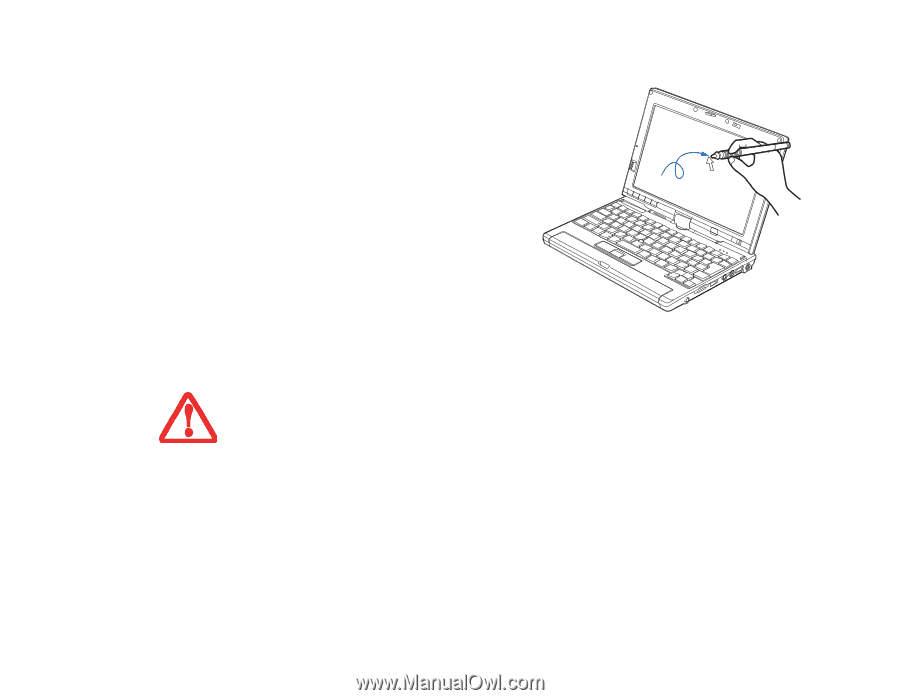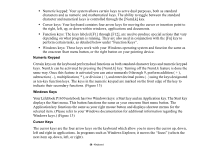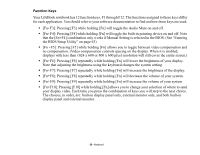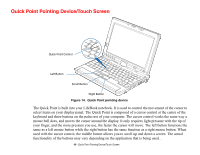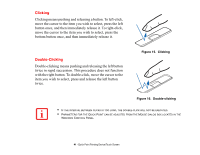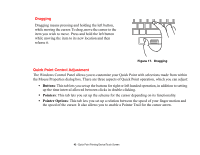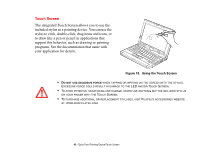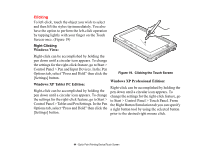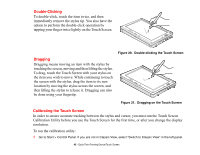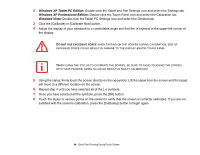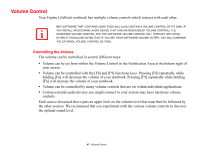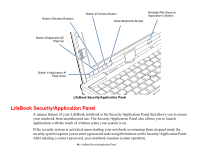Fujitsu P1630 P1630 User's Guide - Page 43
Touch Screen, The integrated Touch Screen allows you to use
 |
UPC - 611343083591
View all Fujitsu P1630 manuals
Add to My Manuals
Save this manual to your list of manuals |
Page 43 highlights
Touch Screen The integrated Touch Screen allows you to use the included stylus as a pointing device. You can use the stylus to click, double-click, drag items and icons, or to draw like a pen or pencil in applications that support this behavior, such as drawing or painting programs. See the documentation that came with your application for details. Figure 18. Using the Touch Screen • DO NOT USE EXCESSIVE FORCE WHEN TAPPING OR WRITING ON THE SCREEN WITH THE STYLUS. EXCESSIVE FORCE COULD RESULT IN DAMAGE TO THE LED AND/OR TOUCH SCREEN. • TO AVOID POTENTIAL SCRATCHING AND DAMAGE, NEVER USE ANYTHING BUT THE INCLUDED STYLUS OR YOUR FINGER WITH THE TOUCH SCREEN. • TO PURCHASE ADDITIONAL OR REPLACEMENT STYLUSES, VISIT FUJITSU'S ACCESSORIES WEBSITE AT: WWW.SHOPFUJITSU.COM. 43 - Quick Point Pointing Device/Touch Screen