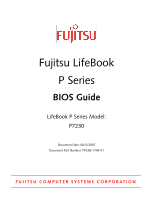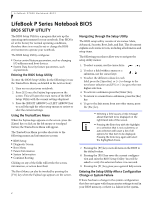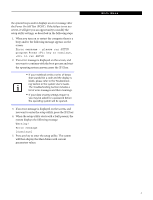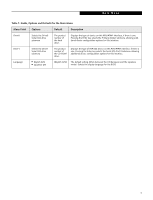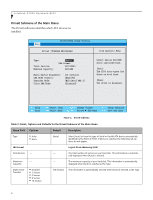Fujitsu P7230 P7230 BIOS Guide for Configurations: A0E, A0F, A0G, A0H, A0J - Page 4
MAIN MENU - SETTING STANDARD SYSTEM PARAMETERS, PhoenixBIOS Setup Utility - lifebook
 |
View all Fujitsu P7230 manuals
Add to My Manuals
Save this manual to your list of manuals |
Page 4 highlights
LifeBook P7000 Notebook BIOS MAIN MENU - SETTING STANDARD SYSTEM PARAMETERS The Main Menu allows you to set or view the current system parameters. Follow the instructions for Navigating through the Setup Utility to make any changes. The following tables show the names of the menu fields for the Main menu and its submenus, all of the options for each field, the default settings and a description of the field's function and any special information needed to help understand the field's use. System Time and System Date can also be set from your operating system without using the setup utility. Use the calendar and time icon on your Windows Control Panel. PhoenixBIOS Setup Utility Main Advanced Security Boot Info Exit System Time: System Date: Drive0 Drive1 Language: [14:57:01] [06/05/2007] [TOSHIBA MK6006GAH] [MATSHITADVD-RAM UJ-852S] [English (US)] Item Specific Help Adjust calendar clock. , , or selects field. ▲ ▲▲ F1 Help ESC Exit Select Item -/Space Change Values Select Menu Enter Select Sub-Menu F9 Setup Defaults F10 Save and Exit Figure 1. Main Menu Table 1: Fields, Options and Defaults for the Main Menu Menu Field Options Default Description System Time: -- -- Sets and displays the current time. Time is in a 24 hour format of hours:minutes:seconds with 2 digits for each. (HH:MM:SS). Example: 16:45:57. You may change each segment of the time separately. Move between the segments with the [Tab] key and/or [Shift] + [Tab] keys. System Date: -- -- Sets and displays the current date. Date is in a month/day/year numeric format with 2 digits each for month and day and 4 digits for year. (MM/ DD/YYYY) for example: 12/20/2006. You may change each segment of the date separately. Move between the segments with the [Tab] key and/ or [Shift] + [Tab] keys. 4