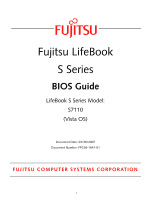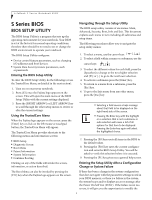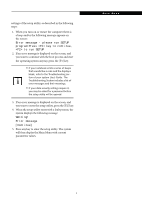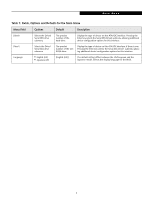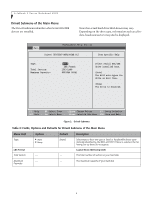Fujitsu S7110 S7110 Vista BIOS Guide
Fujitsu S7110 - LifeBook - Core 2 Duo 1.83 GHz Manual
 |
View all Fujitsu S7110 manuals
Add to My Manuals
Save this manual to your list of manuals |
Fujitsu S7110 manual content summary:
- Fujitsu S7110 | S7110 Vista BIOS Guide - Page 1
Fujitsu LifeBook S Series BIOS Guide LifeBook S Series Model: S7110 (Vista OS) Document Date: 03/30/2007 Document Number: FPC58-1647-01 FUJITSU COMPUTER SYSTEMS CORPORATION 1 - Fujitsu S7110 | S7110 Vista BIOS Guide - Page 2
] key when the Fujitsu logo appears on the screen. If there has been a change in the system configuration that does not agree with the parameter settings stored in your BIOS memory, or there is a failure in the system, the system beeps and/or displays an error message after the Power On Self Test - Fujitsu S7110 | S7110 Vista BIOS Guide - Page 3
system anyway, press the [F1] key. ■ If your notebook emits a series of beeps that sounds like a code and the display is blank, refer to the Troubleshooting section of your system Use's Guide. The Troubleshooting Section includes a list of error messages and their meanings. ■ If your data security - Fujitsu S7110 | S7110 Vista BIOS Guide - Page 4
LifeBook S Series Notebook BIOS the setup utility. Use the Date and Time icon on your Windows Control panel or type time or date from the MS-DOS prompt [02:34:56] [03/30/2007] [FUJITSU MHV2080BH PL] [HL-DT-ST DVDRAM GMA4082Nj] [English (US)] Item Specific Help Adjust calendar clock. , - Fujitsu S7110 | S7110 Vista BIOS Guide - Page 5
The product number of the hard drive. Display the type of device on this device configuration options for this interface. Language: ■ English (US) ■ Japanese (JP) [English (US)] The default setting differs between the US/European and the Japanese model. Selects the display language for the BIOS - Fujitsu S7110 | S7110 Vista BIOS Guide - Page 6
LifeBook S Series Notebook BIOS Drive0 Submenu of the Main Menu The Drive0 submenu identifies what Serial ATA/IDE devices are installed. Note that actual hard drive label shown may vary. Depending on the drive type, information such as cylinders, heads and sectors may also be displayed. - Fujitsu S7110 | S7110 Vista BIOS Guide - Page 7
to configure secondary ATA devices. Note that actual optical drive label shown may vary. Depending on the drive type, information such as cylinders, heads and sectors may also be displayed. PhoenixBIOS Setup Utility Main Drive1 [HL-DT-ST DVDRAM GMA4082Nj] Item Specific Help Type: [Auto] Multi - Fujitsu S7110 | S7110 Vista BIOS Guide - Page 8
LifeBook S Series Notebook BIOS Table 4: Fields, Options and Defaults for the Drive1 Submenu of the Main Menu When the bootable CD-ROM is used, the drive allocations change automatically without changing the BIOS setup. If a floppy disk format CD-ROM is used, the CD-ROM becomes Drive A. The CD-ROM - Fujitsu S7110 | S7110 Vista BIOS Guide - Page 9
Main Advanced Security Boot Info Exit Serial/Parallel Port Configurations Keyboard/Mouse Features Video Features Internal Device Configurations CPU Features USB Features Miscellaneous Configurations Event Logging Item Specific Help Configures serial ports and parallel ports ▲ ▲ F1 Help ESC - Fujitsu S7110 | S7110 Vista BIOS Guide - Page 10
LifeBook S Series Notebook BIOS Table 5: Fields, Options and Defaults for the Advanced Menu Menu Field Description Internal Device Configurations When selected, opens the Internal Device , such as Wake Up On LAN and Power Button. Event Logging When selected, opens the event logging submenu - Fujitsu S7110 | S7110 Vista BIOS Guide - Page 11
1-800-8Fujitsu for technical assistance. ■ If your notebook emits a series of beeps that sounds like a code and the display is blank, refer to the Troubleshooting Section in the system User's Guide. The Troubleshooting Section includes a list of error messages and their meanings. ■ All I/O addresses - Fujitsu S7110 | S7110 Vista BIOS Guide - Page 12
the BIOS or OS to choose the configuration (Auto). [Bi-directional] [378] When the parallel port is enabled this option is available allowing the user to set the parallel port mode. Bi-directional allows twoway transfer of information between your notebook and a connected parallel device. Output - Fujitsu S7110 | S7110 Vista BIOS Guide - Page 13
Off. [On/Padlock Off] Numlock is On, but use with [Fn] for 10-key input. [Auto] Numlock is set to On/ Padlock Off when PS/2 keyboard is connected, otherwise Off. * Windows XP or later OS preserves Numlock state when the user logs off. F1 Help ESC Exit Select Item -/Space Change Values F9 Setup - Fujitsu S7110 | S7110 Vista BIOS Guide - Page 14
LifeBook S Series Notebook BIOS Video Features Submenu of the Advanced Menu The Video Features Submenu is for setting the display parameters. PhoenixBIOS Setup Utility Main Advanced Security Power Savings Exit Video Features Item Specific Help Display: [Auto] Compensation: [Enabled] Select - Fujitsu S7110 | S7110 Vista BIOS Guide - Page 15
Submenu of the Advanced Menu The Internal Device Configuration submenu allows the user to configure other internal devices. PhoenixBIOS Setup Utility Main Advanced Security Power Savings Exit Internal Device Configurations Item Specific Help Serial ATA Controller: [Enabled] AHCI Configuration - Fujitsu S7110 | S7110 Vista BIOS Guide - Page 16
by decreasing CPU speeds. On Battery: ■ Maximum Performance ■ Battery Optimized ■ Automatic [Battery Optimized] Allows the user to select the CPU performance when the system is running on battery power. On AC: ■ Maximum Performance ■ Battery Optimized ■ Automatic [Maximum Performance] Allows - Fujitsu S7110 | S7110 Vista BIOS Guide - Page 17
Description XD Bit functionality: ■ Enabled] ■ Disabled [Enabled] Allows the user to enable and disable the Execute Disable Bit functionality. Execute Disable Bit allows the processor to classify areas in memory where application code can and cannot execute. In the event an internet worm - Fujitsu S7110 | S7110 Vista BIOS Guide - Page 18
LifeBook S Series Notebook BIOS USB Features Submenu of the Advanced Menu The USB Features Submenu enables and disables legacy USB support for your system. PhoenixBIOS Setup Utility Main Advanced Security Power Savings Exit USB Features Item Specific Help Legacy USB Support: SCSI SubClass - Fujitsu S7110 | S7110 Vista BIOS Guide - Page 19
Power Savings Exit Miscellaneous Configurations Item Specific Help Power Button: Wake up on LAN: Force LAN Boot: Volume Setting: UMA Video Memory Size: Hardware Power LAN before attempting to boot from any other device, regardless of the BIOS boot priority settings or disabling of the Preboot - Fujitsu S7110 | S7110 Vista BIOS Guide - Page 20
LifeBook S Series Notebook BIOS Table 12: Fields, Options and Defaults for the Miscellaneous Configurations Submenu Menu Field Options Default Description UMA Video Memory Size: ■ 64MB ■ 128MB ■ 224MB [128MB] Allows you to select the maximum shared video memory size. Video memory is - Fujitsu S7110 | S7110 Vista BIOS Guide - Page 21
. PhoenixBIOS Setup Utility Main Advanced Security Power Savings Exit Event Logging Item Specific Help Event Log Capacity: Event Log Validity Options Default Description Event Log Capacity: Space Available Display only. Event Log Validity: Valid Display only. View Event Log: ■ Enter [ - Fujitsu S7110 | S7110 Vista BIOS Guide - Page 22
settings and a description of the Remember your passwords! If you set and forget your User and Master hard disk passwords, Fujitsu Computer Systems Corporation will not be able to reset it. You may lose data and have to replace your system board or hard disk drive. field's function and any special - Fujitsu S7110 | S7110 Vista BIOS Guide - Page 23
are set, the User password is always used to lock. Password entry before OS boot is disabled upon unattended boot. Enable password allows supervisor access only. Flash Write: ■ Disabled ■ Enabled [Enabled] When disabled, the BIOS Flash memory is write protected. Hard Disk Security -- -- When - Fujitsu S7110 | S7110 Vista BIOS Guide - Page 24
LifeBook S Series Notebook BIOS Hard Disk Security Submenu of the Security Menu The Hard Disk Security submenu is for configuring hard disk security features. PhoenixBIOS Setup Utility Main Advanced Security Power Savings Exit Hard Disk Security Item Specific Help Drive0: Set Master Password - Fujitsu S7110 | S7110 Vista BIOS Guide - Page 25
■ Enabled [Enter] [Enabled] Sets, changes or cancels the Drive1 USer Password. The Drive1 User Password may be up to seven characters long and must include only letters or numbers (no symbols). Passwords are NOT case-sensitive. When a Drive1 User Password is set, it must be used to access the - Fujitsu S7110 | S7110 Vista BIOS Guide - Page 26
LifeBook S Series Notebook BIOS Owner Information Submenu of the Security Menu The Owner Information Submenu is for setting owner information. Note that Owner Information cannot be set without having entered a supervisor's password. PhoenixBIOS Setup Utility Main Advanced Security Power Savings - Fujitsu S7110 | S7110 Vista BIOS Guide - Page 27
Main Advanced Security Power Savings Exit Security Chip Setting Item Specific Help Security Chip: that this is only active if a Supervisor Password has been entered. A reboot is required after security chip is enabled and the system is rebooted. Display only, to indicate the state of the chip if - Fujitsu S7110 | S7110 Vista BIOS Guide - Page 28
Diagnostic Screen: Boot Menu: Preboot Execution Environment: Boot Device Priority [Enabled] [Disabled] [Enabled] [Enabled] Item Specific Boot Time Diagnostic Screen: ■ Disabled ■ Enabled [Disabled] Turns on and off display of test results instead of Fujitsu logo screen during Power On Self Test - Fujitsu S7110 | S7110 Vista BIOS Guide - Page 29
application software will use the new designations. PhoenixBIOS Setup Utility Main Advanced Security Power Savings Boot Boot Device Priority Item Specific Help Boot priority order: 1: Floppy Disk Drive 2: Drive0: FUJITSU MHV2080BH PL 3: Drive1: None 4: CD/DVD Drive 5: NETWORK: B02 D00 Yukon PXE - Fujitsu S7110 | S7110 Vista BIOS Guide - Page 30
LifeBook S Series Notebook BIOS INFO MENU - DISPLAYS BASIC SYSTEM INFORMATION The Info menu is a display only screens that provides the configuration information for your notebook. The following table shows the names of the menu fields for the Info menu and the information displayed in those - Fujitsu S7110 | S7110 Vista BIOS Guide - Page 31
Utility section. Save Changes and Power Off Selecting Save Changes and Power Off will cause the new settings in all menus to be written to the BIOS memory, then power the system off. The message Save configuration changes now and power off? [Yes] [No] will be displayed. When confirmed, the setup

1
Fujitsu LifeBook
S Series
BIOS Guide
LifeBook S Series Model:
S7110
(Vista OS)
Document Date: 03/30/2007
Document Number: FPC58-1647-01
FUJITSU COMPUTER SYSTEMS CORPORATION