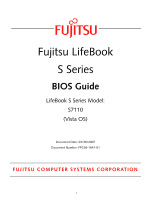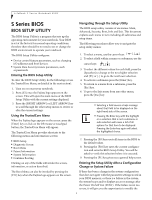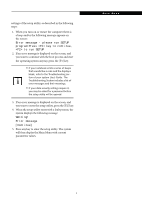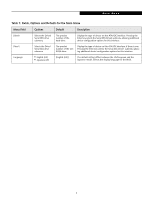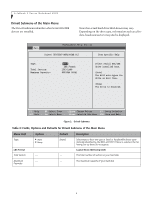Fujitsu S7110 S7110 Vista BIOS Guide - Page 4
Main Menu - Setting Standard System Parameters, Table 1: Fields - lifebook
 |
View all Fujitsu S7110 manuals
Add to My Manuals
Save this manual to your list of manuals |
Page 4 highlights
LifeBook S Series Notebook BIOS MAIN MENU - SETTING STANDARD SYSTEM PARAMETERS The Main Menu allows you to set or view the current system parameters. (See Navigating through the Setup Utility on page 2 for more information) the field's function and any special information needed to help understand the field's use. Note that the actual drive labels shown may vary. The following tables show the names of the menu fields for the Main menu and its submenus, all of the options for each field, the default settings and a description of System time and date can also be set from your operating system without using the setup utility. Use the Date and Time icon on your Windows Control panel or type time or date from the MS-DOS prompt. PhoenixBIOS Setup Utility Main Advanced Security Boot Info Exit System Time: System Date: Drive0 Drive1 Language: [02:34:56] [03/30/2007] [FUJITSU MHV2080BH PL] [HL-DT-ST DVDRAM GMA4082Nj] [English (US)] Item Specific Help Adjust calendar clock. , , or selects field. ▲ ▲ ▲ F1 Help ESC Exit Select Item Select Menu -/Space Change Values Enter Select Sub-Menu Figure 1. Main Menu F9 Setup Defaults F10 Save and Exit Table 1: Fields, Options and Defaults for the Main Menu Menu Field Options Default Description System Time: -- -- Sets and displays the current time. Time is in a 24 hour format of hours:minutes:seconds with 2 digits for each. (HH:MM:SS). Example: 16:45:57. You may change each segment of the time separately. Move between the segments with the [Tab] key and/or [Shift] + [Tab] keys. System Date: -- -- Sets and displays the current date. Date is in a month/day/year numeric format with 2 digits each for month and day and 4 digits for year. (MM/DD/YYYY) for example: 03/20/2007. You may change each segment of the date separately. Move between the segments with the [Tab] key and/or [Shift] + [Tab] keys. 4