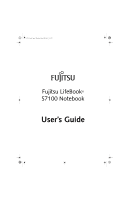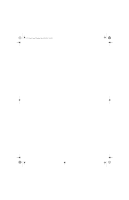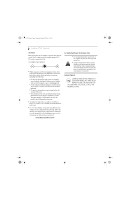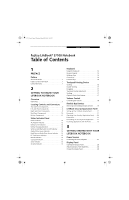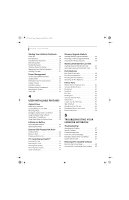Fujitsu S7110 S7110 User's Guide
Fujitsu S7110 - LifeBook - Core 2 Duo 1.83 GHz Manual
 |
View all Fujitsu S7110 manuals
Add to My Manuals
Save this manual to your list of manuals |
Fujitsu S7110 manual content summary:
- Fujitsu S7110 | S7110 User's Guide - Page 1
S7110.book Page 1 Monday, March 20, 2006 1:56 PM Fujitsu LifeBook® S7100 Notebook User's Guide - Fujitsu S7110 | S7110 User's Guide - Page 2
S7110.book Page 2 Monday, March 20, 2006 1:56 PM - Fujitsu S7110 | S7110 User's Guide - Page 3
Party Name: Address: Telephone: Declares that product: Fujitsu Computer Systems Corporation 1250 E. Arques Avenue, M/S 122 Sunnyvale, CA 94085 (408) 746-6000 LifeBook S7110 notebook Complies with Part 15 of the FCC Rules. This device complies with Part 15 of the FCC rules. Operations are subject - Fujitsu S7110 | S7110 User's Guide - Page 4
S7110.book Page 4 Monday, March 20, 2006 1:56 PM LifeBook S7100 Notebook UL Notice This unit requires an AC adapter to operate. Use only UL Listed Class 2 Adapters with an output rating of 19 V DC, with a current of 4.22 A. AC Adapter output polarity: + ■ When using your notebook equipment, basic - Fujitsu S7110 | S7110 User's Guide - Page 5
Components 8 Right-Side Panel Components 9 Back Panel Components 10 Bottom Components 11 Status Indicator Panel Power Indicator 12 AC Adapter Indicator 12 Battery Level Indicators 12 Battery Charging Indicators 13 Wireless LAN/Bluetooth On/Off Indicator . . . . . 13 Optical Drive Access - Fujitsu S7110 | S7110 User's Guide - Page 6
Troubleshooting Identifying the Problem 57 Specific Problems 57 Troubleshooting Table 58 Power On Self Test Messages 66 Emergency Optical Drive Tray Release 67 Modem Result Codes 67 Restoring Pre-installed Software Restoring the Factory Image 68 Automatically Downloading Driver Updates - Fujitsu S7110 | S7110 User's Guide - Page 7
Floppy Disks and Drives 74 Media Care 75 PC Cards/ExpressCards 75 7 SYSTEM SPECIFICATIONS Specifications Configuration Label 79 Microprocessor 79 Chipset 79 Memory 79 Video 79 Audio 79 Mass Storage Device Options 79 Features 80 Device Ports 80 Keyboard 80 Power 80 Dimensions and Weight - Fujitsu S7110 | S7110 User's Guide - Page 8
S7110.book Page 8 Monday, March 20, 2006 1:56 PM LifeBook S7100 Notebook - Fujitsu S7110 | S7110 User's Guide - Page 9
S7110.book Page 1 Monday, March 20, 2006 1:56 PM 1 Preface - Fujitsu S7110 | S7110 User's Guide - Page 10
S7110.book Page 2 Monday, March 20, 2006 1:56 PM LifeBook S7100 Notebook - Fujitsu S7110 | S7110 User's Guide - Page 11
Windows® XP Home or Windows XP Professional pre-installed. The LifeBook S7100 notebook is a completely selfcontained unit with an active-matrix (TFT) color LCD display. It has a powerful interface that enables it to support a variety of optional features. Conventions Used in the Guide Keyboard - Fujitsu S7110 | S7110 User's Guide - Page 12
S7110.book Page 2 Monday, March 20, 2006 1:56 PM LifeBook S7100 Notebook 2 - Fujitsu S7110 | S7110 User's Guide - Page 13
S7110.book Page 3 Monday, March 20, 2006 1:56 PM 2 Getting to Know Your LifeBook Notebook 3 - Fujitsu S7110 | S7110 User's Guide - Page 14
S7110.book Page 4 Monday, March 20, 2006 1:56 PM LifeBook S7100 Notebook 4 - Fujitsu S7110 | S7110 User's Guide - Page 15
you should have: ■ LifeBook S7100 notebook (Figure 2-1) ■ AC adapter with AC power cord (Figure 2-2) ■ Lithium ion Battery, pre-installed ■ Weight Saver ■ Phone/Modem (RJ-11) telephone cable ■ Driver and Application Restore (DAR) Disc ■ Restore DVD ■ Mini S-Video Cable Adapter (Figure 2-3) ■ Trusted - Fujitsu S7110 | S7110 User's Guide - Page 16
Panel Air Vents Wireless LAN/ Bluetooth On/Off Switch Air Vents Display Panel Latch Memory Stick/SD/xD Card Slot LifeBook Security/ Application Panel Power/ Suspend/ Resume Button Stereo Speakers Keyboard Touchpad Pointing Device Figure 2-4. LifeBook notebook with display open Locating the - Fujitsu S7110 | S7110 User's Guide - Page 17
on soft surfaces like a bed or cushion. Wireless LAN/Bluetooth On/Off Switch The wireless LAN/Bluetooth on/off switch is used to power on and off the optional WLAN/Bluetooth device. Switching the devices off when not in use will help to extend battery life. Quick Point Cursor Control (optional) The - Fujitsu S7110 | S7110 User's Guide - Page 18
The following is a brief description of your LifeBook notebook's left-side components. DC Power Jack The DC power jack allows you to plug in the AC adapter to power your LifeBook notebook and charge the internal Lithium ion battery. S-Video Out Jack The S-Video output is used to transmit a higher - Fujitsu S7110 | S7110 User's Guide - Page 19
us.fujitsu.com/computers Flexible Bay The Flexible Bay can accommodate one of the following devices. (See Flexible Bay Devices on page 19 for more information) ■ Modular DVD-ROM drive ■ Modular DVD/CD-RW combo drive ■ Modular Dual-Layer Multi-Format DVD Writer ■ Modular Lithium ion battery ■ Weight - Fujitsu S7110 | S7110 User's Guide - Page 20
S7110.book Page 10 Monday, March 20, 2006 1:56 PM LifeBook S7100 Notebook Figure 2-7. LifeBook notebook back panel BACK PANEL COMPONENTS Following is a brief description of your LifeBook notebook's back panel components. LAN (RJ-45) Jack The internal LAN (RJ-45) jack is used for an internal Gigabit - Fujitsu S7110 | S7110 User's Guide - Page 21
2 (DDR2) Synchronous Dynamic RAM (SDRAM). The memory upgrade compartment allows you to expand the system memory capacity of your LifeBook notebook, hence improving overall performance. (See Memory Upgrade Module on page 45 for more information) Lithium ion Battery Bay The battery bay contains the - Fujitsu S7110 | S7110 User's Guide - Page 22
S7110.book Page 12 Monday, March 20, 2006 1:56 PM LifeBook S7100 Notebook 1 2 Power Battery Indicators Optical Drive Access PC Card Access CapsLk AC Adapter Wireless LAN/ Hard Drive Access Bluetooth On/Off Figure 2-9. Status Indicator Panel NumLk ScrLk Status Indicator Panel The Status - Fujitsu S7110 | S7110 User's Guide - Page 23
can be permanently damaged. WIRELESS LAN/BLUETOOTH DEVICE ON/OFF INDICATOR The Wireless LAN/Bluetooth On/Off indicator shows whether the WLAN/Bluetooth switch is turned on. PC CARD ACCESS INDICATOR The PC Card Access indicator displays whether or not your notebook is accessing a PC Card - Fujitsu S7110 | S7110 User's Guide - Page 24
Key (surrounded by heavy line) Cursor Keys Figure 2-11 Keyboard Keyboard USING THE KEYBOARD Your Fujitsu LifeBook notebook has an integral 84-key keyboard. The keys perform all the standard functions of a 101-key keyboard, including the Windows keys and other special function keys. This section - Fujitsu S7110 | S7110 User's Guide - Page 25
■ [Fn+F9]: Pressing [F9] repeatedly while holding [Fn] will increase the volume of your LifeBook notebook.** ■ [Fn+F10]: Pressing [F10] while holding [Fn] allows you to change your selection of where to send your display video. Each time you press the combination of keys you will step to the next - Fujitsu S7110 | S7110 User's Guide - Page 26
Quick Point, see "Optional Quick Point Feature" on page 17. The Touchpad pointing device comes built into your Fujitsu LifeBook notebook. It is used to control the movement of the pointer to select items on your display panel. The Touchpad is composed of a cursor control, two left and two right - Fujitsu S7110 | S7110 User's Guide - Page 27
device consists of a cursor control button at the lower center of the keyboard. display. It only requires light pressure to move; the more pressure you use, the faster the cursor will move. When used with the Quick Point button, the middle Touchpad button allows you to scroll up and down a screen - Fujitsu S7110 | S7110 User's Guide - Page 28
20, 2006 1:56 PM LifeBook S7100 Notebook Volume Control Your Fujitsu LifeBook notebook has multiple volume controls which interact with each other. Any software that contains audio files will also contain a volume control of its own. If you install an external audio device that has an independent - Fujitsu S7110 | S7110 User's Guide - Page 29
you to access software, data, or audio DVDs and CDs. ■ Modular Lithium ion battery: This is a rechargeable battery that can be used to power your LifeBook notebook when an adapter is not connected. ■ Weight Saver: This is used to fill the bay when no device is needed. Cold-swapping To cold-swap - Fujitsu S7110 | S7110 User's Guide - Page 30
and use the device. Your LifeBook notebook will automatically detect the new device and activate it within your system. The drive letters associated with the device will be created and listed under My Computer and Windows Explorer. Hot-swapping Under Windows XP Home and Windows XP Professional, hot - Fujitsu S7110 | S7110 User's Guide - Page 31
remove passwords. Numbered Buttons Use these buttons to enter your password. Enter Button After entering the button strokes, push this button to enter the password into the LifeBook notebook. PASSWORDS The user and supervisor password may be set on this notebook. A supervisor password is typically - Fujitsu S7110 | S7110 User's Guide - Page 32
S7110.book Page 22 Monday, March 20, 2006 1:56 PM LifeBook S7100 Notebook Setting User Password 1 Go to the Start menu. 2. Click on Programs. 3. Click on Security Panel Application and Set User Password. 4. Follow the on-screen instructions to set the user password. You may change or remove the - Fujitsu S7110 | S7110 User's Guide - Page 33
instructions under Setting Passwords on page 21. If you forget both passwords, please contact Fujitsu Computer Systems Corporation Service and Support at 1-800-8FUJITSU (1-800-838-5487). Fujitsu Computer Systems Corporation charges a service fee for unlocking a password restricted LifeBook notebook - Fujitsu S7110 | S7110 User's Guide - Page 34
S7110.book Page 24 Monday, March 20, 2006 1:56 PM LifeBook S7100 Notebook To change an application associated button will now launch the new application. If you want to return to launching your Windows default Internet browser with this button, you need only click on "Default Internet Browser" - Fujitsu S7110 | S7110 User's Guide - Page 35
S7110.book Page 25 Monday, March 20, 2006 1:56 PM 3 Getting Started 25 - Fujitsu S7110 | S7110 User's Guide - Page 36
S7110.book Page 26 Monday, March 20, 2006 1:56 PM LifeBook S7100 Notebook 26 - Fujitsu S7110 | S7110 User's Guide - Page 37
S7110.book Page 27 Monday, March 20, 2006 1:56 PM Getting Started DC Power Jack DC Output Cable AC Adapter AC Cable Figure 3-1 Connecting the AC Adapter Power Sources Your Fujitsu LifeBook notebook has three possible power sources: a primary Lithium ion battery, an AC adapter or an optional - Fujitsu S7110 | S7110 User's Guide - Page 38
keyboard changes the setting only temporarily. ■ [Fn+F6]: Pressing repeatedly will lower the brightness of your display. ■ [Fn+F7]: Pressing repeatedly will increase the brightness of the display. When using AC power your brightness setting is set to its highest level by default. When using battery - Fujitsu S7110 | S7110 User's Guide - Page 39
User and Master hard disk passwords, Fujitsu Computer Systems will not be able to reset it. You may lose data and have to replace your system board or hard disk drive. BIOS SETUP UTILITY The BIOS Setup Utility is a program that sets up the operating environment for your LifeBook notebook. Your BIOS - Fujitsu S7110 | S7110 User's Guide - Page 40
. Please visit our service and support Website at: http// www.computers.us.fujitsu.com/support. Once there, select Support, then select Notebooks under User's Guides. Select LifeBook BIOS Guides from the pulldown menu for your LifeBook series. If you are unsure of the notebook BIOS number, refer to - Fujitsu S7110 | S7110 User's Guide - Page 41
is optional, whereas Product Activation is a required procedure. REGISTERING YOUR LIFEBOOK NOTEBOOK How do I register? To register, visit our Website at: us.fujitsu.com/computers INSTALLING CLICK ME! Before installing ClickMe!, be sure the wireless LAN switch is set to the On position. The first - Fujitsu S7110 | S7110 User's Guide - Page 42
S7110.book Page 32 Monday, March 20, 2006 1:56 PM LifeBook S7100 Notebook Power Management Your Fujitsu LifeBook notebook has many options and features for conserving battery power. Some of these features are automatic and need no user intervention, such as those for the internal modem. However, - Fujitsu S7110 | S7110 User's Guide - Page 43
located in the Windows Control Panel allows you to configure some power management settings. For example, you can use Power Management to set the timeout values for turning off the display and hard disks whether you are running the notebook on battery power or one of the adapters. The settings may - Fujitsu S7110 | S7110 User's Guide - Page 44
S7110.book Page 34 Monday, March 20, 2006 1:56 PM LifeBook S7100 Notebook 34 - Fujitsu S7110 | S7110 User's Guide - Page 45
S7110.book Page 35 Monday, March 20, 2006 1:56 PM 4 User-Installable Features 35 - Fujitsu S7110 | S7110 User's Guide - Page 46
S7110.book Page 36 Monday, March 20, 2006 1:56 PM LifeBook S7100 Notebook 36 - Fujitsu S7110 | S7110 User's Guide - Page 47
RW discs. The Dual-Layer Multi-Format DVD Writer also supports burning and reading DVDRAM. Windows XP supports burning and reading of DVD-RAM as a standard feature. DVD/CD-RW Combo model only: With the combo drive, you can play DVD movies, read audio CDs, and write data onto recordable CD-R or CD - Fujitsu S7110 | S7110 User's Guide - Page 48
S7110.book Page 38 Monday, March 20, 2006 1:56 PM LifeBook S7100 Notebook ■ You should periodically check for current updated drivers either by using the Fujitsu Driver Update utility (See "Automatically Downloading Driver Updates" on page 69) or by going to the Fujitsu website at us.fujitsu.com/ - Fujitsu S7110 | S7110 User's Guide - Page 49
the instructions, if any, presented to you before the system will reboot. 4. Power down your notebook and replace the discharged battery with a fully-charged battery. If you don't have an additional battery, attach AC power as soon as you see the low battery warning. 5. Resume your LifeBook notebook - Fujitsu S7110 | S7110 User's Guide - Page 50
device such as a modem, Multi-Format DVD Writer, DVD-ROM drive, DVD/ CD-RW combo drive, or the hard drive, using the AC adapter will conserve your battery life. Do not leave a faulty battery in your LifeBook notebook. It may damage your AC adapter, optional Auto/Airline adapter, another battery - Fujitsu S7110 | S7110 User's Guide - Page 51
plug in an AC Adapter prior to removing the battery. There is no bridge battery present to support the system while the battery is being replaced. If you do not use an AC Adapter you will lose any unsaved files. 1. Plug an AC Adapter into the system and connect it to a power outlet. 2. Follow steps - Fujitsu S7110 | S7110 User's Guide - Page 52
*Optional device An external USB floppy disk drive is available as an option for your LifeBook notebook. The external floppy disk drive can read and write information on removable 1.44MB and 720KB floppy disks. Your notebook is preconfigured to boot from a USB floppy drive. Reference the BIOS manual - Fujitsu S7110 | S7110 User's Guide - Page 53
your PC Card manual for specific instructions on removing your card. Some cards may require your notebook to be in Standby Mode or Off during removal. ■ Windows has a shutdown procedure for PC Cards that must be followed before removing a card. (Review your operating system manual for the correct - Fujitsu S7110 | S7110 User's Guide - Page 54
your ExpressCard manual for specific instructions on removing your card. Some cards may require your notebook to be in Standby Mode or Off during removal. ■ Windows has a shutdown procedure for ExpressCards that must be followed before removing a card. (Review your operating system manual for the - Fujitsu S7110 | S7110 User's Guide - Page 55
to your LifeBook notebook, remove any power adapter (AC or auto/airline), and remove the battery pack. 2. Make sure that all the connector covers are closed. 3. Turn the notebook bottom side up, and remove the screws of the memory upgrade module compartment. (Figure 4-10) 4. Remove the cover. User - Fujitsu S7110 | S7110 User's Guide - Page 56
S7110.book Page 46 Monday, March 20, 2006 1:56 PM LifeBook S7100 Notebook The memory upgrade module is not something you routinely remove from your notebook. Once it is installed, you can leave it in place unless you want to change system memory capacity. REMOVING A MEMORY UPGRADE MODULE 1. - Fujitsu S7110 | S7110 User's Guide - Page 57
Slot Your LifeBook notebook supports the following memory cards, on which you can store and transfer data to and from a variety of digital devices. These cards use flash memory architecture, which means they don't need a power source to retain data. ■ SD Memory Card ■ Mini SD Card ■ Memory Stick - Fujitsu S7110 | S7110 User's Guide - Page 58
Card, or xD-Picture Card, follow these easy steps: See your card manual for specific instructions on the removal of your card. Some cards may require your LifeBook notebook to be in Standby Mode or Off while removing them. Push the Memory Stick, SD Card, or xD-Picture Card in until it unlatches. It - Fujitsu S7110 | S7110 User's Guide - Page 59
is available for your Fujitsu LifeBook notebook. The port replicator extends the functionality of your notebook by providing ports to connect PS/2 devices, a LAN (RJ-45) cable, USB devices, an external video device, a parallel device, a digital video device, and a serial device. The port replicator - Fujitsu S7110 | S7110 User's Guide - Page 60
these steps: 1. Unplug the AC adapter from the system if it is connected. 2. Unplug any devices from the rear of the system (i.e., USB and LAN). 2. The port replicator is designed to be used with a variety of system configurations. Your model -- the LifeBook S7100 -- requires that the alignment - Fujitsu S7110 | S7110 User's Guide - Page 61
latch release, lift your notebook to detach it from the port replicator. Figure 4-20. Detaching the notebook Right stop Figure 4-19. Aligning the notebook 4. Push your notebook down to connect it securely to the port replicator. 5. Plug the AC adapter into the DC power jack and plug the other - Fujitsu S7110 | S7110 User's Guide - Page 62
S7110.book Page 52 Monday, March 20, 2006 1:56 PM LifeBook S7100 Notebook Device Ports Your Fujitsu LifeBook notebook and the optional Port Replicator come equipped with multiple ports to which you can connect external devices including: disk drives, keyboards, modems, printers, etc. MODEM (RJ-11) - Fujitsu S7110 | S7110 User's Guide - Page 63
or drivers are guaranteed to work. Figure 4-25. Connecting a USB Device INFRARED PORT The Infrared IrDA (4Mbps) port allows for wireless data transfer between your notebook and other IrDAcompatible devices, such as another computer or a printer, without the use of a cable. (See Figure 2-7 on page 10 - Fujitsu S7110 | S7110 User's Guide - Page 64
S7110.book Page 54 Monday, March 20, 2006 1:56 PM LifeBook S7100 Notebook S-VIDEO OUT PORT (TV OUT) The S-Video port allows you to connect and use directly any S-Video device, such as a VCR or television. The S-Video standard provides for a higher quality picture than NTSC or PAL. In order to - Fujitsu S7110 | S7110 User's Guide - Page 65
S7110.book Page 55 Monday, March 20, 2006 1:56 PM 5 Troubleshooting 55 - Fujitsu S7110 | S7110 User's Guide - Page 66
S7110.book Page 56 Monday, March 20, 2006 1:56 PM LifeBook S7100 Notebook 56 - Fujitsu S7110 | S7110 User's Guide - Page 67
S7110.book Page 57 Monday, March 20, 2006 1:56 PM Troubleshooting Troubleshooting Your Fujitsu LifeBook notebook is sturdy and subject to few problems in the field. However, you may encounter simple setup or operating problems that you can solve on the spot, or problems with peripheral devices, - Fujitsu S7110 | S7110 User's Guide - Page 68
1:56 PM LifeBook S7100 Notebook TROUBLESHOOTING TABLE Problem Page Audio Problems page 58 DVD/CD-ROM Drive Problems page 58 Port Replicator Problems page 59 Floppy Disk Drive Problems page 59 Hard Drive Problems page 59 Keyboard or Mouse Problems page 59 Memory Problems page 60 - Fujitsu S7110 | S7110 User's Guide - Page 69
be started without a password. Keyboard or Mouse Problems The built-in keyboard does The notebook has gone into not seem to work. Standby mode. Push the Power/Suspend/Resume button. Your application has locked out your keyboard. Try to use your integrated pointing device to restart your - Fujitsu S7110 | S7110 User's Guide - Page 70
up with the correct software driver for that device. Check your device and operating system documentation and activate the proper driver. Your system has crashed. Try to restart your notebook. I Memory Problems Your Power On screen, or Main menu of the BIOS setup utility information, does not - Fujitsu S7110 | S7110 User's Guide - Page 71
S7110.book Page 61 Monday, March 20, 2006 1:56 PM Troubleshooting Problem A card inserted in the PC Card slot does not work or is locking up the system. (continued) Power Failures You turn on your LifeBook notebook and nothing seems to happen. Your LifeBook notebook turns off all by itself. - Fujitsu S7110 | S7110 User's Guide - Page 72
S7110.book Page 62 Monday, March 20, 2006 1:56 PM LifeBook S7100 Notebook Problem Possible Cause Possible Solutions Your LifeBook notebook turns off all by itself. (continued) You are operating on battery power only and have ignored a low battery alarm until the batteries are all at the dead - Fujitsu S7110 | S7110 User's Guide - Page 73
icon is blinking. If it is blinking, enter your password. Video Problems The built-in display is blank when you turn on your LifeBook notebook. Something is pushing on the Closed Cover switch. The notebook is set for an external device only. Clear the Closed Cover switch. (See figure 2-4 on - Fujitsu S7110 | S7110 User's Guide - Page 74
button the keyboard, or move the mouse to restore operation. If that fails, push the Power/ Suspend/Resume button. (The display may be shut off by Standby mode, Auto Suspend or Video Timeout) The LifeBook notebook turned on with a series of beeps and your built-in display is blank. Power On Self - Fujitsu S7110 | S7110 User's Guide - Page 75
monitor documentation and the Video external video device and it compatible with your LifeBook Specifications section. (See Specifications on page 79 does not come on. notebook. for more information) Miscellaneous Problems An error message is displayed on the screen during the operation of - Fujitsu S7110 | S7110 User's Guide - Page 76
Contact your support representative. *Keyboard error nn BIOS discovered a stuck key and displays the scan code for the stuck key. You may have to replace your keyboard but may be able to use an external keyboard until then. Contact your support representative. *Monitor type does not match CMOS - Run - Fujitsu S7110 | S7110 User's Guide - Page 77
the error was detected. You are risking data corruption if you continue. Contact your support representative. nnnn Shadow RAM Passed Where nnnn is the amount of shadow RAM in kilobytes successfully tested. *System battery is dead - Replace and run SETUP The BIOS CMOS RAM memory hold up battery is - Fujitsu S7110 | S7110 User's Guide - Page 78
S7110.book Page 68 Monday, March 20, 2006 1:56 PM LifeBook S7100 Notebook Restoring Your Pre-installed Software The Drivers and Applications Restore (DAR) DVD contains sets of device drivers and Fujitsu utilities (in specific directories) that are unique to your computer configuration for use as - Fujitsu S7110 | S7110 User's Guide - Page 79
. 5. After the system reboots, follow the instructions that appear to either restore your system image or erase all data from your hard disk. Troubleshooting AUTOMATICALLY DOWNLOADING DRIVER UPDATES Your system has a convenient tool called the Fujitsu Driver Update (FDU) utility. With FDU, you can - Fujitsu S7110 | S7110 User's Guide - Page 80
S7110.book Page 70 Monday, March 20, 2006 1:56 PM LifeBook S7100 Notebook 70 - Fujitsu S7110 | S7110 User's Guide - Page 81
S7110.book Page 71 Monday, March 20, 2006 1:56 PM 6 Care and Maintenance 71 - Fujitsu S7110 | S7110 User's Guide - Page 82
S7110.book Page 72 Monday, March 20, 2006 1:56 PM LifeBook S7100 Notebook 72 - Fujitsu S7110 | S7110 User's Guide - Page 83
not boot after it has dried out, call your support representative. ■ Do not use your Fujitsu LifeBook notebook in a wet environment (near a bathtub, swimming pool). ■ Always use the AC adapter and batteries that are approved for your notebook. ■ Avoid exposure to sand, dust and other environmental - Fujitsu S7110 | S7110 User's Guide - Page 84
6 months without recharging it. Increasing Battery Life ■ Power your LifeBook notebook through the AC or optional auto/airline adapter whenever possible. ■ If your notebook is running on battery power all day, connect it to the AC adapter overnight to recharge the battery. ■ Keep brightness to the - Fujitsu S7110 | S7110 User's Guide - Page 85
exposed part of the disk behind the metal shutter. ■ Never use the floppy disk drive with any liquid, metal, or other foreign matter inside the floppy disk drive or disk. ■ Never disassemble your floppy disk drive. MEDIA CARE Caring for your Media (DVD/CD/CD-R) Media discs are precision devices and - Fujitsu S7110 | S7110 User's Guide - Page 86
S7110.book Page 76 Monday, March 20, 2006 1:56 PM LifeBook S7100 Notebook 76 - Fujitsu S7110 | S7110 User's Guide - Page 87
S7110.book Page 77 Monday, March 20, 2006 1:56 PM 7 Specifications 77 - Fujitsu S7110 | S7110 User's Guide - Page 88
S7110.book Page 78 Monday, March 20, 2006 1:56 PM LifeBook S7100 Notebook 78 - Fujitsu S7110 | S7110 User's Guide - Page 89
S7110.book Page 79 Monday, March 20, 2006 1:56 PM Specifications Specifications This section provides the hardware and environmental specifications for your Fujitsu LifeBook notebook. Specifications of particular configurations will vary. CONFIGURATION LABEL There is a configuration label located - Fujitsu S7110 | S7110 User's Guide - Page 90
Lock slot for use with security restraint systems. DEVICE PORTS On the LifeBook notebook: ■ PC Card slot for Type I or Type II card: PCMCIA Standard 2.1 with CardBus support ■ ExpressCard slot for one ExpressCard 54/34 ■ One 15-pin D-SUB connector for VGA external video (see Display specifications - Fujitsu S7110 | S7110 User's Guide - Page 91
please visit our Website at www.shopfujitsu.com or call 1-800-FUJITSU. PRE-INSTALLED SOFTWARE Depending on your pre-installed operating system, your Fujitsu LifeBook notebook comes with pre-installed software for playing audio and video files of various formats. In addition there is file transfer - Fujitsu S7110 | S7110 User's Guide - Page 92
S7110.book Page 82 Monday, March 20, 2006 1:56 PM LifeBook S7100 Notebook 82 - Fujitsu S7110 | S7110 User's Guide - Page 93
S7110.book Page 83 Monday, March 20, 2006 1:56 PM 8 Glossary 83 - Fujitsu S7110 | S7110 User's Guide - Page 94
S7110.book Page 84 Monday, March 20, 2006 1:56 PM LifeBook S7100 Notebook 84 - Fujitsu S7110 | S7110 User's Guide - Page 95
port specifically designed for graphics-intensive devices, such as video cards and 3D accelerators. Auto/Airline Adapter A device which converts the DC voltage from an automobile cigarette lighter or aircraft DC power outlet to the DC voltage needed to power your LifeBook notebook. BIOS Basic - Fujitsu S7110 | S7110 User's Guide - Page 96
exact form required by a specific brand and model of device in order to produce the desired results from that particular equipment. DVMT Dynamic Video Memory Technology A video memory architecture that increases the efficiency of the motherboard by using innovative memory utilization and direct AGP - Fujitsu S7110 | S7110 User's Guide - Page 97
amongst themselves. LCD Liquid Crystal Display. A type of display which makes images by controlling the orientation of crystals in a crystalline liquid. Lithium ion Battery A type of rechargeable battery which has a high powertime life for its size and is not subject to the memory effect as Nickel - Fujitsu S7110 | S7110 User's Guide - Page 98
centers of the letter keys of a keyboard. Pixel The smallest element of a display, a dot of color on your display screen. The more pixels per area the clearer your image will appear. POST Power On Self Test. A program which is part of the BIOS which checks the configuration and operating condition - Fujitsu S7110 | S7110 User's Guide - Page 99
your battery. Status Indicator A display which reports the condition of some portion of your hardware. On your LifeBook notebook this is an LCD screen just above the keyboard. Stereo (audio) A system using two channels to process sound from two different sources. SVGA Super VGA. S-Video Super Video - Fujitsu S7110 | S7110 User's Guide - Page 100
such as game pads, pointing devices, printers, and keyboards to your computer. VGA Video Graphics Array. A video display standard originally introduced by IBM with the PS/2 series of personal computers. VRAM Video Random Access Memory. A memory dedicated to video display data and control. WFM Wired - Fujitsu S7110 | S7110 User's Guide - Page 101
device. Notice to Users of the US Telephone Network This equipment complies with Part the number of devices that may service. If trouble is experienced with this equipment, for repair or warranty information, please refer to the manual or contact Fujitsu Computer Systems Corporation, Customer Service - Fujitsu S7110 | S7110 User's Guide - Page 102
an interface may consist of any combination of devices subject only to the requirement that the sum of the Ringer Equiva- lence Numbers of all the devices does not exceed five. For safety, users should ensure that the electrical ground of the power utility, the telephone lines and the metallic water - Fujitsu S7110 | S7110 User's Guide - Page 103
S7110.book Page 93 Monday, March 20, 2006 1:56 PM Appendix A Integrated Wireless LAN* User's Guide * Optional device 93 - Fujitsu S7110 | S7110 User's Guide - Page 104
S7110.book Page 94 Monday, March 20, 2006 1:56 PM LifeBook S7100 Notebook 94 - Fujitsu S7110 | S7110 User's Guide - Page 105
interference to the licensed service, this device is intended to be operated indoors and away from windows to provide maximum shielding. Equipment (or its transmit antenna) that is installed outdoors is subject to licensing. High power radars are allocated as the primary users of 52505350 MHz and - Fujitsu S7110 | S7110 User's Guide - Page 106
, 2006 1:56 PM LifeBook S7100 Series Notebook Before Using the Wireless LAN This manual describes the procedures required to properly set up and configure the integrated Wireless LAN Mini-PCI device (referred to as "WLAN device" in the rest of the manual). Before using the WLAN device, read this - Fujitsu S7110 | S7110 User's Guide - Page 107
in certain circumstances (to extend battery life) or where certain environments require it (i.e. hospitals, clinics, airplanes, etc.). Fujitsu mobile computers employ two methods with which to deactivate the WLAN device, 1) the Wireless On/Off Switch, and, 2) in Windows using the Intel PROSet for - Fujitsu S7110 | S7110 User's Guide - Page 108
1:56 PM LifeBook S7100 Series Notebook Configuration of the WLAN Device The WLAN device can be configured to establish wireless network connectivity using the Intel PROSet for Wireless utility. The Intel PROSet for Wireless utility allows for multiple profile setup and supports automatic profile - Fujitsu S7110 | S7110 User's Guide - Page 109
Wireless Network Connection Properties] window. 9. Click the [OK] button. 10. Close the [Network Connection] window. instruction messages displayed on the screen. Enter the desired name in less than 15 ASCII character code format. Identifiability can be enhanced by entering the model number, the user - Fujitsu S7110 | S7110 User's Guide - Page 110
S7110.book Page 100 Monday, March 20, 2006 1:56 PM LifeBook S7100 Series Notebook Setting the Service] window will be displayed. 9. Click [File and Printer Sharing for Microsoft Networks] and then click the [OK] button. Processing will return to the [Wireless Network Connection Properties] window - Fujitsu S7110 | S7110 User's Guide - Page 111
by the radio. ■ IP Address The IP address of the current profile. ■ Signal Quality Displays a message stating the current quality of the signal. WIreless LAN User's Guide ■ Signal Strength Displays a graphic representation of the current signal strength. Additionally, in the lower section of the - Fujitsu S7110 | S7110 User's Guide - Page 112
S7110.book Page 102 Monday, March 20, 2006 1:56 PM LifeBook S7100 Series Notebook Troubleshooting the WLAN TROUBLESHOOTING Causes and countermeasures for troubles you may encounter while using your wireless LAN are described in the following table. Problem Unavailable network connection Possible - Fujitsu S7110 | S7110 User's Guide - Page 113
S7110.book Page 103 Monday, March 20, 2006 1:56 PM Wireless LAN Glossary WIreless LAN User's Guide GLOSSARY Access point Wireless network device used to bridge wireless and wired network traffic. Ad Hoc Mode Ad Hoc Mode refers to a wireless network architecture where wireless network connectivity - Fujitsu S7110 | S7110 User's Guide - Page 114
S7110.book Page 104 Monday, March 20, 2006 1:56 PM LifeBook S7100 Series Notebook tion is not considered secure, because a hacker who detects both the clear-text challenge and the same challenge encrypted with a WEP key can decipher the key. SSID (Service Set Identifier) Service Set Identifier, a 32 - Fujitsu S7110 | S7110 User's Guide - Page 115
unknown, set IP address as follows: If you have an access point (DHCP server) on the network, set the IP address as follows: [Obtain an IP address automatically] A DHCP server is a server that automatically assigns IP addresses to computers or other devices .255.255.0) WIreless LAN User's Guide 105 - Fujitsu S7110 | S7110 User's Guide - Page 116
S7110.book Page 106 Monday, March 20, 2006 1:56 PM LifeBook S7100 Series Notebook WLAN Specifications SPECIFICATIONS Item Type of network Transfer rate Active frequency Number of channels Typical operating distances** Security Maximum recommended number of computers to be connected over wireless - Fujitsu S7110 | S7110 User's Guide - Page 117
56 PM WIreless LAN User's Guide Using the Bluetooth Device The Integrated Bluetooth module (UGXZ5-102A) is an optional device available for Fujitsu mobile computers. WHAT IS BLUETOOTH Bluetooth technology is designed as a short-range wireless link between mobile devices, such as laptop computers - Fujitsu S7110 | S7110 User's Guide - Page 118
S7110.book Page 108 Monday, March 20, 2006 1:56 PM LifeBook S7100 Series Notebook 108 - Fujitsu S7110 | S7110 User's Guide - Page 119
S7110.book Page 109 Monday, March 20, 2006 1:56 PM Appendix B Using the Fingerprint Sensor* * Optional Device 109 - Fujitsu S7110 | S7110 User's Guide - Page 120
S7110.book Page 110 Monday, March 20, 2006 1:56 PM LifeBook S7100 Notebook 110 - Fujitsu S7110 | S7110 User's Guide - Page 121
specific Operating Systems (OS's). The minimum requirements are as follows: ■ Windows XP Home Edition or Windows XP Professional operating system ■ At least 35 MB available hard disk space Installing the OmniPass Application If OmniPass is already installed on your system, go to "User Enrollment - Fujitsu S7110 | S7110 User's Guide - Page 122
S7110.book Page 112 Monday, March 20, 2006 1:56 PM LifeBook S7100 Notebook The installation program automatically places an icon (Softex OmniPass) in the Windows Control Panel as well as a golden key shaped icon in the taskbar. Verifying Information about OmniPass After you have completed - Fujitsu S7110 | S7110 User's Guide - Page 123
on Beginner mode taskbar tips and Audio Tips on at least Prompt with system beeps only until you get accustomed to how OmniPass operates. Click [Next] to proceed with user enrollment. You will then see a Congratulations screen indicating your completion of user enrollment. 5. Click [Done] to exit - Fujitsu S7110 | S7110 User's Guide - Page 124
Ctrl-Alt-Del to lock a system, and the fingerprint device can be used to log back in as stated above. If a machine is locked and OmniPass detects a different user logging back in with a fingerprint, the first user will be logged out and the second user logged in. In Windows XP, your login options - Fujitsu S7110 | S7110 User's Guide - Page 125
above rule is the resetting of your Windows password. If your password is reset in Windows, then the next time you login to Windows, OmniPass will detect the password change and prompt you to "Update" or "Reconfirm" your password with OmniPass. Enter your new Windows password in the prompt(s) and - Fujitsu S7110 | S7110 User's Guide - Page 126
S7110.book Page 116 Monday, March 20, 2006 1:56 PM LifeBook S7100 Notebook Exporting an OmniPass User Profile To export a user, open the OmniPass Control Center, and click Import/Export User under Manage Users. Click Exports an OmniPass user profile. OmniPass will prompt you to authenticate. Upon - Fujitsu S7110 | S7110 User's Guide - Page 127
changed Windows account password. Click Update Password and you will be prompted with a dialog to reconfirm your password. Enter the new password to your Windows user account and click OK. If the error persists, then it is unlikely the problem is due to your Windows user account password changing - Fujitsu S7110 | S7110 User's Guide - Page 128
S7110.book Page 118 Monday, March 20, 2006 1:56 PM LifeBook S7100 Notebook 118 - Fujitsu S7110 | S7110 User's Guide - Page 129
A About This Guide 1 AC adapter 27 indicator 12 plug adapters 74 Anti-theft lock slot 9 Application Panel 21 Auto/Airline Adapter 27 Automatically Downloading Driver Updates 69 B Battery 40 alarm 40 bay 11 care 74 charging indicator 13 cold-swapping 41 conserving power 32 dead 62 - Fujitsu S7110 | S7110 User's Guide - Page 130
9, 19 cold-swapping 19 devices 19 eject lever 9 installing 19 removing 19 Floppy Disk ejecting 42 formatting 42 initializing 42 loading 42 preparing 42 write protect 42 Fujitsu Contact Information 1 Fujitsu Driver Update utility 69 Fujitsu LifeBook storing 73 traveling 74 Function - Fujitsu S7110 | S7110 User's Guide - Page 131
11, 45 Security Indicator 13 Security Panel 21 Serial Port 53 problems 60 Specifications 79 Audio 79 Chipset 79 Dimensions and Weight 81 Environmental Requirements 81 Keyboard 80 Memory 79 Microprocessor 79 Power 80 Video 79 Status Indicator Panel 6, 12 Stereo Line-in Jack 54 Stereo - Fujitsu S7110 | S7110 User's Guide - Page 132
56 PM LifeBook S7100 Notebook V Volume control 18 W Warranty 1 Windows Windows XP Home 1 Windows XP Professional 1 Windows keys 14 Application key 14 Start keys 14 Wireless LAN before using the wireless LAN 96 IP address information 105 Specifications 106 Troubleshooting 102 Wireless LAN - Fujitsu S7110 | S7110 User's Guide - Page 133
S7110.book Page 123 Monday, March 20, 2006 1:56 PM - Fujitsu S7110 | S7110 User's Guide - Page 134
S7110.book Page 124 Monday, March 20, 2006 1:56 PM - Fujitsu S7110 | S7110 User's Guide - Page 135
S7110.book Page 125 Monday, March 20, 2006 1:56 PM - Fujitsu S7110 | S7110 User's Guide - Page 136
S7110.book Page 126 Monday, March 20, 2006 1:56 PM
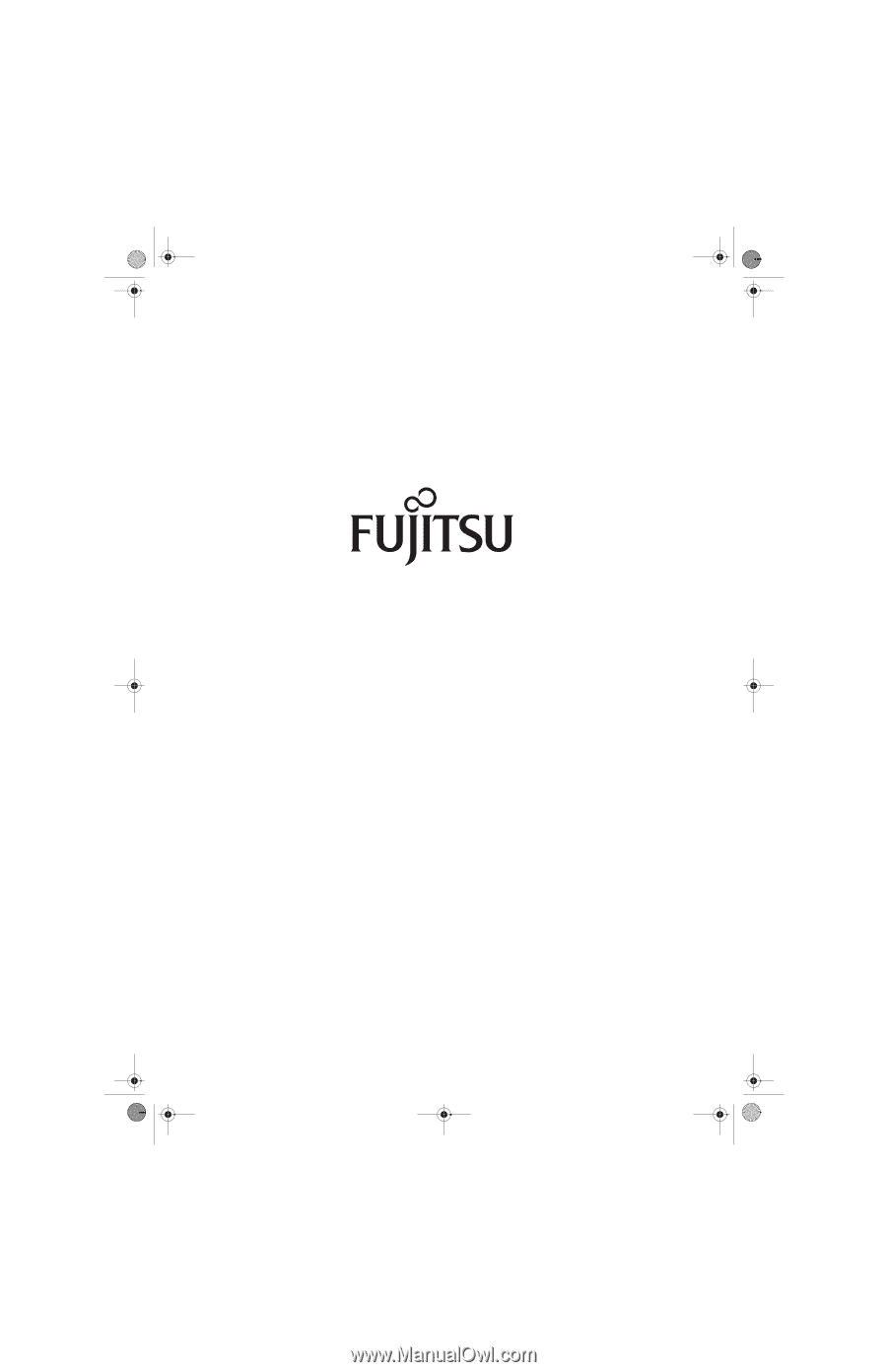
Fujitsu LifeBook
®
S7100 Notebook
User’s Guide
S7110.book
Page 1
Monday, March 20, 2006
1:56 PM