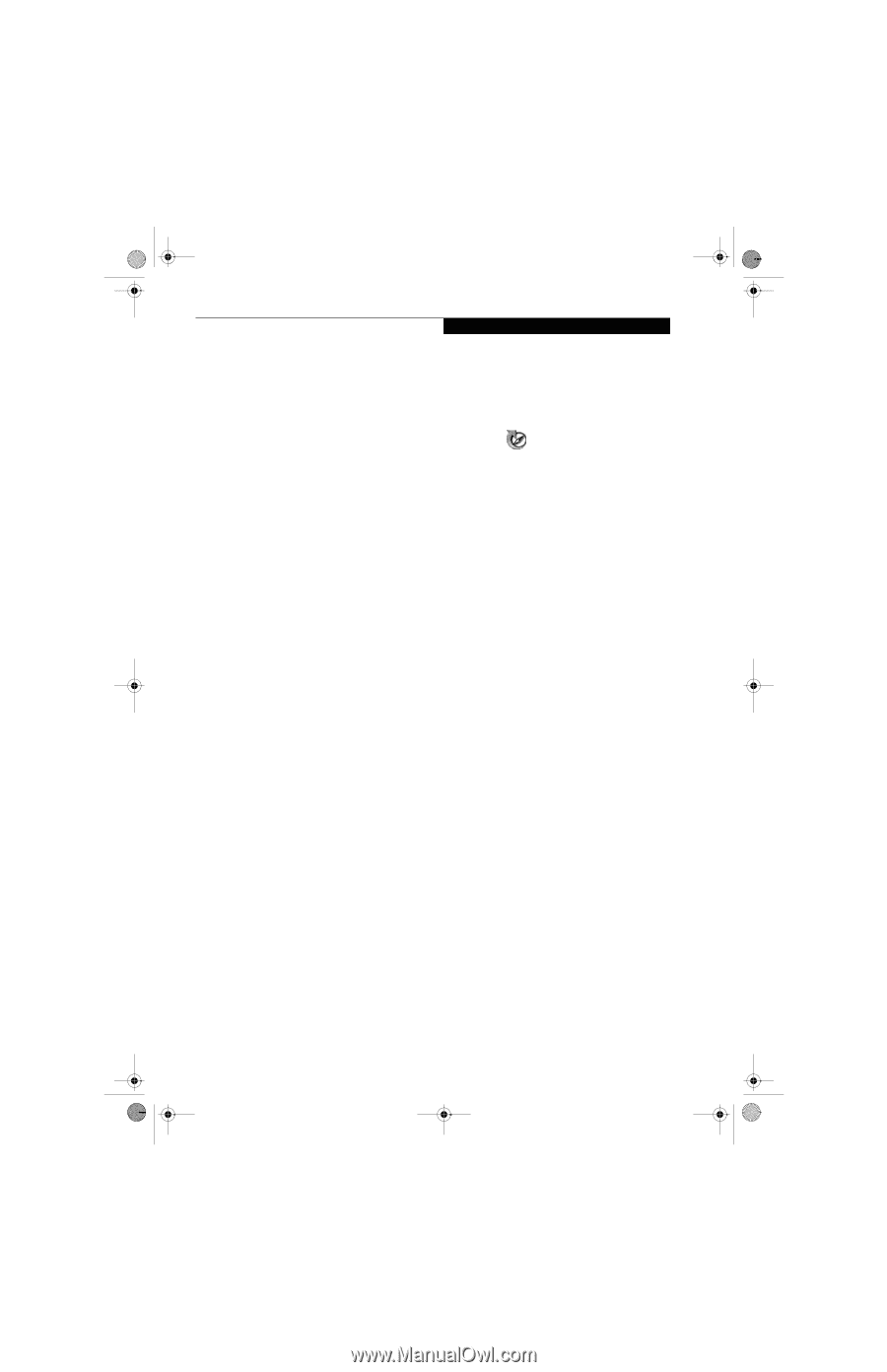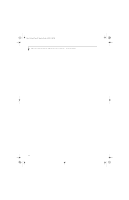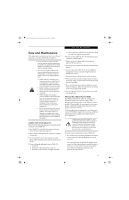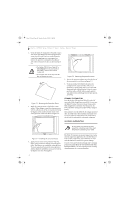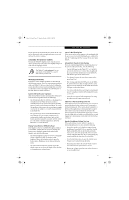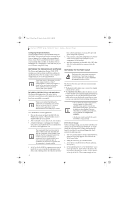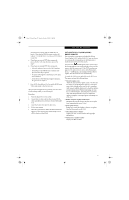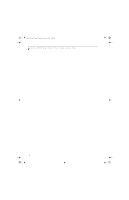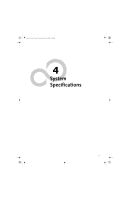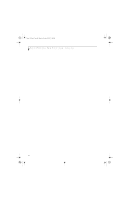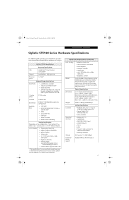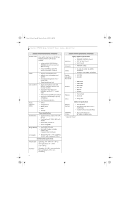Fujitsu ST5112 User Guide - Page 49
Automatically Downloading, Driver Updates - driver download
 |
UPC - 611343081276
View all Fujitsu ST5112 manuals
Add to My Manuals
Save this manual to your list of manuals |
Page 49 highlights
Osian_UG.book Page 37 Monday, October 9, 2006 1:24 PM Care and Maintenance from the devices in the order in which they are listed.). Note that the BIOS for some systems will indicate "CD-ROM Drive", even when a DVD drive is connected. 5. If you have an external DVD drive connected, proceed to the next step; otherwise, proceed to step 7. 6. If you have an external DVD drive connected: • Select the Advanced menu in the BIOS window. • Scroll down to the USB Features submenu and press the Enter key to open it. • If Legacy USB Support is disabled, press the space bar to enable it. • Scroll down to SCSI SubClass Support and press the space bar to enable it. 7. Press [F10], then click on [Yes] to exit the BIOS Setup Utility and return to the boot process. After you have changed the boot priority, you can restore a backup image when you are booting up. Procedure 1. Turn on the power to your system. 2. Ensure that you have a device that can read DVDs either installed in your system or attached externally to it. 3. Insert the Restore Disc into the drive tray. 4. Reboot your system. 5. After the system reboots, follow the instructions that appear to either restore your system image or erase all data from your hard disk. AUTOMATICALLY DOWNLOADING DRIVER UPDATES Your system has a convenient tool called the Fujitsu Driver Update (FDU) utility. With FDU, you can choose to automatically or manually go to the Fujitsu site to check for new updates for your system. The FDU icon should appear in the system tray at the bottom right of your screen (roll the cursor over the icons to find the correct one). If the FDU icon does not appear in the system tray, it can be started by going to [Start] -> All Programs, and clicking on Fujitsu Driver Update; this will create the icon automatically. To invoke the FDU menu, right-click on the FDU icon. The menu contains the following items: ■ Check for updates now Allows for manual driver update search. The first time it is used, you are prompted to agree to a user agreement. After clicking on the icon, the FDU automatically connects with the Fujitsu site to check for updates and downloads them. While downloading, the icon has a red bar through it, indicating that it cannot be used while the download is in process. When the update is complete, a message appears informing you of the fact. ■ Enable Automatic Update Notifications Automatically searches for new updates on a regular basis (approximately every 3 days). ■ Show update history Brings up a screen that displays a history of updates that have been made via the FDU. ■ About Fujitsu Driver Update Displays the FDU version number and copyright information ■ Fujitsu Driver Update Readme Displays the FDU readme. 37