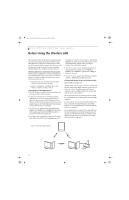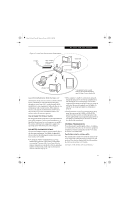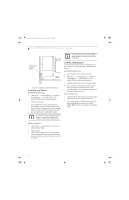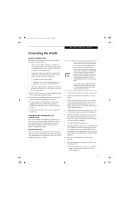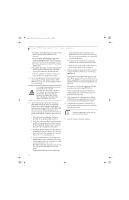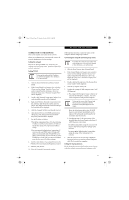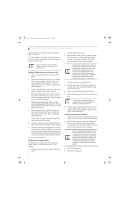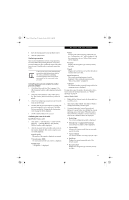Fujitsu ST5112 User Guide - Page 62
Starting Transmission - windows tablet
 |
UPC - 611343081276
View all Fujitsu ST5112 manuals
Add to My Manuals
Save this manual to your list of manuals |
Page 62 highlights
Osian_UG.book Page 50 Monday, October 9, 2006 1:24 PM Stylistic ST5100 Series Tablet PC User's Guide - Appendix A To restart transmission, check the [Enable Radio] checkbox to select it., then click the [OK] button. Wireless LAN On/Off Switch Figure A-3. Wireless LAN On/Off Switch Deactivation using Windows Intel PROSet Wireless LAN: 1. Click [Start] --> [(All) Programs] --> [Intel Net- work Adapters] --> [Intel(R) PROSet]. The Intel(R) PROSet window will be displayed. 2. Click the General tab. 3. Select [Off] for the wireless communications Switch Radio: function, and then click the [OK] button. Wireless communications on/off switching will be deactivated and the transmission of radio waves from the wireless LAN will be stopped. To restart transmission, select [On] for the wireless communications Switch Radio: function, and then click the [OK] button. STARTING TRANSMISSION To communicate using the wireless LAN function, set the computer to a status from which it can transmit, as follows: Intel PROSet Wireless LAN: 1. Set the wireless switch to the On position. 2. Click [Start] --> [(All) Programs] --> [Intel Network Adapters] --> [Intel(R) PROSet]. The Intel(R) PROSet window will be displayed. 3. Click the [General] tab if it is not already selected. 4. Select [ON] for the Switch radio: function, then click [OK]. Wireless communications on/off switching will be activated and the transmission of radio waves will be restarted. Atheros Wireless LAN: 1. Click the Wireless Network Connection icon in the system tray at the lower right of your screen. 2. Click [Enable Radio]. The radio will be turned on. Access Point Mode: Transmission is enabled. Ad Hoc Mode: Restart your computer to enable the radio. Atheros Wireless LAN 1. Click [Start] --> [All Programs] --> [Atheros] --> [Atheros Client Utility]. 2. Click [Action]. 3. Click [Disable Radio]. Wireless communications on/off switching will be deactivated and the transmission of radio waves from the wireless LAN will be stopped. 50