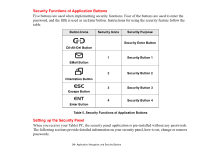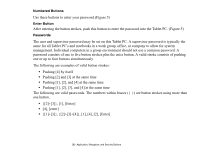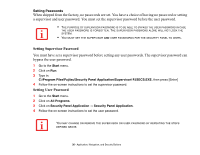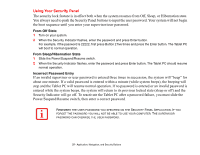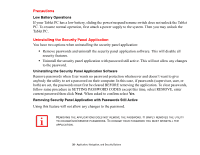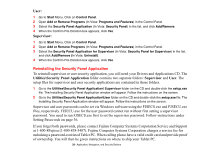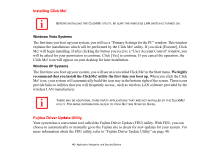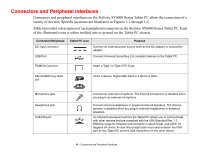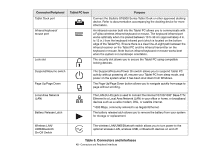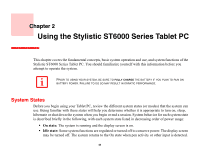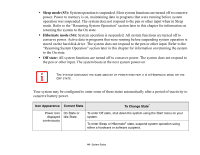Fujitsu ST6012 User Guide - Page 39
Reinstalling the Security Panel Application - driver
 |
UPC - 611343084604
View all Fujitsu ST6012 manuals
Add to My Manuals
Save this manual to your list of manuals |
Page 39 highlights
User: 1 Go to Start Menu. Click on Control Panel. 2 Open Add or Remove Programs (In Vista: Programs and Features) in the Control Panel. 3 Select the Security Panel Application (In Vista: Security Panel) in the list, and click Add/Remove. 4 When the Confirm File Deletion box appears, click Yes. Supervisor: 1 Go to Start Menu, Click on Control Panel. 2 Open Add or Remove Programs (In Vista: Programs and Features) in the Control Panel. 3 Select the Security Panel Application for Supervisor (In Vista: Security Panel for Supervisor) in the list, and click Add/Remove (In Vista: Uninstall). 4 When the Confirm File Deletion box appears, click Yes. Reinstalling the Security Panel Application To reinstall supervisor or user security application, you will need your Drivers and Applications CD. The Utilities\Security Panel Application folder contains two separate folders: Supervisor and User. The setup files for supervisor and user security applications are contained in those folders. 1 Go to the Utilities\Security Panel Application\ Supervisor folder on the CD and double-click the setup.exe file. The Installing Security Panel Application window will appear. Follow the instructions on the screen. 2 Go to the Utilities\Security Panel Application\User folder on the CD and double-click the setup.exe file. The Installing Security Panel Application window will appear. Follow the instructions on the screen. Supervisor and user passwords can be set via Windows software using the FJSECS.exe and FJSECU.exe files, respectively. FJSECU.exe for the user password cannot run without first setting a supervisor password. You need to run FJSECS.exe first to set the supervisor password. Follow instructions under Setting Passwords on page 36. If you forget both passwords, please contact Fujitsu Computer Systems Corporation Service and Support at 1-800-8Fujitsu (1-800-838-5487). Fujitsu Computer Systems Corporation charges a service fee for unlocking a password-restricted Tablet PC. When calling please have a valid credit card and provide proof of ownership. You will then be given instructions on where to ship your Tablet PC. 39 - Application, Navigation, and Security Buttons