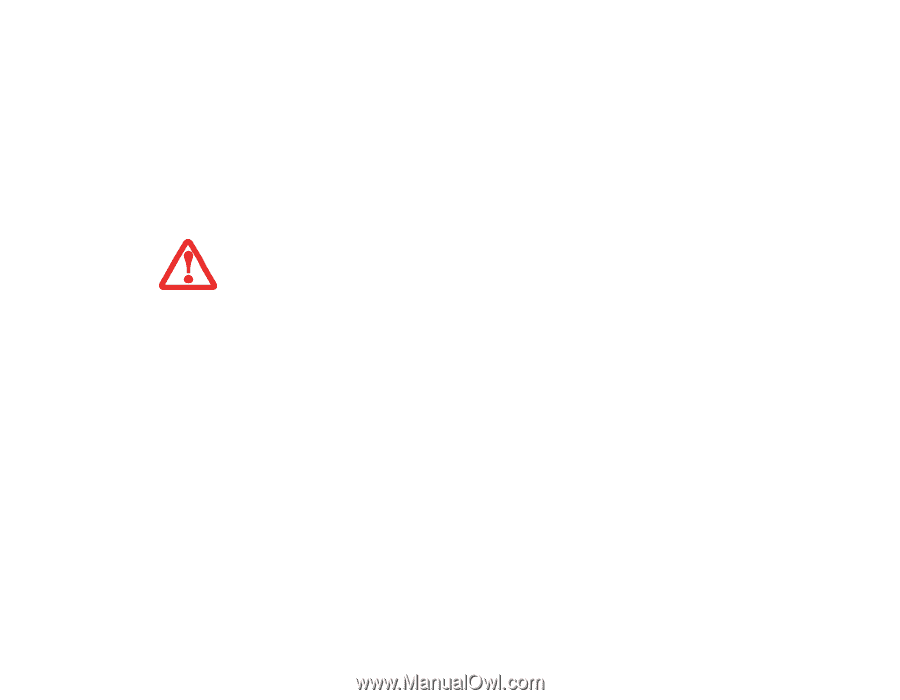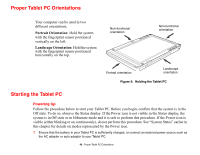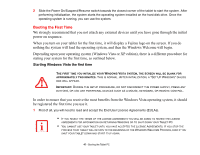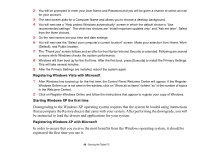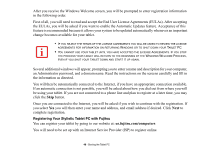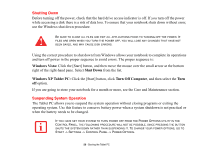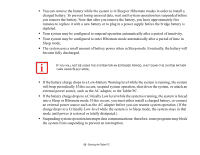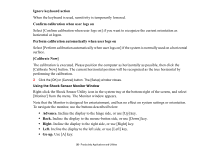Fujitsu ST6012 User Guide - Page 51
Power icon is blinking, Power icon is not displayed, Sleep, Hibernate
 |
UPC - 611343084604
View all Fujitsu ST6012 manuals
Add to My Manuals
Save this manual to your list of manuals |
Page 51 highlights
To suspend system operation: 1 Slide the Suspend/Resume switch, or carry out the Sleep command from your operating system or power management program. (If your system is configured to suspend operation using Hibernate mode, which is explained later in this procedure, a message is displayed while data is saved to your hard disk.) 2 The Power icon either flashes (Sleep) or is not displayed (Hibernate) when system operation is suspended, depending on how your system is configured. At this point, programs that were running are stopped, active data is saved, and the system enters one of two different low-power states, or sleep modes, as explained in the following paragraphs. IF YOU ARE REPLACING THE BATTERY, WAIT UNTIL SYSTEM OPERATION IS SUSPENDED AND THE POWER ICON IS FLASHING BEFORE YOU REMOVE THE BATTERY. FAILURE TO DO SO COULD RESULT IN LOSS OF YOUR UNSAVED DATA. (NOTE THAT IF THE RESUME ON LAN FUNCTION IS ENABLED IN THE BIOS SETUP, YOU SHOULD NOT REMOVE THE BATTERY UNLESS THE SYSTEM IS SHUT DOWN. WHEN RESUME ON LAN IS ENABLED, THE BRIDGE BATTERY IS DISABLED IN ORDER TO OPTIMIZE BATTERY LIFE.) 3 Observe the Power icon in the Status display to determine which suspend mode your system is using. • Power icon is blinking: Sleep mode. In this mode, active data is saved by maintaining power to RAM while most other system components are powered off. The Battery Gauge icon in the Status display indicates the battery charge level. • Power icon is not displayed: Hibernate mode. In this mode, active data is stored on the hard disk drive and power usage is reduced to the same level used in the Off state. When the system is in Hibernate mode, the Battery Gauge icon is not visible in the Status display. In this mode, there is no danger of losing data if battery power is lost. If you have successfully performed this procedure, system operation is now suspended. Refer to "Resuming System Operation" later in this chapter to resume system operation. Also, note the following with regard to suspending system operation: 51 - Starting the Tablet PC