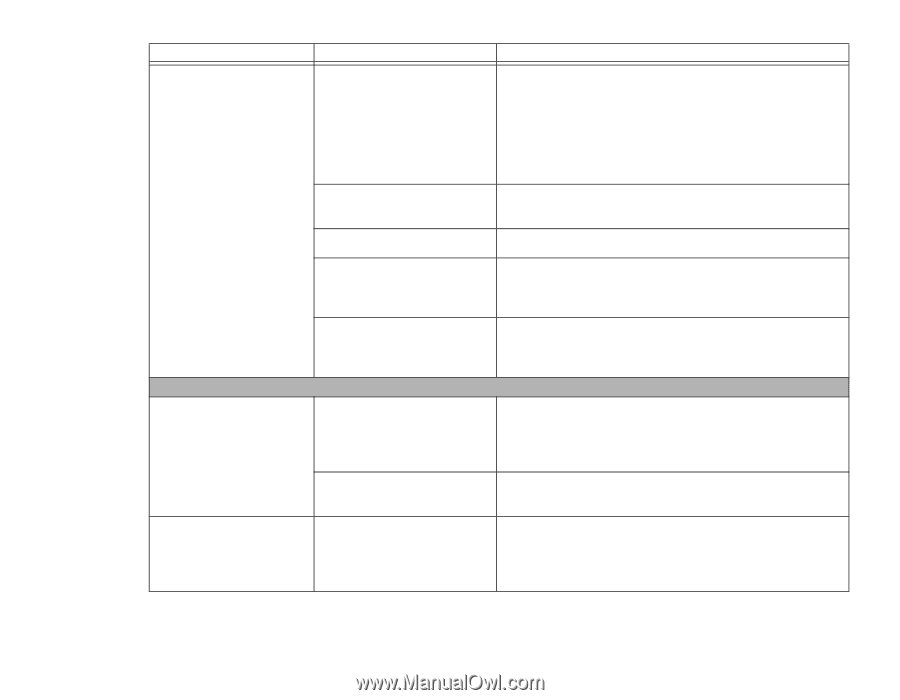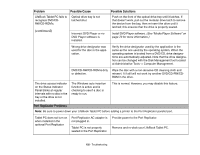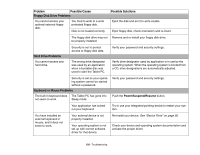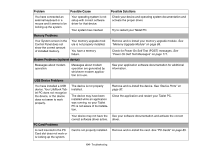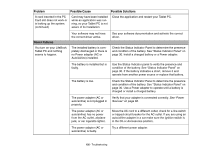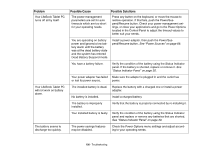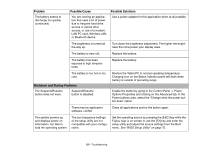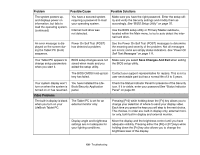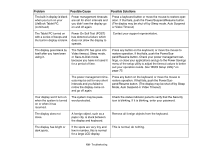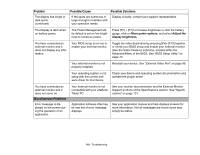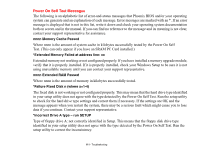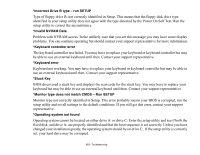Fujitsu T5010 T5010 User's Guide - Page 107
Shutdown and Startup Problems, Problem, Possible Cause, Possible Solutions, LAN PC card, Wireless LAN - hard drive replacement
 |
UPC - 611343085182
View all Fujitsu T5010 manuals
Add to My Manuals
Save this manual to your list of manuals |
Page 107 highlights
Problem The battery seems to discharge too quickly. (continued) Possible Cause You are running an application that uses a lot of power due to frequent hard drive access or optical drive access, or use of a modem, LAN PC card, Wireless LAN, or Bluetooth device. Possible Solutions Use a power adapter for this application when at all possible. The brightness is turned all the way up. Turn down the brightness adjustment. The higher the brightness the more power your display uses. The battery is very old. Replace the battery. The battery has been exposed to high temperatures. Replace the battery. The battery is too hot or too cold. Shutdown and Startup Problems The Suspend/Resume button does not work. Suspend/Resume button is disabled. Restore the Tablet PC to normal operating temperature. Charging icon on the Status Indicator panel will flash when battery is outside of operating range. Enable the button by going to the Control Panel -> Power Options Properties and clicking on the Advanced tab. In the Power buttons area, select the "Change what the power button does" option. There may be application software. conflict Close all applications and try the button again. The system powers up, and displays power on information, but fails to load the operating system. The boot sequence settings of the setup utility are not compatible with your configuration. Set the operating source by pressing the [ESC] key while the Fujitsu logo is on screen or use the [F2] key and enter the setup utility and adjust the source settings from the Boot menu. See "BIOS Setup Utility" on page 70. 107 - Troubleshooting