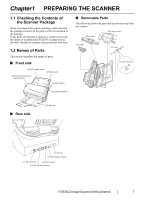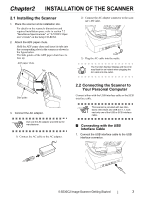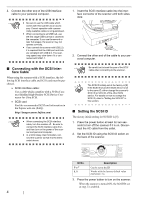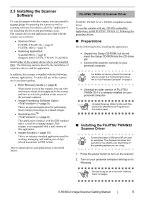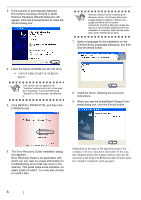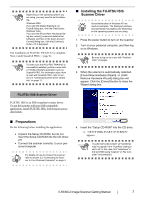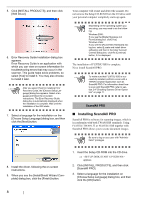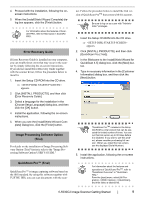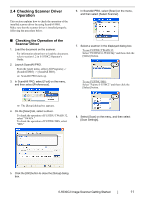Fujitsu fi-5530C Getting Started Guide - Page 14
When you see the [InstallShield Wizard Com, Found New Hardware Wizard] or [Add - driver
 |
UPC - 097564306778
View all Fujitsu fi-5530C manuals
Add to My Manuals
Save this manual to your list of manuals |
Page 14 highlights
3. If the scanner is automatically detected, [Found New Hardware Wizard] or [Add/ Remove Hardware Wizard] dialog box will appear. Click the [Cancel] button to close the Wizard dialog box. ATTENTION After you select [Yes] for installing Error Recovery Guide, the [Choose Setup Language] dialog box appears. Select a language and follow the on-screen instructions. The Error Recovery Guide dialog box is automatically displayed when the installation is complete. Wait until the installation of the TWAIN driver starts. 7. Select a language for the installation on the [Choose Setup Language] dialog box, and then click the [Next] button. 4. Insert the Setup CD-ROM into the CD drive. ⇒ appears. ATTENTION This screen may not appear if the "AutoPlay" setting is set to off. In this case, find "Install.exe" in the CD-ROM using "Explore" or "My Computer" and execute it. 5. Click [INSTALL PRODUCTS], and then click [TWAIN Driver]. 8. Install the driver, following the on-screen instructions. 9. When you see the [InstallShield Wizard Complete] dialog box, click the [Finish] button. 6. The Error Recovery Guide Installation dialog box appears. Error Recovery Guide is an application with which you can view on-screen information for troubleshooting errors that may occur in the scanner. This guide helps solve problems, so select [Yes] to install it. You may also choose to install it later. Depending on the state of the operating system, the computer will once shut down and restart. In this case, the computer detects the scanner when it starts up. Do not remove the Setup CD-ROM from the CD drive until the computer completely starts up again. 6