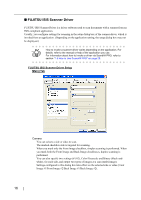Fujitsu fi-5530C Operator's Guide - Page 37
Edge Processing, Hole Punch Removal, Reverse Image Format, Overscan, Low, Mid, High, Smoothing - fi 5530c2 driver
 |
UPC - 097564306778
View all Fujitsu fi-5530C manuals
Add to My Manuals
Save this manual to your list of manuals |
Page 37 highlights
BASIC SCANNER OPERATIONS 1.4 How to Use Scanner Drivers Edge Processing You can select a setting depending on how sharp you want to make the image. Low, Mid, High: Outlines of images are emphasized. Select a setting from Low, Mid, and High. Smoothing : Jaggies are smoothed. 1 Hole Punch Removal When scanning punched documents that have punch holes on them, their images are output with punch holes removed. Fill with white : Punch hole marks are filled with white. Background color : Punch hole marks are filled with the most used color around the punch holes. When scanning a color document, select [Background color]. If you select [Fill with white], punch holes will be filled with white. Reverse Image Format You can output reversed images. Overscan You can set the overscan function. Documents are scanned in a paper size larger than the one specified in the [Paper Size] drop-down list. fi-5530C2 Image Scanner Operator's Guide 21