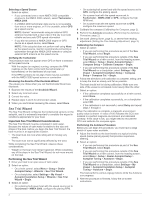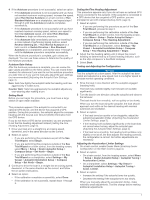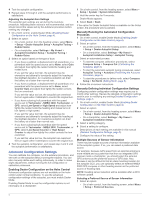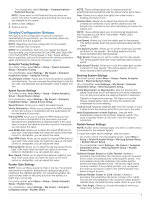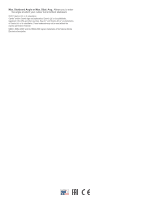Garmin Compact Reactor 40 Hydraulic Autopilot with GHC 20 and Shadow Drive Pack - Page 4
Advanced Configuration Settings
 |
View all Garmin Compact Reactor 40 Hydraulic Autopilot with GHC 20 and Shadow Drive Pack manuals
Add to My Manuals
Save this manual to your list of manuals |
Page 4 highlights
4 Test the autopilot configuration. 5 Repeat steps 2 through 4 until the autopilot performance is satisfactory. Adjusting the Autopilot Gain Settings The autopilot gain settings are set during the Autotune procedure. Adjusting these values is not recommended, and you should record the values set by the Autotune procedure before making any changes. 1 On a helm control, enable Dealer Mode (Enabling Dealer Configuration on the Helm Control, page 4). 2 Select an option: • On a helm control, from the heading screen, select Menu > Setup > Dealer Autopilot Setup > Autopilot Tuning > Rudder Gains. • On a chartplotter, select Settings > My Vessel > Autopilot Installation Setup > Autopilot Tuning > Rudder Gains. 3 Select an option based on the type of boat: • If you have a sailboat, a displacement-hull powerboat, or a powerboat with the speed source set to None, select Gain and adjust how tightly the rudder holds the heading and makes turns. If you set this value too high, the autopilot may be overactive and attempt to constantly adjust the heading at the slightest deviation. An overactive autopilot can drain the battery at a faster-than-normal rate. • If you have a sailboat, a displacement-hull powerboat, or a powerboat with the speed source set to None, select Counter Gain and adjust how tightly the rudder corrects the turn overshoot. If you set this value too low, the autopilot can overshoot the turn again when it attempts to counter the original turn. • If you have a planing-hull powerboat with the speed source set to Tachometer - NMEA 2000, Tachometer, or GPS, select Low Speed or High Speed and adjust how tightly the rudder holds the heading and makes turns at low speed or high speed. If you set this value too high, the autopilot may be overactive and attempt to constantly adjust the heading at the slightest deviation. An overactive autopilot can drain the battery at a faster-than-normal rate. • If you have a planing-hull powerboat with the speed source set to Tachometer - NMEA 2000, Tachometer, or GPS, select Low Speed Counter or High Speed Counter to adjust how tightly the rudder corrects the turn overshoot. If you set this value too low, the autopilot can overshoot the turn again when it attempts to counter the original turn. 4 Test the autopilot configuration, and repeat step 2 and 3 until the autopilot performance is satisfactory. Advanced Configuration Settings You can calibrate the compass, run the autotune procedure, and set north on the autopilot without running the wizards. You can also manually define each setting individually, in order to make slight adjustments, without running the full configuration or calibration processes. Enabling Dealer Configuration on the Helm Control Advanced configuration options are not available on the helm control under normal conditions. To use the advanced configuration settings of the autopilot, you must enable Dealer Mode. Enabling Dealer Mode to use the configuration options is not necessary on a chartplotter. 1 On a helm control, from the heading screen, select Menu > Setup > System > System Information. 2 Hold the center key for 5 seconds. Dealer Mode appears. 3 Select Back > Back. If the option for Dealer Autopilot Setup is available on the Setup screen, the procedure was successful. Manually Running the Automated Configuration Processes 1 On a helm control, enable Dealer Mode (Enabling Dealer Configuration on the Helm Control, page 4). 2 Select an option: • On a helm control, from the heading screen, select Menu > Setup > Dealer Autopilot Setup. • On a chartplotter, select Settings > My Vessel > Autopilot Installation Setup > Autopilot Tuning. 3 Select an automated process: • To start the compass calibration procedures, select Compass Setup > Compass Cal. (Calibrating the Compass, page 2). • To start the automatic autopilot tuning procedures, select Autopilot Tuning > Autotune (Performing the Autotune Procedure, page 2). • To start the procedures to define north, select Compass Setup > Set North (Setting North, page 3). 4 Follow the on-screen instructions. Manually Defining Individual Configuration Settings Configuring certain configuration settings may require you to modify other settings. Review the detailed configuration settings section prior to modifying any settingsDetailed Configuration Settings, page 5. 1 On a helm control, enable Dealer Mode (Enabling Dealer Configuration on the Helm Control, page 4). 2 Select an option: • On a helm control, from the heading screen, select Menu > Setup > Dealer Autopilot Setup. • On a chartplotter, select Settings > My Vessel > Autopilot Installation Setup. 3 Select a setting category. 4 Select a setting to configure. Descriptions of each setting are available in this manual (Detailed Configuration Settings, page 5). 5 Configure the value of the setting. Multiple Sources of Sensor Information There may be multiple sources of sensor information available to the autopilot system. If so, you can select a preferred data source. For example, because GPS speed from an external antenna is more reliable and accurate than that from an integrated GPS receiver inside a chartplotter, you should select the external GPS antenna as the preferred source of GPS data. Also, because it can be difficult to find an ideal mounting location for the autopilot CCU, you can optionally select an external NMEA 2000 GPS compass or other heading sensor as the preferred source of heading data. NOTE: Heading sensor selection will be available after a 2018 software update. Selecting a Preferred Source of Sensor Information 1 Select an option: • On a helm control, from the heading screen, select Menu > Setup > Preferred Sources. 4