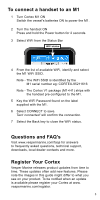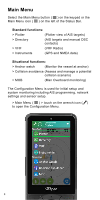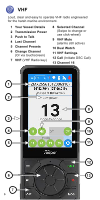Garmin Cortex VHF and AIS Cortex Handset Quick Start Guide - Page 5
Status Bar
 |
View all Garmin Cortex VHF and AIS manuals
Add to My Manuals
Save this manual to your list of manuals |
Page 5 highlights
Status Bar The Status Bar is available from any screen for swift access to the important information. 1 Menu 2 VHF Channel, RX Status, TX Power (H or L) 3 Transponder status (example pictured) Transponder receive only mode (Stealth mode) is controlled from within this menu. 4 WiFi status (Select, connect and confirm M1 WiFi) 5 Battery status (H1P only) The Power light (above touchscreen) indicates: Solid Pulsing Flashing Idle mode / Charging Discharging off cradle Discharging on cradle 6 GPS status Satellite view and GPS settings 7 Alarm status 1234567 5

5
Status Bar
The Status Bar is available from any screen for swift
access to the important information.
1 Menu
2 VHF Channel, RX Status, TX Power
(H or L)
3 Transponder status
(example pictured)
Transponder receive only mode (Stealth mode)
is controlled from within this menu.
4 WiFi status
(Select, connect and confirm M1 WiFi)
5 Battery status
(H1P only)
The Power light (above touchscreen) indicates:
6 GPS status
Satellite view and GPS settings
7 Alarm status
1
2
5
4
3
6
7
Solid
Idle mode / Charging
Pulsing
Discharging off cradle
Flashing
Discharging on cradle