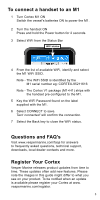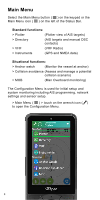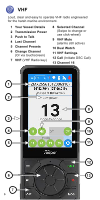Garmin Cortex VHF and AIS Cortex Handset Quick Start Guide - Page 8
To send an individual DSC call
 |
View all Garmin Cortex VHF and AIS manuals
Add to My Manuals
Save this manual to your list of manuals |
Page 8 highlights
To send an individual DSC call Note - DSC can also be swiftly accessed from the Plotter, Directory and Situational screens. The CALL button can also be used, hold it down to access the DSC menu. > Select the target > CALL the target > > Fig. 1 Fig. 2 Fig. 3 1 Select the Plotter or Directory screen 2 Select an AIS target (Fig.1 & 2) 3 Select the Call icon (Fig.3) 4 Follow the on screen instructions to confirm or change the target vessel MMSI and channel 5 Select the CALL icon when ready Once you activate CALL, the DSC Individual Call screen monitors the status of your DSC call. > If your Individual DSC call is unanswered you may RESEND. > If your Individual DSC call is answered you may CONTINUE CALL or select END CALL. > END CALL ends the DSC call and opens the VHF screen on the requested channel. 8