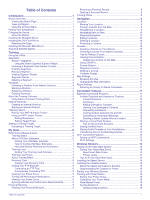Garmin Edge 530 Mountain Bike Bundle Owners Manual - Page 7
Acquiring Satellite Signals, Going for a Ride, Segments
 |
View all Garmin Edge 530 Mountain Bike Bundle manuals
Add to My Manuals
Save this manual to your list of manuals |
Page 7 highlights
Acquiring Satellite Signals The device may need a clear view of the sky to acquire satellite signals. The time and date are set automatically based on the GPS position. 1 Go outdoors to an open area. The front of the device should be oriented toward the sky. 2 Wait while the device locates satellites. It may take 30-60 seconds to locate satellite signals. 3 Select an option: • If the handlebar diameter is 25.4 mm, place the thicker pad around the handlebar. • If the handlebar diameter is 31.8 mm, place the thinner pad around the handlebar. • If the handlebar diameter is 35 mm, do not use a rubber pad. 4 Place the handlebar connector around the handlebar, so that the mount arm is above the bike stem. 5 Use the 3 mm hex key to loosen the screw on the mount arm, position the mount arm, and tighten the screw. NOTE: Garmin recommends tightening the screw so the mount arm is secure, with a maximum torque specification of 20 lbf-in. (2.26 N-m). You should check the tightness of the screw periodically. Training Going for a Ride If your device was packaged with a wireless sensor, they are already paired and can be activated during initial setup. 1 Hold to turn on the device. 2 Go outside, and wait while the device locates satellites. The satellite bars turn green when the device is ready. 3 From the home screen, select . 4 Select an activity profile. 5 Select to start the activity timer. 6 If necessary, use the 2 mm hex key to remove the two screws on the back side of the mount , remove and rotate the connector, and replace the screws to change the orientation of the mount. 7 Replace and tighten the screw on the handlebar connector. NOTE: Garmin recommends tightening the screw so the mount is secure, with a maximum torque specification of 7 lbf-in. (0.8 N-m). You should check the tightness of the screw periodically. 8 Align the tabs on the back of the Edge device with the bike mount notches . 9 Press down slightly and turn the Edge device clockwise until it locks into place. Training NOTE: History is recorded only while the activity timer is running. 6 Select or for additional data screens. 7 If necessary, select to view menu options such as alerts and data fields. 8 Select to stop the activity timer. TIP: Before you save this ride and share it on your Garmin Connect account, you can change the ride type. Accurate ride type data is important for creating bike friendly courses. 9 Select Save Ride. Segments Following a segment: You can send segments from your Garmin Connect account to your device. After a segment is saved to your device, you can follow the segment. NOTE: When you download a course from your Garmin Connect account, all segments in the course are downloaded automatically. Racing a segment: You can race a segment, trying to match or exceed your personal record or other cyclists who have ridden the segment. Strava™ Segments You can download Strava segments to your Edge 530 device. Follow Strava segments to compare your performance with your past rides, friends, and pros who have ridden the same segment. To sign up for a Strava membership, go to the segments widget in your Garmin Connect account. For more information, go to www.strava.com. 3