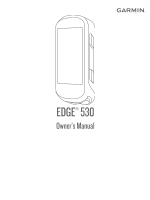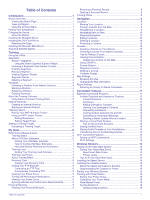Garmin Edge 530 Owners Manual - Page 5
Device Overview, Pairing Your Smartphone, Charging the Device - bluetooth pairing mode
 |
View all Garmin Edge 530 manuals
Add to My Manuals
Save this manual to your list of manuals |
Page 5 highlights
Introduction WARNING See the Important Safety and Product Information guide in the product box for product warnings and other important information. Always consult your physician before you begin or modify any exercise program. Device Overview Electrical contacts Select to enter sleep mode and wake the device. Hold to turn the device on and off. Select to scroll through the data screens, options, and settings. From the home screen, select to view the status page. Select to scroll through the data screens, options, and settings. From the home screen, select to view the device menu. Select to mark a new lap. Select to start and stop the activity timer. Select to return to the previous screen. Hold to return to the home screen. Select to choose an option or to acknowledge a message. During a ride, select to view menu options such as alerts and data fields. Charge using an Edge external battery pack accessory. NOTE: Go to www.buy.garmin.com to purchase optional accessories. Viewing the Status Page The status page displays the connection status of the GPS, wireless sensors, and your smartphone. Select an option: • From the home screen, select . • During a ride, select > Status Page. The status page appears. A flashing icon means the device is searching for a signal. A solid icon means the signal was found or the sensor is connected. Viewing Widgets Your device is preloaded with several widgets, and more are available when you pair your device with a smartphone or other compatible device. 1 From the status page, select Widgets. 2 Select or to view more widgets. The next time you view the widgets, the last widget you viewed appears. Using the Shortcut Menu Shortcut menu options are available to quickly access features or perform functions, such as editing the current activity profile from the home screen. • When appears on the screen during a ride, select to view the shortcut menu options. • When appears on the screen, hold to view the shortcut menu options. Pairing Your Smartphone To use the connected features of the Edge device, it must be paired directly through the Garmin Connect™ app, instead of from the Bluetooth® settings on your smartphone. 1 From the app store on your smartphone, install and open the Garmin Connect app. 2 Hold to turn on the device. The first time you turn on the device, you will select the device language. The next screen prompts you to pair with your smartphone. TIP: You can select Menu > Settings > Connected Features > Phone > Pair Smartphone to manually enter pairing mode. 3 Select an option to add your device to your Garmin Connect account: • If this is the first device you have paired with the Garmin Connect app, follow the on-screen instructions. • If you have already paired another device with the Garmin Connect app, from the or menu, select Garmin Devices > Add Device, and follow the on-screen instructions. After you pair successfully, a message appears, and your device syncs automatically with your smartphone. Charging the Device NOTICE To prevent corrosion, thoroughly dry the USB port, the weather cap, and the surrounding area before charging or connecting to a computer. The device is powered by a built-in lithium-ion battery that you can charge using a standard wall outlet or a USB port on your computer. NOTE: The device will not charge when outside the approved temperature range (Edge Specifications, page 21). 1 Pull up the weather cap from the USB port . Introduction 1