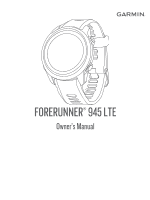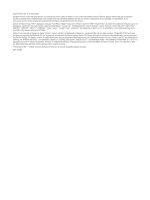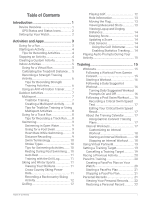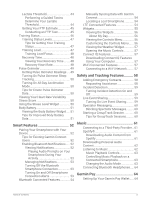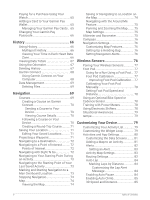Garmin Forerunner 945 LTE Owners Manual
Garmin Forerunner 945 LTE Manual
 |
View all Garmin Forerunner 945 LTE manuals
Add to My Manuals
Save this manual to your list of manuals |
Garmin Forerunner 945 LTE manual content summary:
- Garmin Forerunner 945 LTE | Owners Manual - Page 1
FORERUNNER® 945 LTE Owner's Manual - Garmin Forerunner 945 LTE | Owners Manual - Page 2
Pause®, Edge®, Forerunner®, inReach®, QuickFit®, VIRB®, Virtual Partner®, and Xero® are trademarks of Garmin Ltd. or its subsidiaries, registered in the USA and other countries. Body Battery™, Connect IQ™, Firstbeat Analytics™, Garmin Connect™, Garmin Express™, Garmin Move IQ™, Garmin Pay™, HRM-Pro - Garmin Forerunner 945 LTE | Owners Manual - Page 3
Your Activity 15 Training 15 Workouts 15 Following a Workout From Garmin Connect 15 Starting a Workout 16 Following a Daily Suggested Critical Swim Speed Result 17 About the Training Calendar 17 Using Garmin Connect Training Plans 17 Interval Workouts 17 Customizing an Interval Workout - Garmin Forerunner 945 LTE | Owners Manual - Page 4
Rate 30 Wearing the Device 30 Tips for Erratic Heart Rate Data....... 30 Viewing the Heart Rate Widget........ 31 Broadcasting Heart Rate Data to Garmin® Devices 31 Broadcasting Heart Rate Data During an Activity 31 Setting an Abnormal Heart Rate Alert 32 Turning Off the Wrist-based Heart Rate - Garmin Forerunner 945 LTE | Owners Manual - Page 5
Guided Test Battery 51 Viewing the Body Battery Widget..... 51 Tips for Improved Body Battery Data 51 Smart Features 52 Pairing Your Smartphone with Your Device 52 Tips for Existing Garmin Features 54 Manually Syncing Data with Garmin Connect 54 Locating a Lost Smartphone 54 LTE Connected - Garmin Forerunner 945 LTE | Owners Manual - Page 6
Totals 67 Using the Odometer 67 Deleting History 67 Garmin Connect 68 Using Garmin Connect on Your Computer 68 Data Management 69 Pod Calibration 77 Improving Foot Pod Calibration... 77 Calibrating Your Foot Pod Manually 78 Setting Foot Pod Speed and Distance 78 Using an Optional Bike - Garmin Forerunner 945 LTE | Owners Manual - Page 7
102 Updating the Software Using Garmin Express 102 My Device is in the Wrong Language 102 Is my smartphone compatible with my device 103 My phone will not connect to the device 103 Maximizing Battery Life 103 The temperature reading is not accurate 103 How can I manually pair ANT+ sensors 104 - Garmin Forerunner 945 LTE | Owners Manual - Page 8
My music cuts out or my headphones do not stay connected 104 Appendix 105 Data Fields 105 VO2 Max. Standard Ratings 112 FTP Ratings 112 Wheel Size and Circumference.......... 113 Symbol Definitions 114 Index 115 vi Table of Contents - Garmin Forerunner 945 LTE | Owners Manual - Page 9
Introduction WARNING See the Important Safety and Product Information guide in the product box for product warnings and other important information. Always consult , data screens, options, and settings. UP Hold to view the menu. Hold to manually change sports during an activity. Introduction 1 - Garmin Forerunner 945 LTE | Owners Manual - Page 10
take full advantage of the Forerunner features, complete these tasks. • Pair the Forerunner device with your smartphone using the Garmin Connect™ app (Pairing Your Smartphone with Your Device, page 52). • Set up the LTE Subscription for your Forerunner device (LTE Connected Features, page 54). • Set - Garmin Forerunner 945 LTE | Owners Manual - Page 11
athletic, and fitness activities. When you start an activity, the device displays and records sensor data. You can save activities and share them with the Garmin Connect community. You can also add Connect IQ™ activities and apps to your device using the Connect IQ app (Connect IQ Features, page 57 - Garmin Forerunner 945 LTE | Owners Manual - Page 12
). If you have an optional wireless sensor, you can pair it to the Forerunner device (Pairing Your Wireless Sensors, page 77). 1 From the watch face, 6 If you are using LTE technology and not bringing your phone, go outside and wait until appears (Tips for Using LTE Connected Features, page 100). - Garmin Forerunner 945 LTE | Owners Manual - Page 13
your list of favorites. Indoor Activities The Forerunner device can be used for training indoors, virtual training app. 3 Follow the on-screen instructions to start a running activity and pair the If you use different treadmills, you can manually update the calibration each time you change treadmills - Garmin Forerunner 945 LTE | Owners Manual - Page 14
exercises may not be counted. • Turn on automatic set detection to start and stop your sets. • Save and send your strength training activity to your Garmin Connect account. You can use the tools in your Garmin Connect account to view and edit activity details. 6 Activities and Apps - Garmin Forerunner 945 LTE | Owners Manual - Page 15
to start the activity timer. The trainer increases or decreases resistance based on the elevation information in the course or ride. Outdoor Activities The Forerunner device comes preloaded with outdoor activities, such as running and cycling. GPS is turned on for outdoor activities. You can add new - Garmin Forerunner 945 LTE | Owners Manual - Page 16
Creating a Multisport Activity 1 From the watch face, select START > Add > Multisport. 2 Select a multisport activity type, or enter a custom name. Duplicate activity names include a number. For example, Triathlon(2). 3 Select two or more activities. 4 Select an option: • Select an option to - Garmin Forerunner 945 LTE | Owners Manual - Page 17
. If both wrist-based heart rate and chest heart rate data are available, your device uses the chest heart rate data. Distance Recording The Forerunner device measures and records distance by completed pool lengths. The pool size must be correct to display accurate distance (Going for a Pool Swim - Garmin Forerunner 945 LTE | Owners Manual - Page 18
your CSS to guide your training pace and your swimming history and in your Garmin Connect account. You can also pool swimming activity, follow the on-screen instructions to select your pool size or enter to start a rest. The display reverses to white text on a black background, and the rest screen - Garmin Forerunner 945 LTE | Owners Manual - Page 19
use the auto rest feature, you can select each rest interval. to manually mark the beginning and end of Training with the Drill Log The drill log The HRM-Pro accessory must be paired to the Forerunner device using ANT® technology. If your Forerunner device was packaged with the HRM-Pro accessory, - Garmin Forerunner 945 LTE | Owners Manual - Page 20
Recording a Backcountry Skiing Activity The backcountry skiing activity lets you manually switch between climbing and descending tracking modes so you can accurately track your statistics. 1 From the watch face, press START. 2 Select Backcountry Ski. 3 Select an - Garmin Forerunner 945 LTE | Owners Manual - Page 21
Hole Information The device calculates the distance to the front and back of the green, and to the selected pin location (Moving the Flag, page 13). Current hole number Distance to the back of the green Distance to the selected pin location Distance to the front of the green Par for the hole Map of - Garmin Forerunner 945 LTE | Owners Manual - Page 22
club sensors to automatically track your golf shots, including location, distance, and club type. See the owner's manual for your club sensors for more information (garmin.com/manuals/ApproachCT10). Using the Golf Odometer You can use the odometer to record the time, distance, and steps traveled - Garmin Forerunner 945 LTE | Owners Manual - Page 23
have a Garmin Connect account (Garmin Connect, page 68). 1 Select an option: • Open the Garmin Connect app. • Go to connect.garmin.com. 2 Select Training > Workouts. 3 Find a workout, or create and save a new workout. 4 Select or Send to Device. 5 Follow the on-screen instructions. Training 15 - Garmin Forerunner 945 LTE | Owners Manual - Page 24
, cardio, or Pilates activities, an instructional animation appears. Following a Daily Suggested based on your previous activities saved to your Garmin Connect account. 1 From the watch face, prompts. Following a Pool Swim Workout Your device can guide you through multiple steps in a swim workout. - Garmin Forerunner 945 LTE | Owners Manual - Page 25
use your CSS to guide your training pace screen instructions. Editing Your Critical Swim Speed Result You can manually edit Garmin Connect account, select and schedule a training plan. 3 Review the training plan in your calendar. 4 Select > Send Workouts to Device. 5 Follow the on-screen instructions - Garmin Forerunner 945 LTE | Owners Manual - Page 26
an option: • Select Open Repeats to mark your intervals and rest periods manually by pressing . • Select Structured Repeats > START > Do Workout to use up, press to begin the first interval. 8 Follow the on-screen instructions. After you complete all of the intervals, a message appears. Stopping - Garmin Forerunner 945 LTE | Owners Manual - Page 27
Using Virtual Partner® The Virtual Partner feature is a training tool designed to help you meet your goals. You can set a pace for the Virtual Partner and race against it. NOTE: This feature is not available for all activities. 1 From the watch face, select START. 2 Select an activity. 3 Hold . 4 - Garmin Forerunner 945 LTE | Owners Manual - Page 28
You can also create a pace band for a known course to optimize your pace effort based on elevation changes. You can create a PacePro plan using the Garmin Connect app. You can preview the splits and elevation plot before you run the course. Creating a PacePro Plan on Your Watch Before you can create - Garmin Forerunner 945 LTE | Owners Manual - Page 29
Starting a PacePro Plan 1 From the watch face, select START. 2 Select an outdoor running activity. 3 Hold . 4 Select Training > PacePro Plans. 5 Select a plan. TIP: You can select DOWN > View Splits to preview the splits. 6 Select START to start the plan. 7 If necessary, select Yes to enable course - Garmin Forerunner 945 LTE | Owners Manual - Page 30
Garmin Connect account, you can download all of the available segments in the course. Strava™ Segments You can download Strava segments to your Forerunner in your Garmin Connect account. For more information, go to www.strava.com. The information in this manual applies to both Garmin Connect segments - Garmin Forerunner 945 LTE | Owners Manual - Page 31
to your Garmin Connect account to view your segment position. NOTE: If your Garmin Connect account and Strava account are linked, your activity is automatically sent to your Strava account so you can review Forerunner device on a compatible Edge® device during a ride or - Garmin Forerunner 945 LTE | Owners Manual - Page 32
Setting Up Your User Profile You can update your gender, birth year, height, weight, heart rate zone, and power zone settings. The device uses this information to calculate accurate training data. 1 Hold . 2 Select User Profile. 3 Select an option. Fitness Goals Knowing your heart rate zones can - Garmin Forerunner 945 LTE | Owners Manual - Page 33
heart rate zone and enter your resting heart rate manually. You can manually adjust your zones on the device or using your Garmin Connect account. 1 Hold . 2 Select User Profile Select LTHR > Enter Manually, and enter your lactate threshold heart rate. You can perform a guided test to estimate your - Garmin Forerunner 945 LTE | Owners Manual - Page 34
power (FTP) value, you can enter it and allow the software to calculate your zones automatically. You can manually adjust your zones on the device or using your Garmin Connect account. 1 Hold . 2 Select Settings > User Profile > Power Zones > Based On. 3 Select an option: • Select Watts to view - Garmin Forerunner 945 LTE | Owners Manual - Page 35
Upload your sleep tracking data to the Garmin Connect site (Manually Syncing Data with Garmin Connect, page 54). You can view your sleep statistics on your Garmin Connect account. You can view sleep information from the previous night on your Forerunner device (Widgets, page 55). Activity Tracking - Garmin Forerunner 945 LTE | Owners Manual - Page 36
: You can set your normal sleep hours in the user settings on your Garmin Connect account. You can enable the Sleep Time option in the system settings minutes are doubled when added. Earning Intensity Minutes Your Forerunner device calculates intensity minutes by comparing your heart rate data - Garmin Forerunner 945 LTE | Owners Manual - Page 37
information NOTE: You can use the Garmin Connect app to add and remove widgets. Heart Rate Features The Forerunner device has a wrist-based heart rate . A lower number indicates a lower stress level. Your current Body Battery™ energy level. The device calculates your current energy reserves based on - Garmin Forerunner 945 LTE | Owners Manual - Page 38
Data, page 50 for more information about the pulse oximeter sensor. • For more information about accuracy, go to garmin.com/ataccuracy. • For more information about device wear and care, go to www.garmin.com/fitandcare. Tips for Erratic Heart Rate Data If the heart rate data is erratic or does not - Garmin Forerunner 945 LTE | Owners Manual - Page 39
for the last 7 days. Broadcasting Heart Rate Data to Garmin® Devices You can broadcast your heart rate data from your Forerunner device and view it on paired Garmin devices. NOTE: Broadcasting heart rate data decreases battery life. 1 From the heart rate widget, hold . 2 Select Heart Rate - Garmin Forerunner 945 LTE | Owners Manual - Page 40
based pulse oximeter sensor. You can perform a manual reading from the pulse oximeter widget. 1 From rate data to your Forerunner device. Your Forerunner device automatically downloads stored heart heart rate data can be reviewed in the device history and on your Garmin Connect account. If both wrist - Garmin Forerunner 945 LTE | Owners Manual - Page 41
your chest and the transmitter. 3 Wear the heart rate monitor with the Garmin logo facing right-side up. The loop and hook connection should be Storage for Timed Activities You can start a timed activity on your paired Forerunner device, and the heart rate monitor records your heart rate data even - Garmin Forerunner 945 LTE | Owners Manual - Page 42
water to the electrodes and contact patches (if applicable). • Tighten the strap on your chest. • Warm up for 5 to 10 minutes. • Follow the care instructions (Caring for the Heart Rate Monitor, page 34). • Wear a cotton shirt or thoroughly wet both sides of the strap. Synthetic fabrics that rub or - Garmin Forerunner 945 LTE | Owners Manual - Page 43
best fit. 2 Wear the heart rate monitor with the Garmin logo facing right-side up. The hook and loop connection . You can start a timed activity on your paired Forerunner device, and the heart rate monitor records your heart of this manual explains recording heart rate during your swim (Chest - Garmin Forerunner 945 LTE | Owners Manual - Page 44
device paired with the HRM-Pro accessory or other running dynamics accessory to provide real-time feedback about your running form. If your Forerunner device was packaged with the HRM-Pro accessory, the devices are already paired. The running dynamics accessory has an accelerometer that measures - Garmin Forerunner 945 LTE | Owners Manual - Page 45
Dynamics Pod, and pair it with your device (Pairing Your Wireless Sensors, page 77). If your Forerunner was packaged with the heart rate monitor, the devices are already paired, and the Forerunner is set to display running dynamics. 1 Select START, and select a running activity. 2 Select START. 3 Go - Garmin Forerunner 945 LTE | Owners Manual - Page 46
tend to have quick and balanced strides. You can watch the color gauge or data field during your run or view the summary on your Garmin Connect account after your run. As with the other running dynamics data, ground contact time balance is a quantitative measurement to help you learn about your - Garmin Forerunner 945 LTE | Owners Manual - Page 47
on the front of the module. • Pair the running dynamics accessory with your Forerunner device again, according to the instructions. • If you are using the HRM-Pro accessory, pair it with your Forerunner device using ANT+ technology, rather than Bluetooth technology. • If the running dynamics data - Garmin Forerunner 945 LTE | Owners Manual - Page 48
estimates are provided and supported by Firstbeat. For more information, go to www.garmin.com /performance-data a more accurate rating, you can conduct a guided test. Lactate threshold: Lactate threshold requires a chest other Garmin devices to your Forerunner device using your Garmin Connect - Garmin Forerunner 945 LTE | Owners Manual - Page 49
as a number, description, and position on the color gauge. On your Garmin Connect account, you can view additional details about your VO2 max. estimate with your device (Pairing Your Wireless Sensors, page 77). If your Forerunner device was packaged with a heart rate monitor, the devices are already - Garmin Forerunner 945 LTE | Owners Manual - Page 50
compatible chest heart rate monitor. The power meter must be paired with your Forerunner device (Pairing Your Wireless Sensors, page 77). If you are using a chest the race time estimates. TIP: If you have more than one Garmin device, you can enable the Physio TrueUp™ feature, which allows your - Garmin Forerunner 945 LTE | Owners Manual - Page 51
example, "Highly Impacting VO2 Max." has a corresponding description in your Garmin Connect activity details. Aerobic Training Effect uses your heart rate to measure enough recovery time. Training Effect technology is provided and supported by Firstbeat Technologies Ltd. For more information, go - Garmin Forerunner 945 LTE | Owners Manual - Page 52
estimate, try manually lowering your maximum heart rate value. 1 From the watch face, select START. 2 Select an outdoor running activity. GPS is required to complete the test. 3 Hold . 4 Select Training > Lactate Threshold Guided Test. 5 Start the timer, and follow the on-screen instructions. After - Garmin Forerunner 945 LTE | Owners Manual - Page 53
effort, similar to a time trial. 1 From the watch face, select START. 2 Select a cycling activity. 3 Hold . 4 Select Training > FTP Guided Test. 5 Follow the on-screen instructions. After you begin your ride, the device displays each step duration, the target, and current power data. A message - Garmin Forerunner 945 LTE | Owners Manual - Page 54
rate monitor. Cycling performance measurements require a heart rate monitor and a power meter. These estimates are provided and supported by Firstbeat. For more information, go to www.garmin.com /performance-data/running/. NOTE: The estimates may seem inaccurate at first. The device requires you to - Garmin Forerunner 945 LTE | Owners Manual - Page 55
Training Status Levels Training status shows you how your training affects your fitness level and performance. Your training status is based on changes to your training load and VO2 max. over an extended time period. You can use your training status to help plan future training and continue - Garmin Forerunner 945 LTE | Owners Manual - Page 56
load is higher than optimal, and you should consider scaling back the duration and frequency of your workouts. Recovery Time You can use your Garmin device with wrist-based heart rate or a compatible chest heart rate monitor to display how much time remains before you are fully recovered and - Garmin Forerunner 945 LTE | Owners Manual - Page 57
Forerunner device has a wrist-based pulse oximeter to gauge the peripheral saturation of oxygen in your blood. Knowing your oxygen saturation can help you determine how your body is acclimating to high altitudes for alpine sport and expedition. You can manually graph. On your Garmin Connect account, - Garmin Forerunner 945 LTE | Owners Manual - Page 58
-day acclimation mode decreases battery life. Tips for Erratic Pulse Forerunner device analyzes heart rate variability to determine your overall stress. Training, sleep, nutrition, and general life Garmin Connect account. 1 Select START > DOWN > HRV Stress > START. 2 Follow the onscreen instructions - Garmin Forerunner 945 LTE | Owners Manual - Page 59
sync your device with your Garmin Connect account to view your most up-to-date Body Battery level, long-term trends, and additional details (Tips for Improved Body Battery Data, page 51). Viewing the Body Battery Widget The Body Battery widget displays your current Body Battery level and a graph of - Garmin Forerunner 945 LTE | Owners Manual - Page 60
, and follow the on-screen instructions. Tips for Existing Garmin Connect Users 1 From the Garmin Connect app, select or . 2 Select Garmin Devices > Add Device. Enabling Bluetooth Notifications Before you can enable notifications, you must pair the Forerunner device with a compatible mobile device - Garmin Forerunner 945 LTE | Owners Manual - Page 61
™ smartphone, from the Garmin Connect app, select Settings > Notifications. Turning Off the Bluetooth Smartphone Connection 1 Hold LIGHT to view the controls menu. 2 Select to turn off the Bluetooth smartphone connection on your Forerunner device. Refer to the owner's manual for your mobile device - Garmin Forerunner 945 LTE | Owners Manual - Page 62
• Workout, course, and PacePro downloads Manually Syncing Data with Garmin Connect 1 Hold LIGHT to view the LTE Connected Features This Forerunner device has certain features that require an LTE Subscription and must be set up using the Garmin Connect app. For subscription information, go to garmin - Garmin Forerunner 945 LTE | Owners Manual - Page 63
have a compatible dog tracking device paired with your Forerunner device. Floors climbed: Tracks your floors climbed and progress toward your goal. Garmin coach: Displays scheduled workouts when you select a Garmin coach training plan in your Garmin Connect account. Golf: Displays golf scores and - Garmin Forerunner 945 LTE | Owners Manual - Page 64
when you have a compatible Xero device paired with your Forerunner device. Viewing the Widgets Your device comes preloaded with several page 58), locking the keys, and turning the device off. You can also open the Garmin Pay wallet. NOTE: You can add, reorder, and remove the options in the controls - Garmin Forerunner 945 LTE | Owners Manual - Page 65
sign in. 3 Select a Connect IQ feature, and download it. 4 Follow the on-screen instructions. Wi‑Fi Connected Features Activity uploads to your Garmin Connect account: Automatically sends your activity to your Garmin Connect account as soon as you finish recording the activity. Audio content: Allows - Garmin Forerunner 945 LTE | Owners Manual - Page 66
does not contact the Garmin IERCC team or emergency services on your behalf. Incident Detection: When the Forerunner device detects an incident the Garmin Connect app, select or . 2 Select Safety & Tracking > Safety Features > Add Emergency Contact. 3 Follow the on-screen instructions. Requesting - Garmin Forerunner 945 LTE | Owners Manual - Page 67
you must set up the LiveTrack feature in the Garmin Connect app. NOTE: LiveTrack features are available when your Forerunner device is connected to the Garmin Connect app using Bluetooth technology, or when you obtain the LTE Subscription. 1 In the Garmin Connect app, from the settings menu, select - Garmin Forerunner 945 LTE | Owners Manual - Page 68
GroupTrack Session Before you can start a GroupTrack session, you must have a Garmin Connect account, a compatible smartphone, and the Garmin Connect app. These instructions are for starting a GroupTrack session with Forerunner devices. If your connections have other compatible devices, you can see - Garmin Forerunner 945 LTE | Owners Manual - Page 69
stored on your phone On a Forerunner device, you can download audio your watch from a supported third-party provider, you on-screen instructions. Spotify® Spotify is a digital music service that battery. You may need to connect the device to an external power source if the remaining battery life - Garmin Forerunner 945 LTE | Owners Manual - Page 70
Content Before you can send your personal music to your device, you must install the Garmin Express application on your computer (www.garmin.com/express). You can load your personal audio files, such as .mp3 and .m4a files, to a Forerunner device from your computer. For more information, go to www - Garmin Forerunner 945 LTE | Owners Manual - Page 71
Select to change the shuffle mode. Controlling Music Playback on a Connected Smartphone 1 On your smartphone, start playing a song or playlist. 2 On your Forerunner device, hold DOWN from any screen to open the music controls. 3 Select Music Providers > Control Phone. Changing the Audio Mode You can - Garmin Forerunner 945 LTE | Owners Manual - Page 72
to music loaded onto your Forerunner device, you must connect headphones Garmin Pay wallet. Go to garmin.com /garminpay/banks to find participating financial institutions. 1 From the Garmin Connect app, select or . 2 Select Garmin Pay > Get Started. 3 Follow the on-screen instructions. 64 Garmin - Garmin Forerunner 945 LTE | Owners Manual - Page 73
Pay Wallet You can add up to 10 credit or debit cards to your Garmin Pay wallet. 1 From the Garmin Connect app, select or . 2 Select Garmin Pay > > Add Card. 3 Follow the on-screen instructions. After the card is added, you can select the card on your watch when you make a payment. Managing Your - Garmin Forerunner 945 LTE | Owners Manual - Page 74
a new passcode, and reenter your card information. 1 From the Forerunner device page in the Garmin Connect app, select Garmin Pay > Change Passcode. 2 Follow the on-screen instructions. The next time you pay using your Forerunner device, you must enter the new passcode. History History includes time - Garmin Forerunner 945 LTE | Owners Manual - Page 75
Viewing Data Totals You can view the accumulated distance and time data saved to your device. 1 From the watch face, hold . 2 Select History > Totals. 3 If necessary, select an activity. 4 Select an option to view weekly or monthly totals. Using the Odometer The odometer automatically records the - Garmin Forerunner 945 LTE | Owners Manual - Page 76
updates and manage your Connect IQ apps. 1 Connect the device to your computer using the USB cable. 2 Go to www.garmin.com/express. 3 Download and install the Garmin Express application. 4 Open the Garmin Express application, and select Add Device. 5 Follow the on-screen instructions. 68 History - Garmin Forerunner 945 LTE | Owners Manual - Page 77
4 Press the Delete key on your keyboard. NOTE: Mac operating systems provide limited support for MTP file transfer mode. You must open the Garmin drive on a Windows operating system. You should use the Garmin Express application to remove music files from your device. Navigation You can use the GPS - Garmin Forerunner 945 LTE | Owners Manual - Page 78
you can create a course on the Garmin Connect app, you must have a Garmin Connect account (Garmin Connect, page 68). 1 From the Garmin Connect app, select or . 2 Select Training > Courses > Create Course. 3 Select a course type. 4 Follow the on-screen instructions. 5 Select Done. NOTE: You can send - Garmin Forerunner 945 LTE | Owners Manual - Page 79
back to it later. NOTE: You can add options to the controls menu. 1 Hold LIGHT. 2 Select Save Location. 3 Follow the on-screen instructions. Editing Your Saved Locations You can delete a saved location or edit its name, elevation, and position information. 1 From the watch face, select START - Garmin Forerunner 945 LTE | Owners Manual - Page 80
Navigating to a Destination You can use your device to navigate to a destination or follow a course. 1 Press START. 2 Select an activity. 3 Hold . 4 Select Navigation. 5 Select a category. 6 Respond to the on-screen prompts to choose a destination. 7 Select Go To. Navigation information appears. 8 - Garmin Forerunner 945 LTE | Owners Manual - Page 81
select an option: • To navigate back to the starting point of your activity along the path you traveled, select TracBack. • If you do not have a supported map or are using direct routing, select Route to navigate back to the starting point of your activity in a straight line. • If you are not - Garmin Forerunner 945 LTE | Owners Manual - Page 82
. 6 Select an option: • To start navigating to the location, select Go. • To save the location, select Save Location. • To view information about the location, select Review. 74 Navigation - Garmin Forerunner 945 LTE | Owners Manual - Page 83
save the location, select Save Location. • To view information about the location, select Review. Panning and Zooming the Map 1 While navigating, select UP or DOWN to view the of your map. When disabled, you must zoom in or out manually. Lock on Road: Locks the position icon, which represents your - Garmin Forerunner 945 LTE | Owners Manual - Page 84
enabled, and whether you are navigating to a destination. You can change the compass settings manually (Compass Settings, page 87). To open the compass settings quickly, you can select START information about compatibility and purchasing optional sensors, go to buy.garmin.com. 76 Wireless Sensors - Garmin Forerunner 945 LTE | Owners Manual - Page 85
is low, a message appears on your device. Approximately five hours of battery life remain. Going for a Run Using a Foot Pod Before you go for a run, you must pair the foot pod with your Forerunner device (Pairing Your Wireless Sensors, page 77). You can run indoors using a foot pod to record pace - Garmin Forerunner 945 LTE | Owners Manual - Page 86
Wireless Sensors, page 77). Manual calibration is recommended if you know your calibration factor. If you have calibrated a foot pod with another Garmin product, you may know Data Screens, page 81). The Forerunner device displays current adjustment values when the sensor is in adjustment mode - Garmin Forerunner 945 LTE | Owners Manual - Page 87
lights and rearview radar to improve situational awareness. See the owner's manual for your Varia device for more information. NOTE: You may need to update the Forerunner software before pairing Varia devices (Updating the Software Using the Garmin Connect App, page 102). tempe The tempe is an ANT - Garmin Forerunner 945 LTE | Owners Manual - Page 88
exercise sets automatically during a strength training activity. Background Color: Sets the background color of each activity to black or white. ClimbPro: Displays ascent planning and monitoring screens while navigating. Countdown Start: Enables a countdown timer for pool swimming intervals. Data - Garmin Forerunner 945 LTE | Owners Manual - Page 89
or exhale during a breathwork activity. Workout Videos: Enables instructive workout animations for a strength, cardio, yoga, or activity. Animations are available for pre-installed workouts and workouts downloaded from Garmin Connect. Customizing the Data Screens You can show, hide, and change - Garmin Forerunner 945 LTE | Owners Manual - Page 90
Alerts You can set alerts for each activity, which can help you to train toward specific goals, to increase your awareness of your environment, and to navigate to your destination. Some alerts are available only for specific activities. There are three types of alerts: event alerts, range alerts, - Garmin Forerunner 945 LTE | Owners Manual - Page 91
for optimal use of your map. When disabled, you must zoom in or out manually. Lock on Road: Locks the position icon, which represents your position on the Routing: Calculates routes based on the most popular runs and rides from Garmin Connect. Courses: Sets how you navigate courses using the device. - Garmin Forerunner 945 LTE | Owners Manual - Page 92
Auto Lap Marking Laps by Distance You can use Auto Lap to mark a lap at a specific distance automatically. This feature is helpful for comparing your performance over different parts of an activity (for example, every 1 mile or 5 kilometers). 1 Hold . 2 Select Settings > Activities & Apps. 3 Select - Garmin Forerunner 945 LTE | Owners Manual - Page 93
Enabling Auto Climb You can use the auto climb feature to detect elevation changes automatically. You can use it during activities such as climbing, hiking, running, or biking. 1 Hold . 2 Select Settings > Activities & Apps. 3 Select an activity. NOTE: This feature is not available for all - Garmin Forerunner 945 LTE | Owners Manual - Page 94
Changing the GPS Setting For more information about GPS, go to www.garmin.com/aboutGPS. 1 Hold . 2 Select Settings > Activities & Apps. UltraTrac, page 86). NOTE: Using GPS and another satellite together can reduce battery life more quickly than using GPS only (GPS and Other Satellite Systems, page - Garmin Forerunner 945 LTE | Owners Manual - Page 95
example, after moving long distances or after extreme temperature changes, you can manually calibrate the compass. 1 Hold . 2 Select Sensors & Accessories > Compass > Calibrate > Start. 3 Follow the on-screen instructions. TIP: Move your wrist in a small figure eight motion until a message appears - Garmin Forerunner 945 LTE | Owners Manual - Page 96
device was already calibrated at the factory, and the device uses automatic calibration at your GPS starting point by default. You can manually calibrate the barometer if you know the correct elevation or the correct sea level pressure. 1 Hold . 2 Select Settings > Sensors & Accessories > Barometer - Garmin Forerunner 945 LTE | Owners Manual - Page 97
displays the hours of battery life gained with each setting change. 5 Select Sleep Time to enable the battery saver feature during your normal sleep hours. TIP: You can set your normal sleep hours in the user settings on your Garmin Connect account. 6 Select Low Battery Alert to receive an alert - Garmin Forerunner 945 LTE | Owners Manual - Page 98
your normal sleep hours. You can set your normal sleep hours on your Garmin Connect account. Hot Keys: Allows you to assign shortcuts to device keys ( before the actual sunrise or sunset occurs. Sync With GPS: Allows you to manually sync the time with GPS when you change time zones, and to update - Garmin Forerunner 945 LTE | Owners Manual - Page 99
Changing the Backlight Settings 1 From the watch face, hold . 2 Select Settings > System > Backlight. 3 Select an option: • Select During Activity. • Select Not During Activity. 4 Select an option: • Select Keys to turn on the backlight for key presses. • Select Alerts to turn on the backlight for - Garmin Forerunner 945 LTE | Owners Manual - Page 100
time you turn on the device and acquire satellites, the device automatically detects your time zones and the current time of day. You can also manually sync the time with GPS when you change time zones, and to update for daylight saving time. 1 From the watch face, hold . 2 Select Settings > System - Garmin Forerunner 945 LTE | Owners Manual - Page 101
your VIRB action camera using your device. Go to www.garmin.com/VIRB to purchase a VIRB action camera. Controlling a Manual. • To manually record video, select Start Recording. The video counter appears on the Forerunner screen. • To take a photo while recording video, select DOWN. • To manually - Garmin Forerunner 945 LTE | Owners Manual - Page 102
This device contains a lithium-ion battery. See the Important Safety and Product Information guide in the product box for product warnings the USB cable into a Garmin approved AC adapter with a standard wall outlet or a USB port on your computer. Charging a fully depleted battery takes up to two - Garmin Forerunner 945 LTE | Owners Manual - Page 103
, page 54). Battery type Battery life, watch mode Battery life, watch mode with music Battery life, activity mode Battery life, activity mode with music Battery life, activity mode and LTE LiveTrack power save Battery life, activity mode with music and LTE LiveTrack Battery life, UltraTrac mode - Garmin Forerunner 945 LTE | Owners Manual - Page 104
Tri Specifications Battery type User-replaceable CR2032 (3 V) HRM-Swim battery life Up to 18 mo. (approximately 3 hr./wk.) HRM-Tri battery life Up dry completely. TIP: For more information, go to www.garmin.com/fitandcare. 1 The device withstands pressure equivalent to a depth of 50 m. - Garmin Forerunner 945 LTE | Owners Manual - Page 105
module. 2 Use a small Phillips (00) screwdriver to remove the four screws on the front of the module. 3 Remove the cover and battery. 4 Wait 30 seconds. 5 Insert the new battery under the two plastic tabs with the positive side facing up. NOTE: Do not damage or lose the O-ring gasket. The O-ring - Garmin Forerunner 945 LTE | Owners Manual - Page 106
compatible QuickFit® 22 bands. 1 Use the pin tool to push in the watch pin. 2 Remove the band from the watch. 3 Select an option: • To install Forerunner bands, align one side of the new band with the holes on the device, push in the exposed watch pin, and press the band into - Garmin Forerunner 945 LTE | Owners Manual - Page 107
band is secure. The watch pin should align with the holes on the device. • To install QuickFit 22 bands, remove the watch pin from the Forerunner band, replace the watch pin on the device, and press the new band into place. NOTE: Make sure the band is secure. The latch should - Garmin Forerunner 945 LTE | Owners Manual - Page 108
connected, the Forerunner device enables LTE. • Hold LIGHT, and select to view the LTE status. Standby means that the LTE signal is ready for use as needed. • Charge your device before starting an activity using LTE connectivity only. LTE connected features use more battery life during an activity - Garmin Forerunner 945 LTE | Owners Manual - Page 109
your device. 1 Select an option: • Sync your step count with the Garmin Connect application (Using Garmin Connect on Your Computer, page 68). • Sync your step count with the Garmin Connect app (Manually Syncing Data with Garmin Connect, page 54). 2 Wait while the device syncs your data. Syncing can - Garmin Forerunner 945 LTE | Owners Manual - Page 110
the Garmin Connect app (Manually Syncing Data with Garmin Connect, page 54). When new software is available, the Garmin Connect cable. When new software is available, Garmin Express sends it to your device. 2 Follow the on-screen instructions. 3 Do not disconnect your device . 102 Troubleshooting - Garmin Forerunner 945 LTE | Owners Manual - Page 111
The Forerunner device is compatible with smartphones using Bluetooth technology. Go to www.garmin.com/ Garmin Devices > Add • From the watch face, hold , and select Settings > Phone > Pair Phone. Maximizing Battery Life You can do several things to extend the life of the battery Troubleshooting 103 - Garmin Forerunner 945 LTE | Owners Manual - Page 112
settings to manually pair ANT+ The first time you connect a sensor to your Garmin device, you must pair the device and sensor. do not stay connected When using a Forerunner device connected to headphones using Bluetooth technology, your Forerunner device. • Since headphones vary by model, you - Garmin Forerunner 945 LTE | Owners Manual - Page 113
Appendix Data Fields NOTE: Not all data fields are available for all activity types. Some data fields require ANT+ or Bluetooth accessories to display data. %FTP: The current power output as a percentage of functional threshold power. % Heart Rate Reserve: The percentage of heart rate reserve ( - Garmin Forerunner 945 LTE | Owners Manual - Page 114
. Destination Waypoint: The last point on the route to the destination. You must be navigating for this data to appear. Di2 Battery: The remaining battery power of a Di2 sensor. Distance: The distance traveled for the current track or activity. Distance Per Stroke: Paddle sports. The distance - Garmin Forerunner 945 LTE | Owners Manual - Page 115
ground contact time while running. GCT Balance Gauge: A color gauge showing the left/right balance of ground contact time while running. Gear Battery: The battery status of a gear position sensor. Gear Combo: The current gear combination from a gear position sensor. Gear Ratio: The number of teeth - Garmin Forerunner 945 LTE | Owners Manual - Page 116
Lap % Heart Rate Reserve: The average percentage of heart rate reserve (maximum heart rate minus resting heart rate) for the current lap. Lap 500m Pace: The average rowing pace per 500 meters for the current lap. Lap Ascent: The vertical distance of ascent for the current lap. Lap Balance: The - Garmin Forerunner 945 LTE | Owners Manual - Page 117
Last Lap Distance Per Stroke: Paddle sports. The average distance traveled per stroke during the last completed lap. Last Lap Heart Rate: The average heart rate for the last completed lap. Last Lap Heart Rate %Max.: The average percentage of maximum heart rate for the last completed lap. Last Lap - Garmin Forerunner 945 LTE | Owners Manual - Page 118
Normalized Power: The Normalized Power™ for the current activity. Off Course: The distance to the left or right by which you have strayed from the original path of travel. You must be navigating for this data to appear. Overall Ahead/Behind: Running. The overall time ahead or behind of the target - Garmin Forerunner 945 LTE | Owners Manual - Page 119
Time of Day: The time of day based on your current location and time settings (format, time zone, daylight saving time). Timer: The current time of the countdown timer. Time Seated: The time spent seated while pedaling for the current activity. Time Seated Lap: The time spent seated while pedaling - Garmin Forerunner 945 LTE | Owners Manual - Page 120
VO2 Max. Standard Ratings These tables include standardized classifications for VO2 max. estimates by age and gender. Males Percentile 20-29 30-39 40-49 50-59 60-69 Superior 95 55.4 54 52.5 48.9 45.7 Excellent 80 51.1 48.3 46.4 43.4 39.5 Good 60 45.4 44 42.4 39.2 35.5 Fair - Garmin Forerunner 945 LTE | Owners Manual - Page 121
Wheel Size and Circumference Your speed sensor automatically detects your wheel size. If necessary, you can manually enter your wheel circumference in the speed sensor settings. The tire size is marked on both sides of the tire. This is not a comprehensive list. - Garmin Forerunner 945 LTE | Owners Manual - Page 122
Tire Size 27 × 1-1/4 27 × 1-3/8 29 x 2.1 29 x 2.2 29 x 2.3 650 x 20C 650 x 23C 650 × 35A 650 × 38B 650 × 38A 700 × 18C 700 × 19C 700 × 20C 700 × 23C 700 × 25C 700C Tubular 700 × 28C 700 × 30C 700 × 32C 700 × 35C 700 × 38C 700 × 40C 700 × 44C 700 × 45C 700 × 47C Wheel Circumference (mm) 2161 2169 - Garmin Forerunner 945 LTE | Owners Manual - Page 123
75, 88 calibrating 88 battery charging 94 maximizing 53, 86 Garmin Connect 15, 17, 52-54, 57, 58, 68, 70, 102 storing data 68 Garmin Express 57, 100 updating software 100 Garmin saving 71, 74 LTE features 54, 58, 100 LTE signal 4 M main 63 loading 61, 62 playing 62 services 61 music controls 57, 63 N - Garmin Forerunner 945 LTE | Owners Manual - Page 124
-21, 42, 48, 54 plans 15, 17 Training Effect 40, 43 training load 46, 47 training status 16, 26, 40, 46, 47 treadmill 5 triathlon training 7, 8 troubleshooting 6, 8, 30, 34, 35, 39, 50-52, 94, 100-103 U UltraTrac 86 unit ID 94 units of measure 91 updates, software 102 uploading data 54 USB - Garmin Forerunner 945 LTE | Owners Manual - Page 125
- Garmin Forerunner 945 LTE | Owners Manual - Page 126
support.garmin.com June 2021 GUID-2BA30752-33FB-42B8-8484-69C491706113 v2
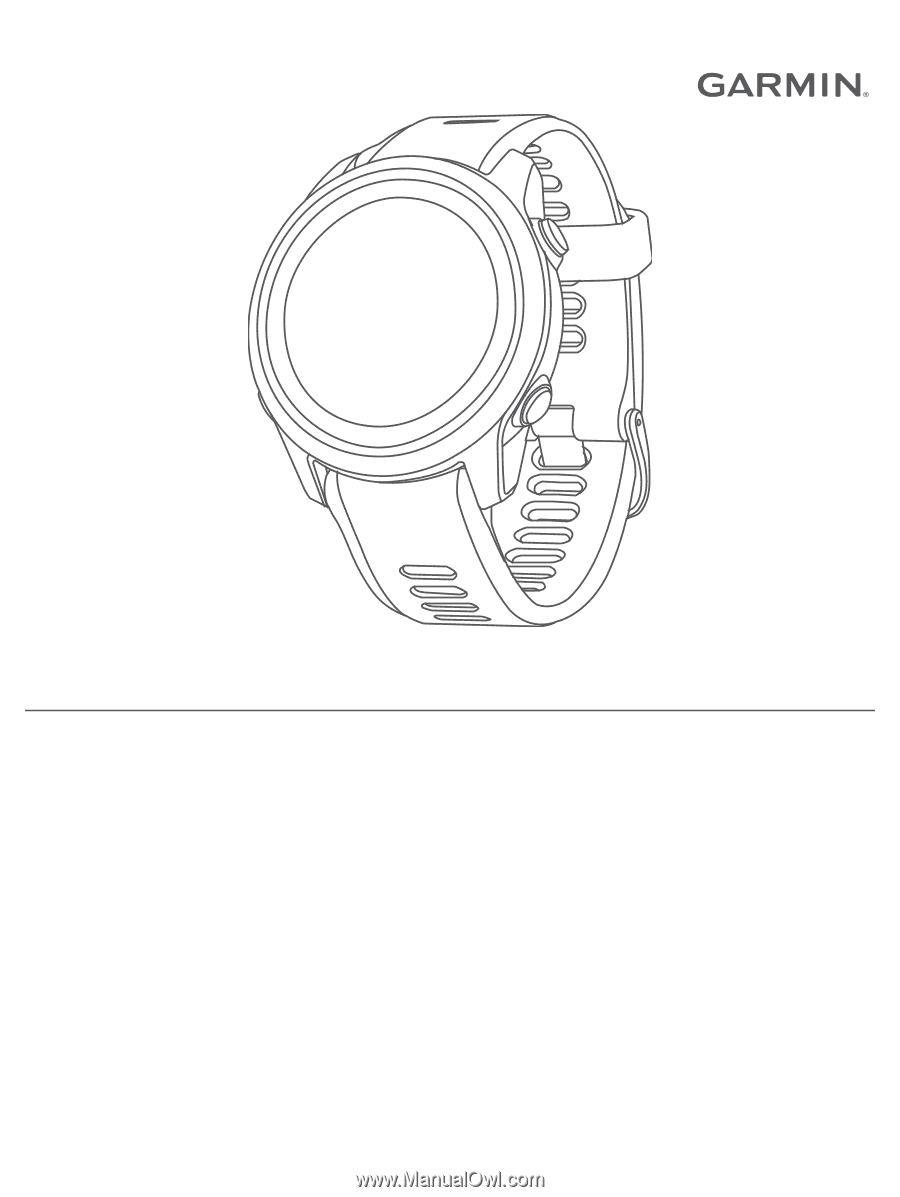
FORERUNNER
®
945 LTE
Owner’s Manual