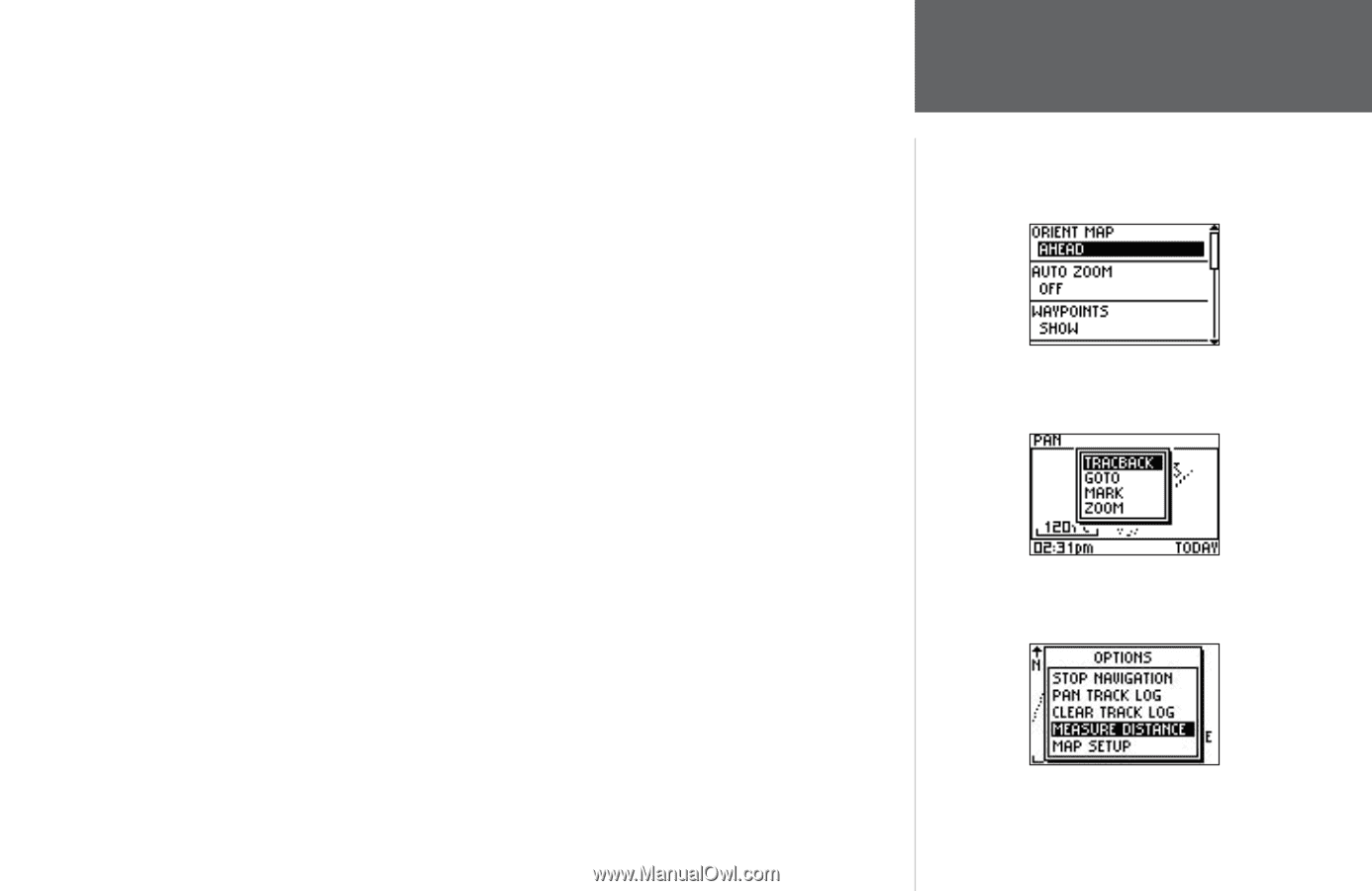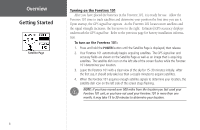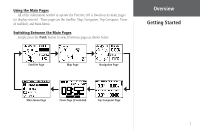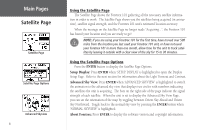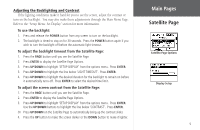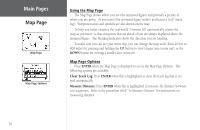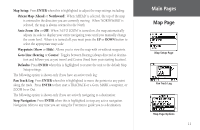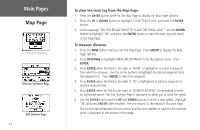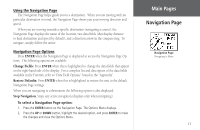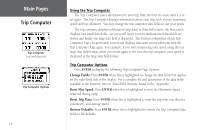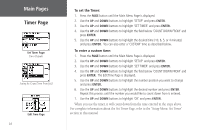Garmin Foretrex 101 Owner's Manual - Page 17
Map Setup, Orient Map, Ahead, Northward, Auto Zoom, Waypoints, Goto Line, Bearing, Course, Defaults
 |
UPC - 753759046101
View all Garmin Foretrex 101 manuals
Add to My Manuals
Save this manual to your list of manuals |
Page 17 highlights
Map Setup: Press ENTER when this is highlighted to adjust the map settings including: Orient Map (Ahead or Northward): When 'AHEAD' is selected, the top of the map is oriented in the direction you are currently moving. When 'NORTHWARD' is selected, the map is always oriented to the North. Auto Zoom (On or Off): When 'AUTO ZOOM' is turned on, the map automatically adjusts its scale to display your entire navigating route until you manually change the zoom level. When it is turned off, you must press the UP or DOWN button to select the appropriate map scale. Waypoints (Show or Hide): Allows you to view the map with or without waypoints. Goto Line (Bearing or Course): Toggles between Bearing (always directed at destination and follows you as you move) and Course (fixed from your starting location). Defaults: Press ENTER when this is highlighted to restore the unit to the default Map Setup settings. The following option is shown only if you have an active track log: Pan Track Log: Press ENTER when this is highlighted to move the pointer to any point along the track. Press ENTER to then start a TRACBACK or a Goto, MARK a waypoint, or ZOOM In or Out. The following option is shown only if you are actively navigating to a destination: Stop Navigation: Press ENTER when this is highlighted to stop any active navigation. Navigation refers to any time you are using the Foretrex to guide you to a destination. Main Pages Map Page Map Setup Page Pan Track Log Map Page Options 11