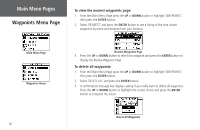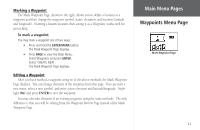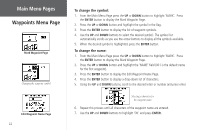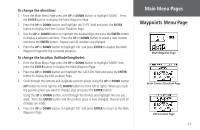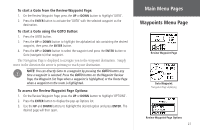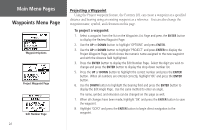Garmin Foretrex 101 Owner's Manual - Page 29
To change the elevation, To change the location latitude/longitude
 |
UPC - 753759046101
View all Garmin Foretrex 101 manuals
Add to My Manuals
Save this manual to your list of manuals |
Page 29 highlights
To change the elevation: 1. From the Main Menu Page press the UP or DOWN button to highlight 'MARK'. Press the ENTER button to display the Mark Waypoint Page. 2. Press the UP or DOWN button and highlight the 'ELEV' field and press the ENTER button to display the Enter Correct Elevation Page. 3. Use the UP or DOWN button to highlight the desired digit and press the ENTER button to display a selection window. Press the UP or DOWN button to select a new number and press the ENTER button. Repeat until all numbers are changed. 4. Press the UP or DOWN button to highlight 'OK' and press ENTER to display the Mark Waypoint Page with the corrected elevation. To change the location (latitude/longitude): 1. From the Main Menu Page press the UP or DOWN button to highlight 'MARK' then press the ENTER button to display the Mark Waypoint Page. 2. Press the UP or DOWN button and highlight the 'LAT/LON' field and press the ENTER button to display the Edit Location Page. 3. Scroll through the latitude and longitude position places using the UP or DOWN button (UP button to move right to left, DOWN button to move left to right). When you reach the position place you want to change, stop and press the ENTER button. Using the UP or DOWN button, scroll through the choices and highlight the one you want. Press the ENTER button and the position place is now changed. Repeat until all changes are made. 4. Press the UP or DOWN button to highlight 'OK' and press ENTER to return to the Mark Waypoint Page. Main Menu Pages Waypoints Menu Page Mark Waypoint Page Enter Correct Elevation Page Edit Location Page 23