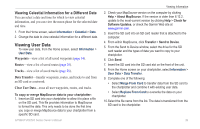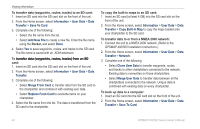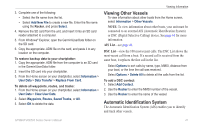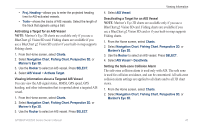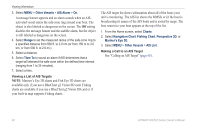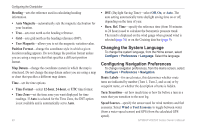Garmin GPSMAP 526s Owner's Manual - Page 50
Other Vessels, Configure
 |
View all Garmin GPSMAP 526s manuals
Add to My Manuals
Save this manual to your list of manuals |
Page 50 highlights
Viewing Information When course over ground and heading information are provided by an activated AIS target, but rate-of-turn information is not provided, the projected course of the target is calculated based on the course over ground information. Projected course Activated target MMSI Heading Target with Course over Ground and Heading Turning Off AIS Reception AIS signal reception is turned on by default. From the Home screen, select Configure > Other Vessels > AIS > Off. All AIS functionality on all charts and on all 3D chart views is disabled. This includes AIS vessel targeting and tracking, collision alarms that result from AIS vessel targeting and tracking, and information about AIS vessels. Showing AIS Vessels on a Chart or on a 3D Chart View AIS requires the use of an external AIS device and active transponder signals from other vessels. You can configure how other vessels appear on a chart or on a 3D chart view. The display range configured for one chart or one 3D chart view is applied only to that chart or to that 3D chart view. The details, projected heading, and trails settings configured for one chart or one 3D chart view are applied to all charts and to all 3D chart views. Note: Mariner's Eye 3D charts are available only if you use a BlueChart g2 Vision SD card. Fishing charts are available if you use a BlueChart g2 Vision SD card or if your built-in map supports Fishing charts. 1. From the Home screen, select Charts. 2. Select Navigation Chart, Fishing Chart, Perspective 3D, or Mariner's Eye 3D. 3. Select MENU > Other Vessels > Display Setup. • Display Range-indicates the distance from your location within which AIS vessels appear. Select a distance or select Show All. • Details-shows or hides details about AIS-activated vessels. 44 GPSMAP 400/500 Series Owner's Manual