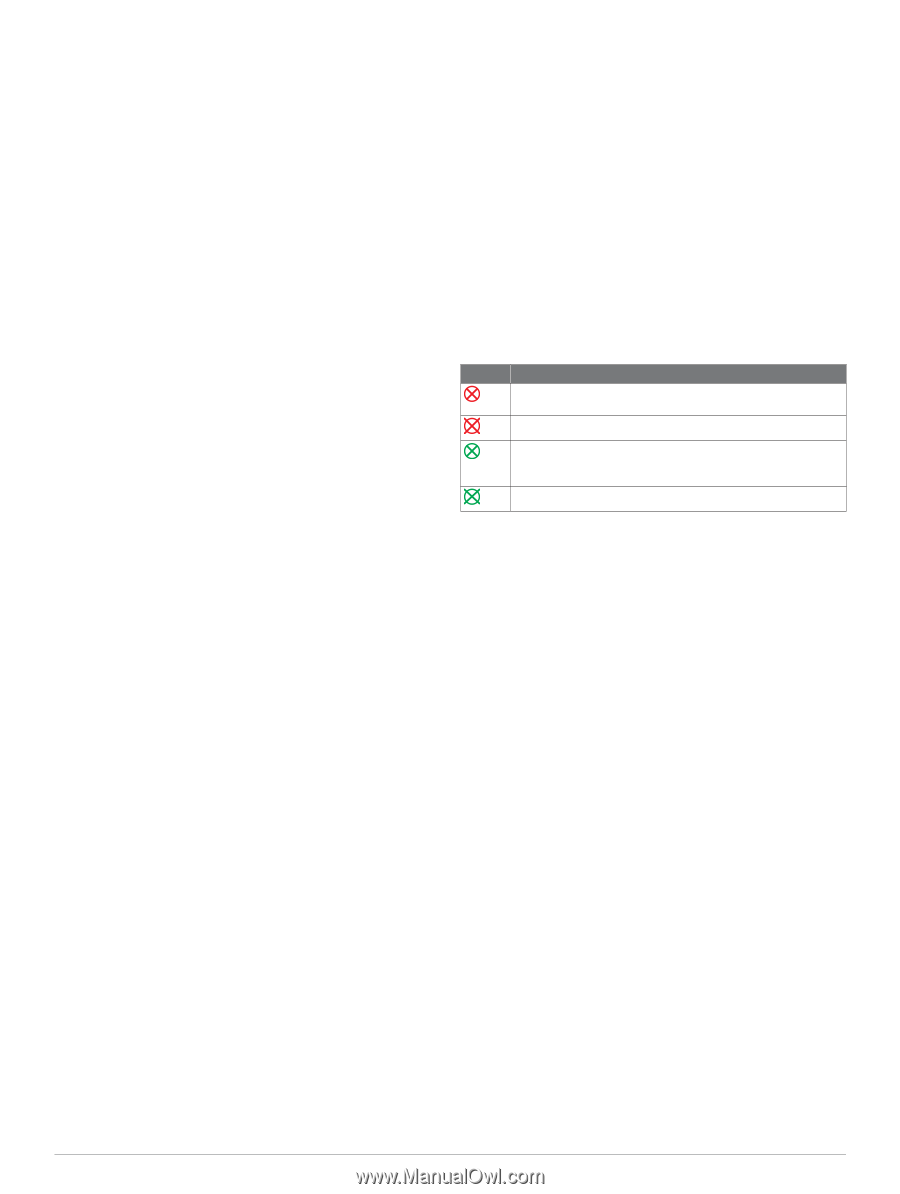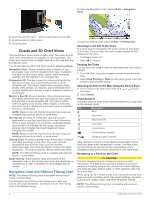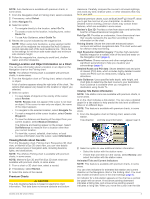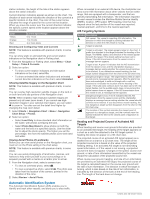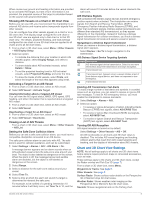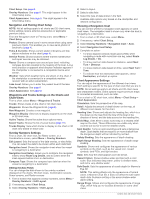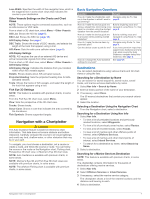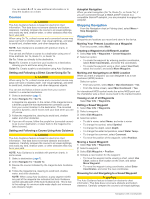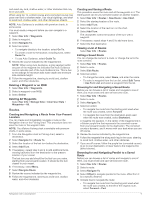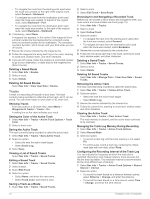Garmin GPSMAP 721 Owner's Manual - Page 11
Chart and 3D Chart View Settings
 |
View all Garmin GPSMAP 721 manuals
Add to My Manuals
Save this manual to your list of manuals |
Page 11 highlights
When course over ground and heading information are provided by an activated AIS target, but rate of turn information is not provided, the projected course of the target is calculated based on the course over ground information. Showing AIS Vessels on a Chart or 3D Chart View Before you can use AIS, you must connect the chartplotter to an external AIS device and receive active transponder signals from other vessels. You can configure how other vessels appear on a chart or on a 3D chart view. The display range configured for one chart or one 3D chart view are applied only to that chart or to that 3D chart view. The details, projected heading, and trails settings configured for one chart or one 3D chart view are applied to all charts and to all 3D chart views. 1 From a chart or 3D chart view, select Menu > Other Vessels > AIS Display Setup. 2 Select an option: • To indicate the distance from your location in which AIS vessels appear, select Display Range, and select a distance. • To show details about AIS-activated vessels, select Details > Show. • To set the projected heading time for AIS-activated vessels, select Projected Heading, and enter the time. • To show the tracks of AIS vessels, select Trails, and select the length of the track that appears using a trail. Activating a Target for an AIS Vessel 1 From a chart or a 3D chart view, select an AIS vessel. 2 Select AIS Vessel > Activate Target. Viewing Information about a Targeted AIS Vessel You can view the AIS signal status, MMSI, GPS speed, GPS heading, and other information that is reported about a targeted AIS vessel. 1 From a chart or a 3D chart view, select an AIS vessel. 2 Select AIS Vessel. Deactivating a Target for an AIS Vessel 1 From a chart or a 3D chart view, select an AIS vessel. 2 Select AIS Vessel > Deactivate. Viewing a List of AIS Threats From a chart or 3D chart view, select Menu > Other Vessels > AIS List. Setting the Safe-Zone Collision Alarm Before you can set a safe-zone collision alarm, you must have a compatible chartplotter connected to an AIS device. The safe-zone collision alarm is used only with AIS. The safe zone is used for collision avoidance, and can be customized. 1 Select Settings > Alarms > AIS > AIS Alarm > On. A message banner appears and an alarm sounds when an AIS-activated vessel enters the safe-zone area around your boat. The object is also labeled as dangerous on the screen. When the alarm is off, the message banner and audible alarm are disabled, but the object is still labeled as dangerous on the screen. 2 Select Range. 3 Select a distance for the safe-zone radius around your vessel. 4 Select Time To. 5 Select a time at which the alarm will sound if a target is determined to intersect the safe zone. For example, to be notified of a pending intersection 10 minutes before it will likely occur, set Time To to 10, and the alarm will sound 10 minutes before the vessel intersects the safe zone. AIS Distress Signals Self-contained AIS distress signal devices transmit emergency position reports when activated. The chartplotter can receive signals from Search and Rescue Transmitters (SART), Emergency Position Indicating Radio Beacons (EPIRB), and other man overboard signals. Distress signal transmissions are different than standard AIS transmissions, so they appear differently on the chartplotter. Instead of tracking a distress signal transmission for collision avoidance, you track a distress signal transmission to locate and assist a vessel or person. Navigating to a Distress Signal Transmission When you receive a distress signal transmission, a distress signal alarm appears. Select Review > Go To to begin navigation to the transmission. AIS Distress Signal Device Targeting Symbols Symbol Description AIS distress signal device transmission. Select to see more information about the transmission and begin navigation. Transmission lost. Transmission test. Appears when a vessel initiates a test of their distress signal device, and does not represent a true emergency. Transmission test lost. Enabling AIS Transmission Test Alerts To avoid a large number of test alerts and symbols in crowded areas such as marinas, you can select to receive or ignore AIS test messages. To test an AIS emergency device, you must enable the chartplotter to receive test alerts. 1 Select Settings > Alarms > AIS. 2 Select an option: • To receive or ignore Emergency Position Indicating Radio Beacon (EPRIB) test signals, select AIS-EPIRB Test. • To receive or ignore Man Overboard (MOB) test signals, select AIS-MOB Test. • To receive or ignore Search and Rescue Transponder (SART) test signals, select AIS-SART Test. Turning Off AIS Reception AIS signal reception is turned on by default. Select Settings > Other Vessels > AIS > Off. All AIS functionality on all charts and 3D chart views is disabled. This includes AIS vessel targeting and tracking, collision alarms that result from AIS vessel targeting and tracking, and the display of information about AIS vessels. Chart and 3D Chart View Settings NOTE: Not all settings apply to all charts and 3D chart views. Some options require premium maps or connected accessories, such as radar. These settings apply to the charts and 3D chart views, except the Radar overlay and Fish Eye 3D (page 7). From a chart or 3D chart view, select Menu. Waypoints & Tracks: See page 6. Other Vessels: See page 7. Surface Radar: Shows surface radar details on the Perspective 3D or Mariner's Eye 3D chart views. Weather Radar: Shows weather radar imaging on the Perspective 3D or Mariner's Eye 3D chart views. Navaids: Shows navigational aids on the Fishing chart. Charts and 3D Chart Views 5