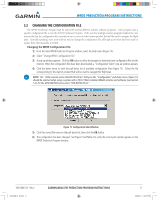Garmin GTN 650 STC GTN 6XX/7XX Sample AFMS (DOC file) - Page 16
Updating/changing Almanac And Configuration Files - how to update
 |
View all Garmin GTN 650 manuals
Add to My Manuals
Save this manual to your list of manuals |
Page 16 highlights
WFDE Prediction program INSTRUCTIONS 5 UPDATING/CHANGING ALMANAC AND CONFIGURATION FILES 5.1 Almanac, GEO Almanac, and Configuration Files To ensure that each is current, the Almanac, GEO Almanac, and Configuration Files are automatically checked each time the program is started. If the program finds any of these files to be out of date, it will automatically update the file via the internet. A provision has been made to update these files manually, if needed. Manually Updating the Almanac, GEO Almanac, and Configuration Files: 1) From the main WFDE Prediction Program window, select the Help menu (Figure 14). Figure 14 Help Pull-down Menu 2) Select the "Update Almanac," "Update GEO Almanac," or "Update Configuration File." The program automatically searches the internet and downloads the most recent data. 3) A pop-up window appears to confirm that the data has been downloaded. Click the OK button to return to the WFDE Prediction Program. 4) The file has been updated. 16 190-00643-01_0E.indd 16 GARMIN WAAS FDE PREDICTION PROGRAM INSTRUCTIONS 190-00643-01 Rev. E 2/28/2011 1:24:36 PM