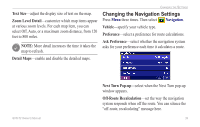Garmin GVN 52 Owner's Manual - Page 43
Changing the Map Settings, Map Detail, Orientation, 2D North Up, 2D Track Up, Color Mode, Auto Zoom - directions manual
 |
UPC - 753759061715
View all Garmin GVN 52 manuals
Add to My Manuals
Save this manual to your list of manuals |
Page 43 highlights
Changing the Map Settings Press Menu three times. Then select Map. Map Detail-adjust the amount of detail shown on the map. Displaying more detail causes the map to redraw slowly. Orientation-change the perspective of the map. • 2D North Up-display the map in 2 dimensions (2-D) with North at the top. • 2D Track Up-display the map in 2 dimensions (2-D) with your direction of travel at the top of the screen. Changing the Settings • 3D Track Up-display the map in 3 dimensions (3-D), with your direction of travel at the top of the screen. This is the default map view. Color Mode-select Day for a bright background. Select Night for a black background. Select Auto to automatically switch between the two. Auto Zoom-disable or enable automatic zooming on the map for optimal viewing. You can also specify a maximum Auto Zoom distance, from 120 feet to 300 miles. Route Color-select the color of the route line. Dim Roads-dim roads that are not on your route. You can customize this setting to Never or While Routing. GVN 52 Owner's Manual 37