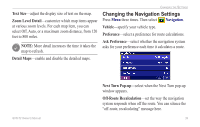Garmin GVN 52 Owner's Manual - Page 44
/2, 1/3?, Map Data Fields
 |
UPC - 753759061715
View all Garmin GVN 52 manuals
Add to My Manuals
Save this manual to your list of manuals |
Page 44 highlights
Changing the Settings Map Data Fields-customize the width and contents of the data fields displayed on the map page. Normal is the default setting. Press Menu three times. Then select Map > > Map Data Fields. ➊ Select Thin or Wide. Select Next. ➍ Select the type of data you want to see. ➋ Select the type of data fields to customize. ➎ Select the data field layout. Select OK. ➌ Select a data field you want to change. ➏ Repeat for each field. Then select Finish. 1/2, 2/2, 1/3? 1/2 indicates this is your first choice out of two choices for the layout of the data field. 2/2 means this is your second choice. Some types of data fields allow you three choices, but some only provide one. 38 GVN 52 Owner's Manual

³·
GVN 52 Owner’s Manual
C
HANGING
THE
S
ETTINGS
Map Data Fields
—customize the width and contents of the data fields displayed on the map page. Normal is the
default setting. Press
Menu
three times. Then select
Map
>
>
Map Data Fields
.
➊
Select
Thin
or
Wide
.
Select
Next
.
➋
Select the type of data
fields to customize.
➌
Select a data field you
want to change.
➍
Select the type of data
you want to see.
➎
Select the data field
layout. Select
OK
.
➏
Repeat for each field.
Then select
Finish
.
1/2, 2/2, 1/3?
1/2 indicates this
is your first choice
out of two choices
for the layout of
the data field. 2/2
means this is your
second choice.
Some types of data
fields allow you
three choices, but
some only provide
one.