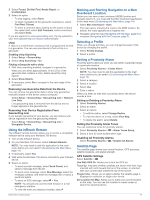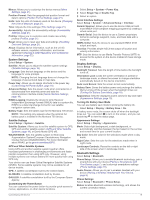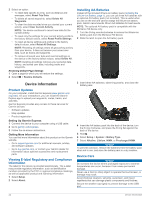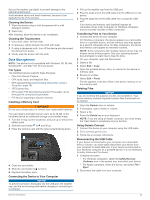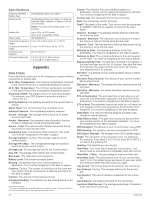Garmin Montana 700i Owners Manual - Page 26
Product Updates, Viewing E-label Regulatory and Compliance, Information, Installing AA Batteries,
 |
View all Garmin Montana 700i manuals
Add to My Manuals
Save this manual to your list of manuals |
Page 26 highlights
2 Select an option: • To reset data specific to a trip, such as distance and averages, select Reset Trip Data. • To delete all saved waypoints, select Delete All Waypoints. • To clear the data recorded since you started your current activity, select Clear Current Activity. NOTE: The device continues to record new data for the current activity. • To reset only the settings for your current activity profile to the factory default values, select Reset Profile Settings. • To reset all device settings and profiles to the factory default values, select Reset All Settings. NOTE: Resetting all settings clears all geocaching activity from your device. It does not remove your saved user data, such as tracks and waypoints. • To remove all saved user data and reset all settings on the device to the factory default values, select Delete All. NOTE: Deleting all settings removes your personal data, history, and saved user data, including tracks and waypoints. Restoring Default Page Settings 1 Open a page for which you will restore the settings. 2 Select > Restore Defaults. Installing AA Batteries Instead of the included lithium-ion battery pack (Installing the Lithium-ion Battery, page 1), you can use three AA batteries with an optional AA battery pack (not included). This is useful when you are on the trail and cannot charge the lithium-ion battery pack. Garmin recommends lithium AA batteries for best results. NOTE: The optional AA battery pack is compatible with the Montana 700 device only. 1 Turn the D-ring counterclockwise to remove the lithium-ion battery pack from the Montana 700 device. 2 Slide the latch to open the AA battery pack. Device Information Product Updates On your computer, install Garmin Express (www.garmin.com /express). On your smartphone, you can install the Garmin Explore app to upload your waypoints, routes, tracks, and activities. Garmin Express provides easy access to these services for Garmin devices: • Software updates • Map updates • Product registration Setting Up Garmin Express 1 Connect the device to your computer using a USB cable. 2 Go to garmin.com/express. 3 Follow the on-screen instructions. Getting More Information You can find more information about this product on the Garmin website. • Go to support.garmin.com for additional manuals, articles, and software updates. • Go to buy.garmin.com, or contact your Garmin dealer for information about optional accessories and replacement parts. Viewing E-label Regulatory and Compliance Information The label for this device is provided electronically. The e-label may provide regulatory information, such as identification numbers provided by the FCC or regional compliance markings, as well as applicable product and licensing information. 1 Select Setup. 2 Select About. 3 Insert three AA batteries, observing polarity, and close the battery pack. 4 Insert the AA battery pack into the back of the device, turn the D-ring clockwise, and press the D-ring flat against the back of the device. 5 Hold . 6 Select Setup > System > Battery Type. 7 Select Alkaline, Lithium, NiMH, or Precharged NiMH. NOTICE To prevent corrosion, remove the batteries from the battery pack when not in use, and store the battery pack in a dry location. Device Care NOTICE Do not store the device where prolonged exposure to extreme temperatures can occur, because it can cause permanent damage. Never use a hard or sharp object to operate the touchscreen, or damage may result. Avoid chemical cleaners, solvents, sunscreen, and insect repellents that can damage plastic components and finishes. Secure the weather cap tightly to prevent damage to the USB port. 22 Device Information