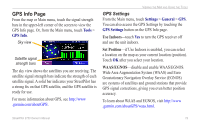Garmin StreetPilot 2720 Owners Manual - Page 29
Saving the Active Route, Navigating a Saved Route, Recalculating the Route, Deleting All Saved Routes
 |
UPC - 753759048945
View all Garmin StreetPilot 2720 manuals
Add to My Manuals
Save this manual to your list of manuals |
Page 29 highlights
Saving the Active Route From the Main menu, touch Tools > My Data > Routes > Save Active Route. Navigating a Saved Route From the Main menu, touch Tools > My Data > Routes > Navigate Saved Route. Touch the route you want to navigate. Recalculating the Route From the Main menu, touch Tools > My Data > Routes > Recalculate Route. Deleting All Saved Routes From the Main menu, touch Tools > My Data > Routes > > Delete All Saved Routes. Stopping Your Route From the Main menu, touch Stop and then touch Yes. StreetPilot 2720 Owner's Manual Creating and Editing Routes Adding �a Detour to a Route If you need to take a detour from your current route, open the Main menu and touch Detour. 1/2 mile, 2 miles, or 5 miles-select the distance of the detour. For example if a road sign indicates that the street is closed for the next 2 miles, touch 2 miles in the list. Your StreetPilot recalculates your route for the next two miles. Detour by Road(s) In Route-select roads in your route to avoid. For example, if the highway ramp is closed, select the ramp in the list of roads. Your StreetPilot recalculates your route to avoid that ramp. Detour by Traffic Event on Route-if you are using an FM Traffic Receiver, you can detour around traffic events (incidents). Remove All Detours-touch to remove any detours you have entered for the route. 23