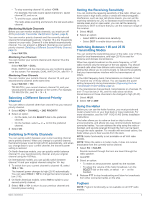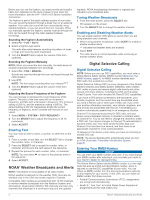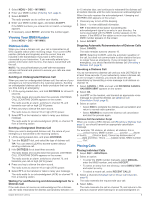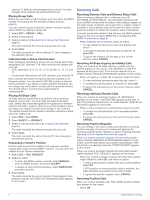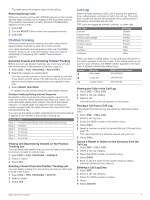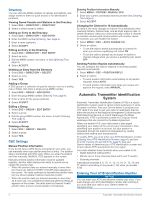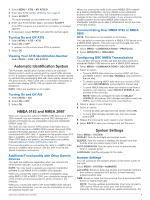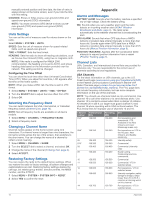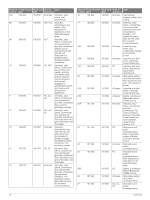Garmin VHF 110 Marine Radio Owners Manual - Page 11
Position Tracking, Call Log
 |
View all Garmin VHF 110 Marine Radio manuals
Add to My Manuals
Save this manual to your list of manuals |
Page 11 highlights
The radio saves the position report in the call log. Receiving Group Calls When you receive a group call, GROUP appears on the screen, and the radio prompts you to change to the requested channel. If the channel requested is invalid, INVALID CH REQUEST appears on the screen. 1 Select OK. 2 Turn the SELECT dial to select the requested channel. 3 Select OK. Position Tracking When you enable position tracking, the radio uses intervalbased position requests to track up to three vessels. Your radio transmits received position data over the NMEA network, and you can track the vessels using your Garmin chartplotter (Configuring DSC NMEA Transmissions, page 9). Selecting Vessels and Activating Position Tracking Before you can use position tracking, you must have at least one vessel saved in the directory (Directory, page 8). 1 Select DSC > POS. TRACKING > ADD ENTRY. 2 Select the vessels you want to track. You can track the position of up to three vessels at one time. If you select a fourth vessel, the radio sounds an error tone, and you must remove a vessel before you can add a new one. 3 Select BEGIN TRACKING. appears on the screen when the radio tracks vessels. Position-Tracking Polling Interval Sequence Regulations allow transmission of one position-request call every five minutes. When tracking more than one vessel, the radio alternates calling each vessel in the list at five-minute intervals. If a vessel does not respond to five consecutive position-request calls, the radio removes the vessel from the position-tracking list. You can use this table to better understand how the time interval is applied to the vessels in the position-tracking list. Vessel Ship 1 Ship 2 Ship 3 Ship 1 Ship 2 Ship 3 Time 0 minutes (immediately when starting position tracking) 5 minutes 10 minutes 15 minutes 20 minutes 25 minutes Viewing and Deactivating Vessels on the Position Tracking List You can deactivate vessels that you want to keep in the tracking list, but do not want to actively track. 1 Select DSC > POS. TRACKING > VESSELS. 2 Select a vessel. 3 Select OFF. Deleting a Vessel From the Position Tracking List You can delete vessels from the tracking list that you don't plan to track in the future. 1 Select DSC > POS. TRACKING > DELETE. 2 Select a vessel. 3 Select YES. Call Log When the radio receives a DSC call, it records the date and time, calling station, and type of call in the call log. The radio also records the latitude and longitude of the calling station if that data is transmitted with the call. DSC calls are logged as distress, position, or other calls. Call Type Distress Distress relay Distress acknowledge Position send Position request Group All Ships Individual Call Log Distress Distress Distress Position Position Other Other Other When you enter a calling station in your directory, the name of the station appears in the list of calls. If the calling station is not saved in your directory, the MMSI number appears in the list of calls. A symbol indicates the station type. Symbol Meaning Ship station MMSI Number Format XXXXXXXXX Group call 0XXXXXXXX Coastal station 00XXXXXXX Viewing the Calls in the Call Log 1 Select DSC > CALL LOG. 2 Select a call-log category. 3 Select a call. Information about the call appears on the screen. Placing a Call from a Call Log Calls placed from the call log are placed as individual routine calls. 1 Select DSC > CALL LOG. 2 Select a call log type. 3 Select the MMSI number or the station name. 4 Select CALL. 5 Select a channel on which to transmit the call (Channel Lists, page 10). The radio transmits the channel request with your call. 6 Select CALL. Saving a Vessel or Station to the Directory from the Call Log 1 Select DSC > CALL LOG. 2 Select a call-log category. 3 Select the MMSI number you want to save. 4 Select SAVE. 5 Enter or edit the name for the saved vessel or station (optional) (Entering Text, page 4). Deleting a Call Log Entry 1 Select DSC. 2 Select a call-log category. 3 Select the MMSI number or station. 4 Select . 5 Select DELETE. Digital Selective Calling 7