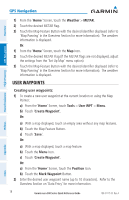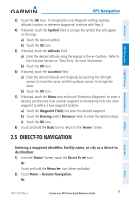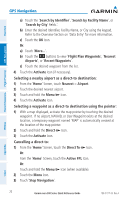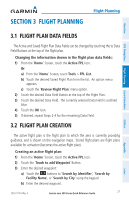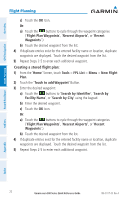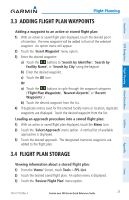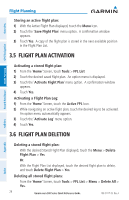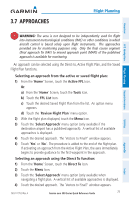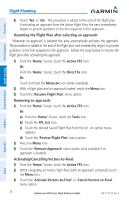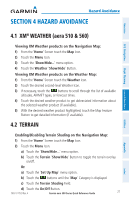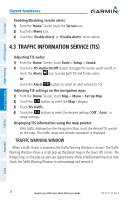Garmin aera 510 Aviation Quick Reference Guide - Page 29
Adding Flight Plan Waypoints, 3.4 Flight Plan Storage - ads b
 |
View all Garmin aera 510 manuals
Add to My Manuals
Save this manual to your list of manuals |
Page 29 highlights
Overview GPS Navigation Flight Planning Hazard Avoidance Flight Planning 3.3 Adding Flight Plan Waypoints Adding a waypoint to an active or stored flight plan: 1) With an active or saved flight plan displayed, touch the desired point of insertion. The new waypoint will be added in front of the selected waypoint. An option menu will appear. 2) Touch the 'Insert Waypoint' menu option. 3) Enter the desired waypoint: a) Touch the buttons to 'Search by Identifier', 'Search by Facility Name', or 'Search by City' using the keypad. b) Enter the desired waypoint. c) Touch the OK Icon. Or: a) Touch the buttons to cycle through the waypoint categories ('Flight Plan Waypoints', 'Nearest Airports', or 'Recent Waypoints'.) b) Touch the desired waypoint from the list. 4) If duplicate entries exist for the entered facility name or location, duplicate waypoints are displayed. Touch the desired waypoint from the list. Loading an approach procedure into a stored flight plan: 1) With an active or saved flight plan displayed, touch the Menu Icon 2) Touch the 'Select Approach' menu option. A vertical list of available approaches is displayed. 3) Touch the desired approach. The designated transition waypoints are added to the flight plan. 3.4 Flight Plan Storage Viewing information about a stored flight plan: 1) From the 'Home' Screen, touch Tools > FPL List 2) Touch the desired saved flight plan. An option menu is displayed. 3) Touch the 'Review Flight Plan' menu option. Utilities Appendix Index 190-01117-03 Rev. A Garmin aera 500 Series Quick Reference Guide 23