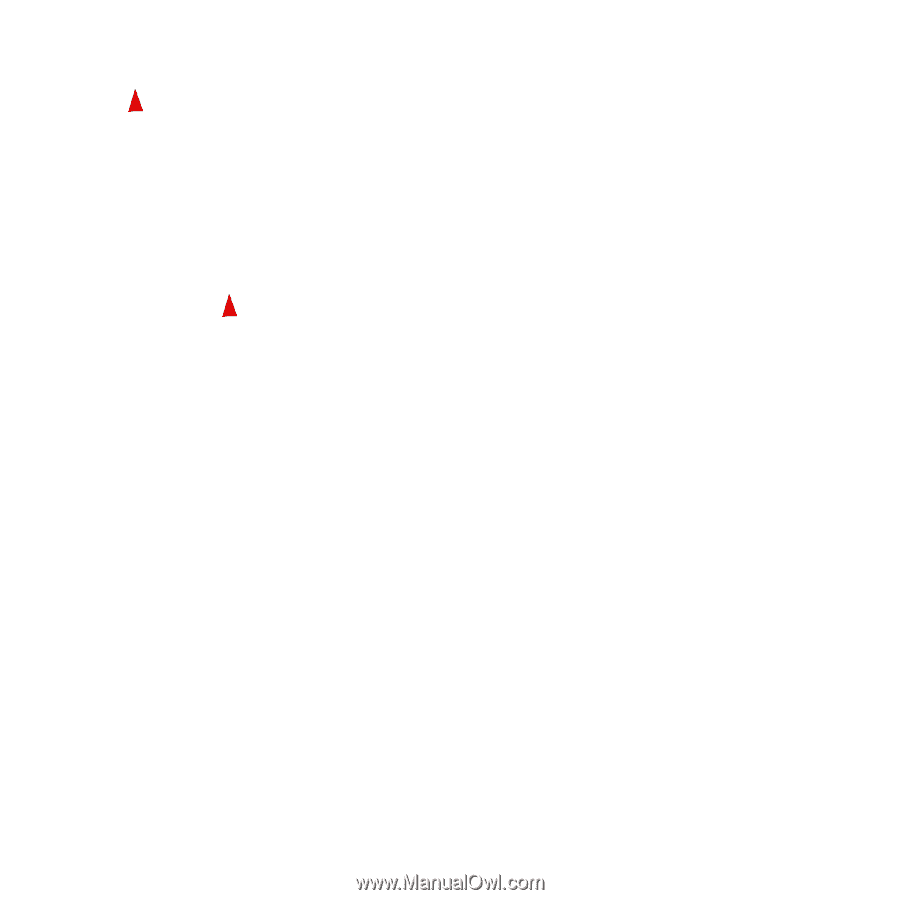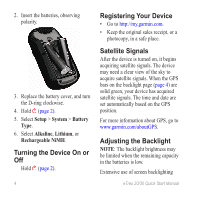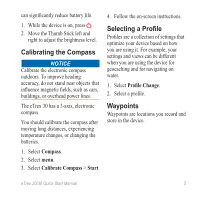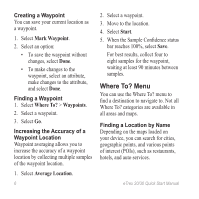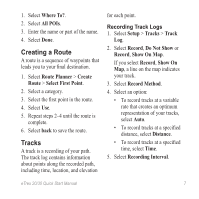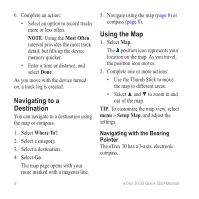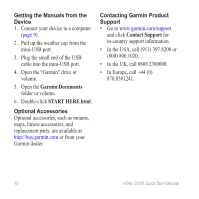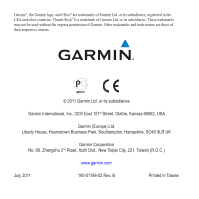Garmin eTrex 20 Quick Start Manual - Page 9
Connecting to a, Computer, DoWnloading Geocaches, Troubleshooting - downloads
 |
View all Garmin eTrex 20 manuals
Add to My Manuals
Save this manual to your list of manuals |
Page 9 highlights
When navigating to a destination, the bearing pointer points to your destination, regardless of the direction you are moving. 1. Begin navigation to a destination (page 8). 2. Select Compass. 3. Turn until points toward the top of the compass, and continue moving in that direction to the destination. Connecting to a Computer 1. Connect the USB cable to a USB port on your computer. 2. Pull up the weather cap from the mini-USB port. 3. Plug the small end of the USB cable into the mini-USB port. Your device and memory card (optional) appear as removable drives in My Computer on Windows eTrex 20/30 Quick Start Manual computers and as mounted volumes on Mac computers. Downloading Geocaches 1. Connect your device to a computer (page 9). 2. Go to www.opencaching.com. 3. If necessary, create an account. 4. Sign in. 5. Follow the on-screen instructions to find and download geocaches to your device. Troubleshooting Resetting the Device If the device stops responding, you can reset the device. 1. Remove the batteries. 2. Reinstall the batteries (page 3). note: This does not erase any of your data or settings. 9