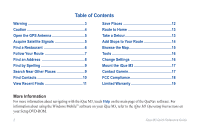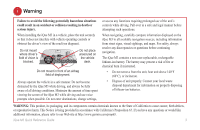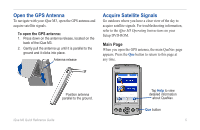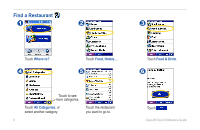Garmin iQue M3 Quick Reference Guide
Garmin iQue M3 - Win Mobile Manual
 |
View all Garmin iQue M3 manuals
Add to My Manuals
Save this manual to your list of manuals |
Garmin iQue M3 manual content summary:
- Garmin iQue M3 | Quick Reference Guide - Page 1
iQue® M3 integrated handheld quick reference guide - Garmin iQue M3 | Quick Reference Guide - Page 2
Your Route 14 Browse the Map 15 Tools 16 Change Settings 16 Mount the iQue M3 17 Contact Garmin 17 FCC Compliance 18 Limited Warranty 19 More Information For more information about navigating with the iQue M3, touch Help on the main page of the QueNav software. For information about using - Garmin iQue M3 | Quick Reference Guide - Page 3
sources, including information from street signs, visual sightings, and maps. For safety, always resolve any discrepancies or questions before continuing navigation. The iQue M3 contains a non-user-replaceable, rechargeable lithium-ion battery. The battery may present a risk of fire or chemical burn - Garmin iQue M3 | Quick Reference Guide - Page 4
the accuracy and performance of all GPS equipment, including the iQue M3. Although the iQue M3 is a precision navigation device, any navigation device can be misused or misinterpreted and, therefore, become unsafe. Map Data Information: One of the goals of Garmin is to provide customers with the - Garmin iQue M3 | Quick Reference Guide - Page 5
For troubleshooting information, refer to the iQue M3 Operating Instructions on your Setup DVD-ROM. Main Page When you open the GPS antenna, the main QueNav page appears. Press the Que button to return to this page at any time. Position antenna parallel to the ground. iQue M3 Quick Reference Guide - Garmin iQue M3 | Quick Reference Guide - Page 6
Find a Restaurant 1 2 3 Touch Where to? 4 Touch Food, Hotels.... 5 Touch to see more categories. Touch All Categories, or select another category. Touch the restaurant you want to go to. 6 Touch Food & Drink. 6 Touch . iQue M3 Quick Reference Guide - Garmin iQue M3 | Quick Reference Guide - Page 7
Follow Your Route Follow the purple line on the Map page to your destination. Touch Speed to view trip off route If you stray from the route shown on the map, the iQue M3 recalculates and gives new route instructions. Press to zoom in and out Que button iQue M3 Quick Reference Guide 7 - Garmin iQue M3 | Quick Reference Guide - Page 8
Find an Address 1 2 3 4 Touch Where to? > Addresses. 5 Select a state. 6 Touch Spell City. Enter a city name. 7 Enter the number of the address. Touch Next. Enter the street name and select a street. 8 If necessary, touch the correct address. Touch . iQue M3 Quick Reference Guide - Garmin iQue M3 | Quick Reference Guide - Page 9
. You can also find by spelling in any search category. 1 2 Touch Spell. iQue M3 Quick Reference Guide Enter the place name. Touch Where to? > Near. Select an option. Near Other-finds places near an item you specify on the map. Near Current Road/Route-finds places near the road or route you are - Garmin iQue M3 | Quick Reference Guide - Page 10
contact's address. 10 Touch the contact you want to go to. 5 Touch . Then touch Yes. If an address does not appear in step 4, follow the instructions on the screen to select a GPS Location for the contact. Select the correct address. iQue M3 Quick Reference Guide - Garmin iQue M3 | Quick Reference Guide - Page 11
Edit Contacts 1 2 View Recent Finds Your iQue M3 stores a list of the last 40 places you have recently searched for. 1 2 From the main page, touch Recent Finds. Select a place. Touch the contact you want to edit. Select an option and enter new information. iQue M3 Quick Reference Guide 11 - Garmin iQue M3 | Quick Reference Guide - Page 12
Locations, touch Tools > Where Am I? Then touch Save. Touch the Location you want to edit. Select an option. To delete the Location, touch Delete. 12 iQue M3 Quick Reference Guide - Garmin iQue M3 | Quick Reference Guide - Page 13
to? > Home. To change your Home Location, delete Home from My Locations (see previous page). Then follow the steps above to set a new Home Location. iQue M3 Quick Reference Guide Touch Detour. Touch Distance or Upcoming Turn and select an option. 13 - Garmin iQue M3 | Quick Reference Guide - Page 14
extra stops, called via points, to your route. 1 2 Enter the places you want to go, and the iQue M3 can determine the most logical order for your stops. You must have an active route to add a via point. it. the point up or down. To delete it, touch Delete. 14 iQue M3 Quick Reference Guide - Garmin iQue M3 | Quick Reference Guide - Page 15
to measure distance. Touch the first point on the map. Then touch the pin . Touch the place you want to measure to. View the distance in the bar at the bottom of the page. Touch anywhere on the map. An arrow appears. Touch to view information about that point. iQue M3 Quick Reference Guide 15 - Garmin iQue M3 | Quick Reference Guide - Page 16
an active route, Route Details are unavailable. Trip Computer To view the Trip Computer page, touch Speed on the map. You can also touch Tools > Trip Computer. Where Am I? To view the Where Am I? page, touch Settings > Audio Adjust volume and change voice language. 16 iQue M3 Quick Reference Guide - Garmin iQue M3 | Quick Reference Guide - Page 17
using your iQue M3, or if you have any questions, in the U.S.A. contact Garmin Product Support at 913/397.8200 or 800/800.1020, Monday-Friday, 8 AM-5 PM Central Time; or by e-mail at [email protected]. In Europe, contact Garmin (Europe) Ltd. at 44/0870.8501241. iQue M3 Quick Reference Guide 17 - Garmin iQue M3 | Quick Reference Guide - Page 18
serviceable parts. Repairs should only be made by an authorized Garmin service center. Unauthorized repairs or modifications could result in permanent damage to the equipment and void your warranty and your authority to operate this device under Part 15 regulations. 18 iQue M3 Quick Reference Guide - Garmin iQue M3 | Quick Reference Guide - Page 19
unit or software or offer a full refund of the purchase price at its sole discretion. SUCH REMEDY SHALL BE YOUR SOLE AND EXCLUSIVE REMEDY FOR ANY BREACH OF WARRANTY. To obtain warranty service, contact your local Garmin authorized dealer or call Garmin Product Support for shipping instructions and - Garmin iQue M3 | Quick Reference Guide - Page 20
the latest free software updates (excluding map data) throughout the life of your Garmin products, visit the Garmin Web site at www.garmin.com. © Copyright 2005 Garmin Ltd. or its subsidiaries Garmin International, Inc. 1200 East 151st Street, Olathe, Kansas 66062, U.S.A. Garmin (Europe) Ltd. Unit
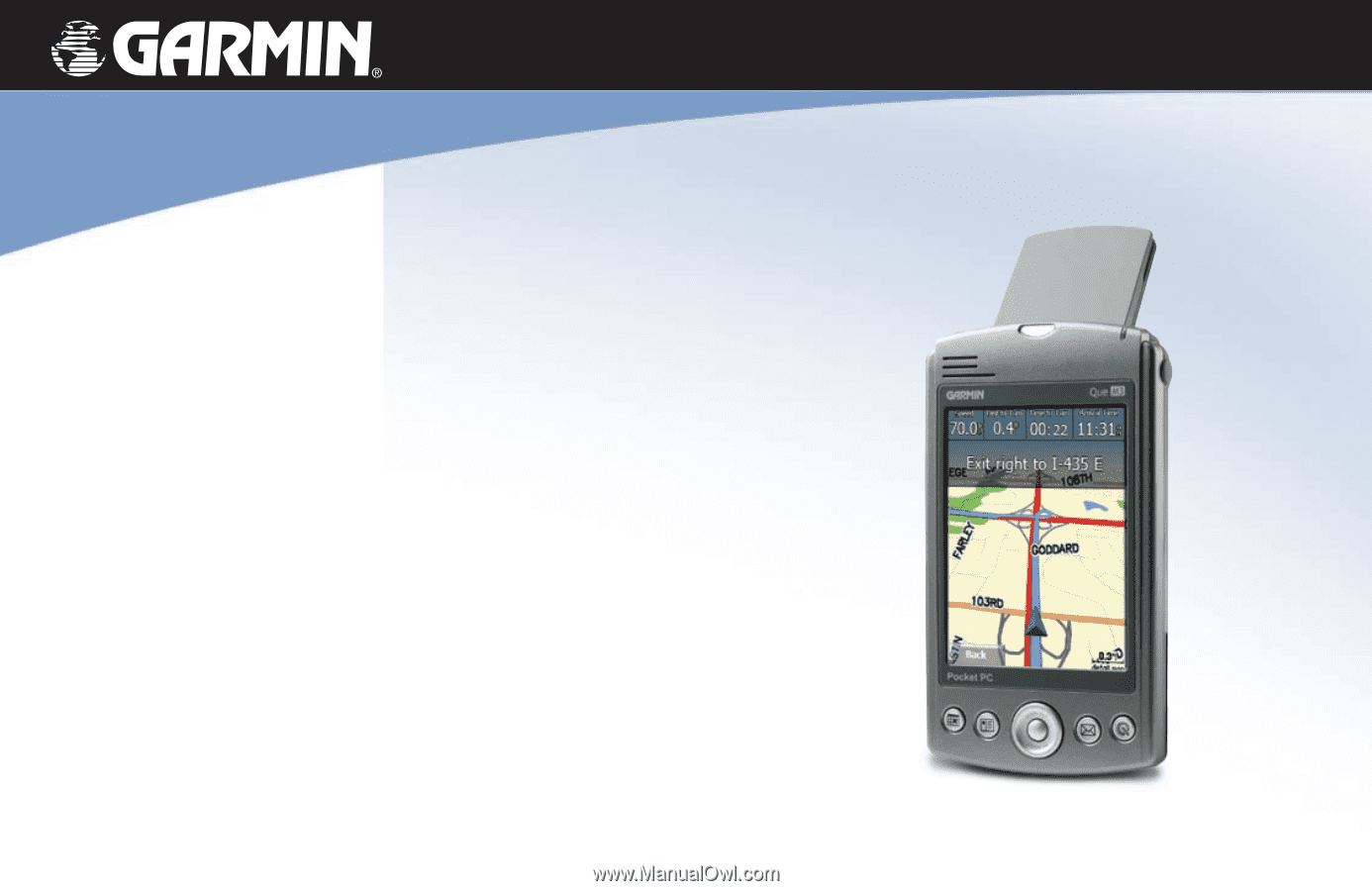
iQue
®
M3
integrated handheld
quick reference guide