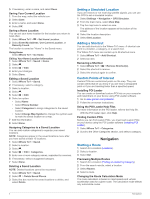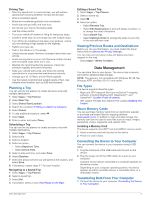Garmin nuvi 65LM Owner's Manual - Page 12
About Traffic Subscriptions, Using Help, About ecoRoute™
 |
View all Garmin nuvi 65LM manuals
Add to My Manuals
Save this manual to your list of manuals |
Page 12 highlights
Taking an Alternate Route If you do not have your device set to use alternate routes automatically, you can manually start an alternate route to avoid a traffic delay. 1 While navigating a route, select > Traffic. 2 Select Alternate Route. NOTE: If a better alternative route does not exist, this option is not available, and On Fastest Route appears instead. 3 Select Go!. About Traffic Subscriptions You can purchase additional subscriptions or a renewal if your subscription expires. Go to http: / / www .garmin .com / traffic. Subscription Activation You do not need to activate the subscription included with your FM traffic receiver. The subscription activates automatically after your device acquires satellite signals while receiving traffic signals from the pay service provider. Viewing Traffic Subscriptions Select Settings > Traffic > Subscriptions. Adding a Subscription You can purchase traffic subscriptions for other regions or countries. 1 From the main menu, select Traffic. 2 Select Subscriptions > . 3 Write down the FM traffic receiver unit ID. 4 Go to www.garmin.com/ fmtraffic to purchase a subscription and get a 25-character code. The traffic subscription code cannot be reused. You must obtain a new code each time you renew your service. If you own multiple FM traffic receivers, you must obtain a new code for each receiver. 5 Select Next on the device. 6 Enter the code. 7 Select Done. Using the Apps Using Help Select Apps > Help to view information about using the device. Searching Help Topics Select Apps > Help > . About ecoRoute™ In some areas, before you can use ecoRoute features, you must purchase an unlock code. Go to www.garmin.com / ecoroute for more information. The ecoRoute feature calculates the fuel economy and the fuel price of navigating to a destination, and offers tools for improving fuel efficiency. The data provided by the ecoRoute feature is an estimate only. The data is not actually read from the vehicle. To receive more-accurate fuel reports for your specific vehicle and driving habits, you can calibrate the fuel economy (Calibrating the Fuel Economy). Setting Up the Vehicle The first time you use the ecoRoute features, you must enter vehicle information. 1 Select Apps > ecoRoute. 2 Follow the on-screen instructions. Changing the Fuel Price 1 Select Apps > ecoRoute > At the Pump. 2 Enter the current price of fuel, and select Next. 3 Select Yes. Calibrating the Fuel Economy You can calibrate the fuel economy to receive more-accurate fuel reports for your specific vehicle and driving habits. You should calibrate when you fill up your fuel tank. 1 Select Apps > ecoRoute > At the Pump. 2 Enter the current fuel price. 3 Enter the amount of fuel the vehicle has used since the last time the fuel tank was filled. 4 Enter the distance you have traveled since the last time the fuel tank was filled. 5 Select Next. The device calculates the average vehicle fuel economy. 6 Select Save. About ecoChallenge ecoChallenge helps you maximize the vehicle fuel economy by scoring your driving habits. The higher your ecoChallenge scores, the more fuel you have saved. The ecoChallenge collects data and calculates a score whenever your device is moving and in Automobile transportation mode. Viewing ecoChallenge Scores Select Apps > ecoRoute > ecoChallenge. About the ecoChallenge Score Acceleration: Displays your score for smooth and gradual acceleration. You lose points for rapid acceleration. Braking: Displays your score for smooth and gradual braking. You lose points for hard braking. Overall: Displays an average of the speed, acceleration, and braking score. Speed: Displays your score for driving your vehicle at the optimal speed for conserving fuel. Resetting the ecoChallenge Scores 1 Select Apps > ecoRoute > ecoChallenge. 2 Select > Reset. Viewing Fuel Economy Information 1 Select Apps > ecoRoute > Fuel Economy. 2 Select a section of the graph to zoom in. Mileage Reports Mileage reports provide the distance, the time, the average fuel economy, and the fuel cost of navigating to a destination. A mileage report is created for every route that you drive. If you stop a route on your device, a mileage report is created for the distance you traveled. Viewing a Mileage Report You can view saved mileage reports on the device. TIP: You can connect the device to your computer and access mileage reports in the Reports folder on the device. 1 Select Apps > ecoRoute > Mileage Report. 2 Select a report. Resetting ecoRoute Information 1 Select Apps > ecoRoute > Vehicle Profile. 2 Select > Reset. 8 Using the Apps