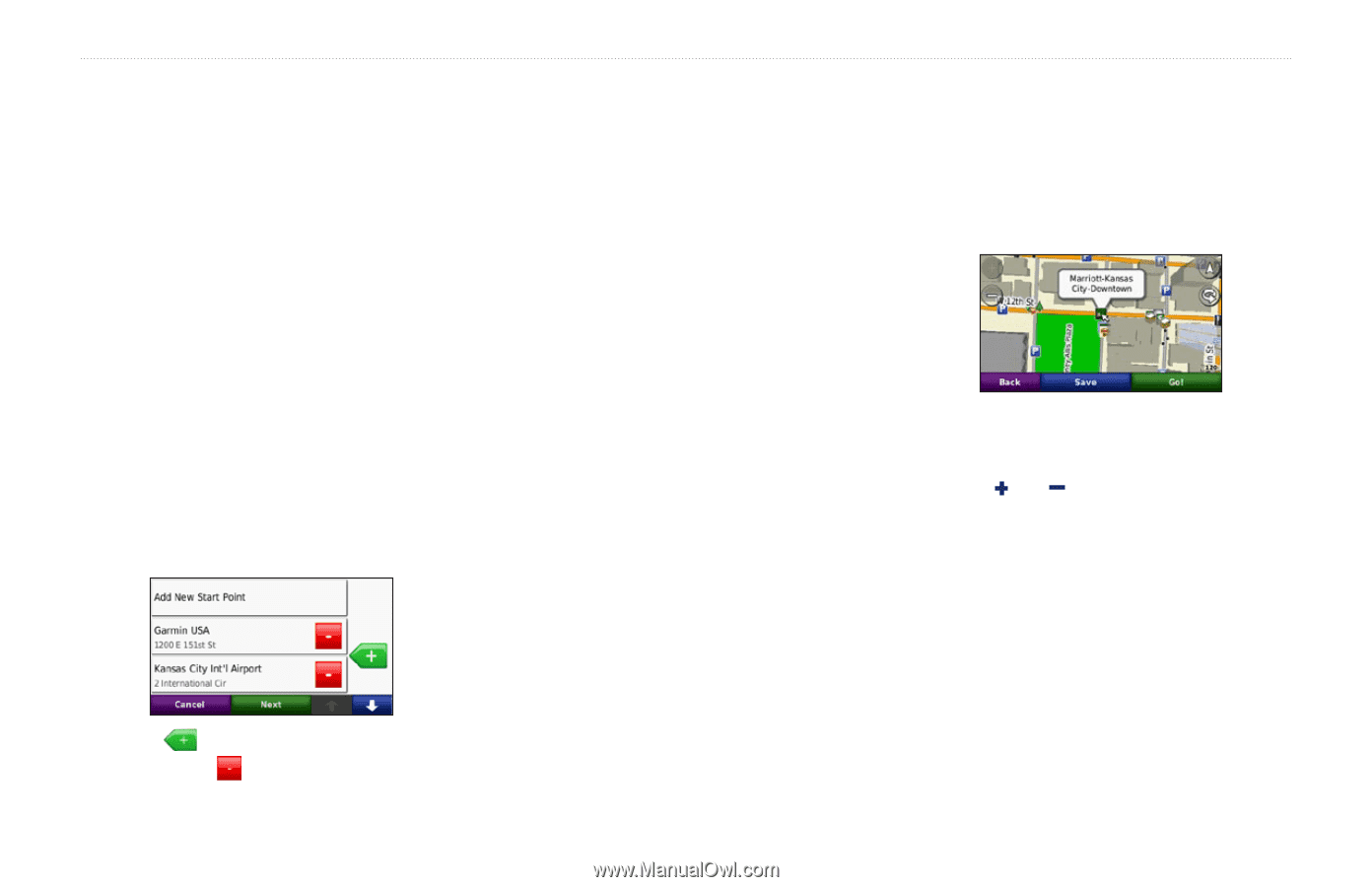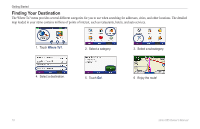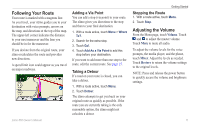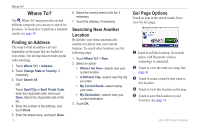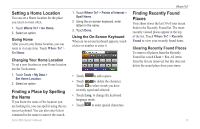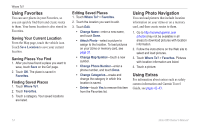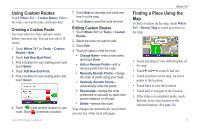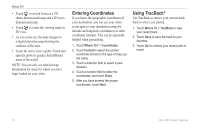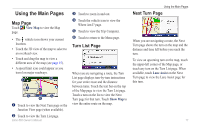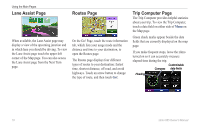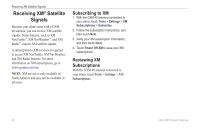Garmin zumo 665 Owner's Manual - Page 17
Using Custom Routes, Finding a Place Using the Map, Creating a Custom Route, Custom Routes
 |
UPC - 753759101633
View all Garmin zumo 665 manuals
Add to My Manuals
Save this manual to your list of manuals |
Page 17 highlights
Using Custom Routes Touch Where To? > Custom Routes. Select the route you want to take, and touch Go!. Creating a Custom Route Use your zūmo to create and save routes before your next trip. You can save up to 20 routes. 1. Touch Where To? (or Tools) > Custom Routes > New. 2. Touch Add New Start Point. 3. Find a location for your starting point, and touch Select. 4. Touch Add New End Point. 5. Find a location for your ending point, and touch Select. 6. Touch to add another location to your route. Touch to remove a location. zūmo 665 Owner's Manual 7. Touch Next to calculate your route and view it on the map. 8. Touch Save to save the route and exit. Editing Custom Routes 1. Touch Where To? (or Tools) > Custom Routes. 2. Select the route you want to edit. 3. Touch Edit. 4. Touch an option to edit the route: • Change Name-enter a new name, and touch Done. • Add or Remove Points-add or remove points from the route. • Manually Reorder Points-change the order of points along your route. • Optimally Reorder Points- automatically order the points. • Recalculate-change the route preference to calculate by faster time, shorter distance, or off road. • Delete-remove this route. Your changes are automatically saved when you exit any of the route edit pages. Where To? Finding a Place Using the Map To find a location on the map, touch Where To? > Browse Map or touch anywhere on the map. • Touch and drag to view different parts of the map. • Touch and to zoom in and out. • Touch anywhere on the map. An arrow points to the location. • Touch Save to save this location. • Touch Go! to navigate to the location. • If the zūmo is in simulator mode, touch Set Loc. to set your location to the selected location. (See page 36.) 15