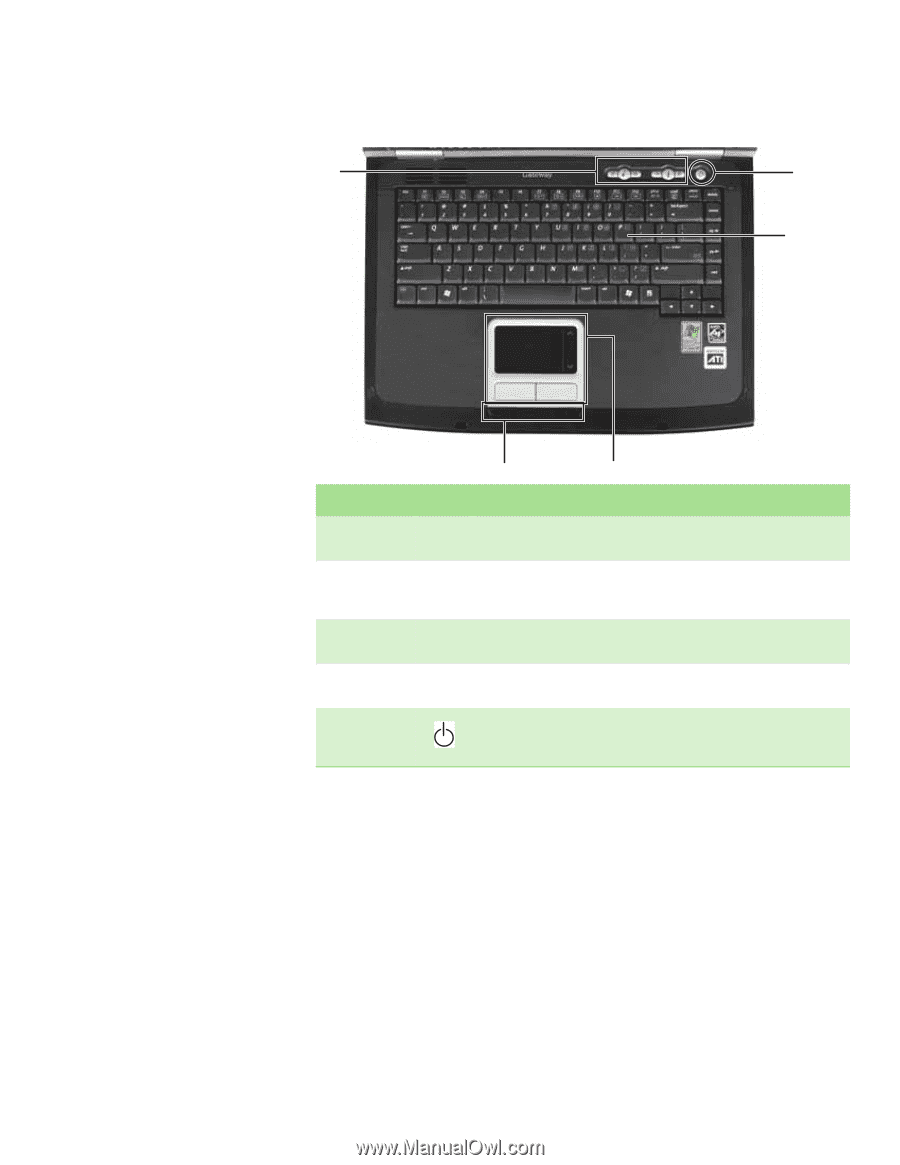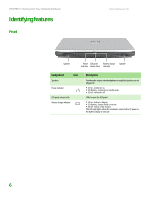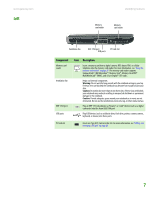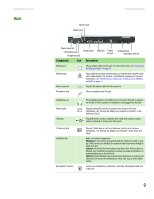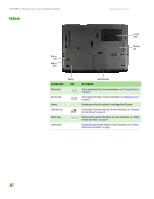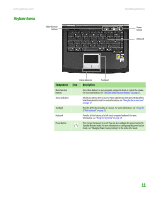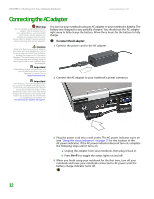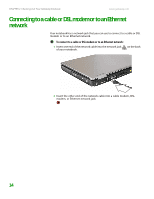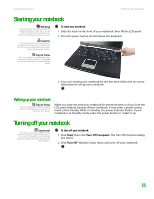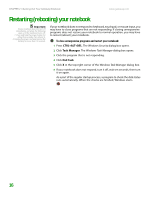Gateway 7405GX Hardware Reference - Page 15
Keyboard area, User Guide - power button
 |
View all Gateway 7405GX manuals
Add to My Manuals
Save this manual to your list of manuals |
Page 15 highlights
www.gateway.com Keyboard area Multi-function buttons Identifying features Power button Keyboard Component Multi-function buttons Status indicators Touchpad Keyboard Power button Status indicators Icon Description Touchpad Press these buttons to open programs assigned to them or control the volume. For more information, see "Using the multi-function buttons" on page 21. Inform you when a drive is in use or when a button has been pressed that affects how the keyboard is used. For more information, see "Using the status indicators" on page 17. Provides all the functionality of a mouse. For more information, see "Using the EZ Pad touchpad" on page 22. Provides all the features of a full-sized, computer keyboard. For more information, see "Using the keyboard" on page 18. Press to turn the power on or off. You can also configure the power button for Standby/Resume mode. For more information on configuring the power button mode, see "Changing Power-Saving Settings" in the online User Guide. 11