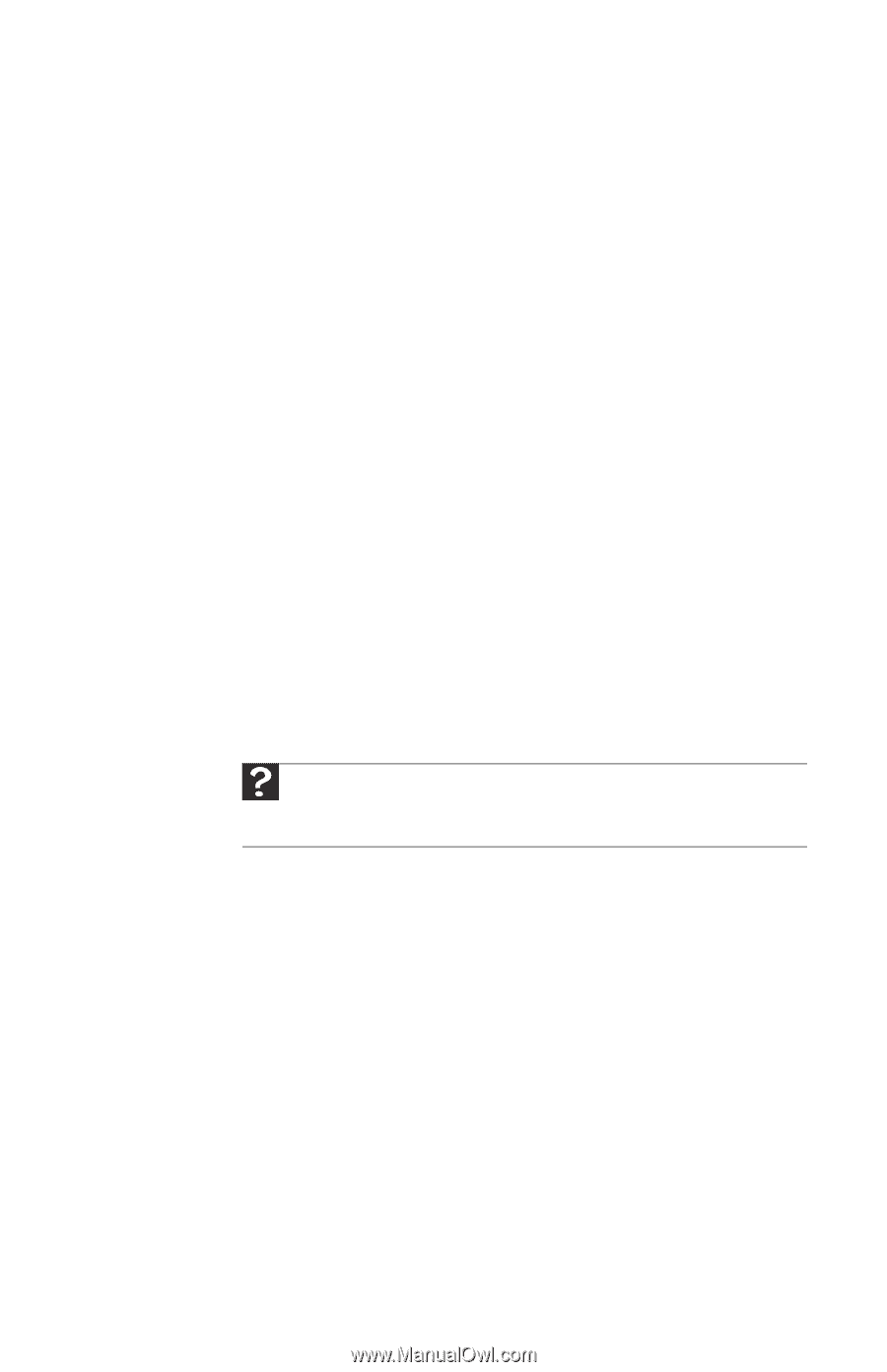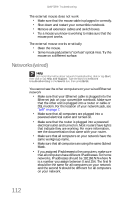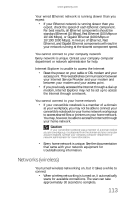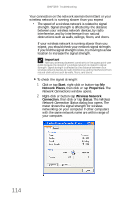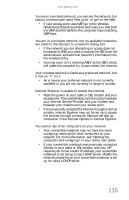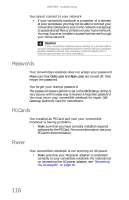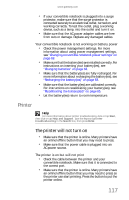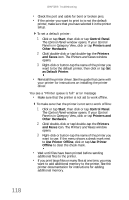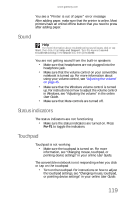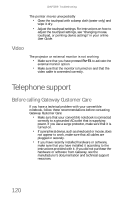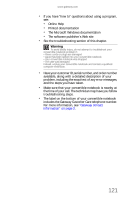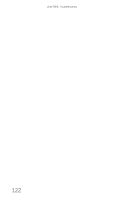Gateway C-140S 8512714 - Gateway Notebook Reference Guide R5 for Windows XP - Page 125
Printer
 |
View all Gateway C-140S manuals
Add to My Manuals
Save this manual to your list of manuals |
Page 125 highlights
www.gateway.com • If your convertible notebook is plugged into a surge protector, make sure that the surge protector is connected securely to an electrical outlet, turned on, and working correctly. To test the outlet, plug a working device, such as a lamp, into the outlet and turn it on. • Make sure that the AC power adapter cables are free from cuts or damage. Replace any damaged cables. Your convertible notebook is not working on battery power • Check the power management settings. For more information about using power management settings, see "Changing convertible notebook power settings" on page 69. • Make sure that the battery(ies) are installed correctly. For instructions on inserting your battery(ies), see "Changing batteries" on page 63. • Make sure that the battery(ies) are fully recharged. For more information about recharging the battery(ies), see "Recharging the battery(ies)" on page 63. • Make sure that the battery(ies) are calibrated correctly. For instructions on recalibrating your battery(ies), see "Recalibrating the battery(ies)" on page 65. • Let the battery(ies) return to room temperature. Printer Help For more information about printer troubleshooting, click or tap Start, then click or tap Help and Support. Type the keyword printer troubleshooting in the Search box, then press ENTER. The printer will not turn on • Make sure that the printer is online. Many printers have an online/offline button that you may need to press. • Make sure that the power cable is plugged into an AC power source. The printer is on but will not print • Check the cable between the printer and your convertible notebook. Make sure that it is connected to the correct port. • Make sure that the printer is online. Many printers have an online/offline button that you may need to press so the printer can start printing. Press the button to put the printer online. 117