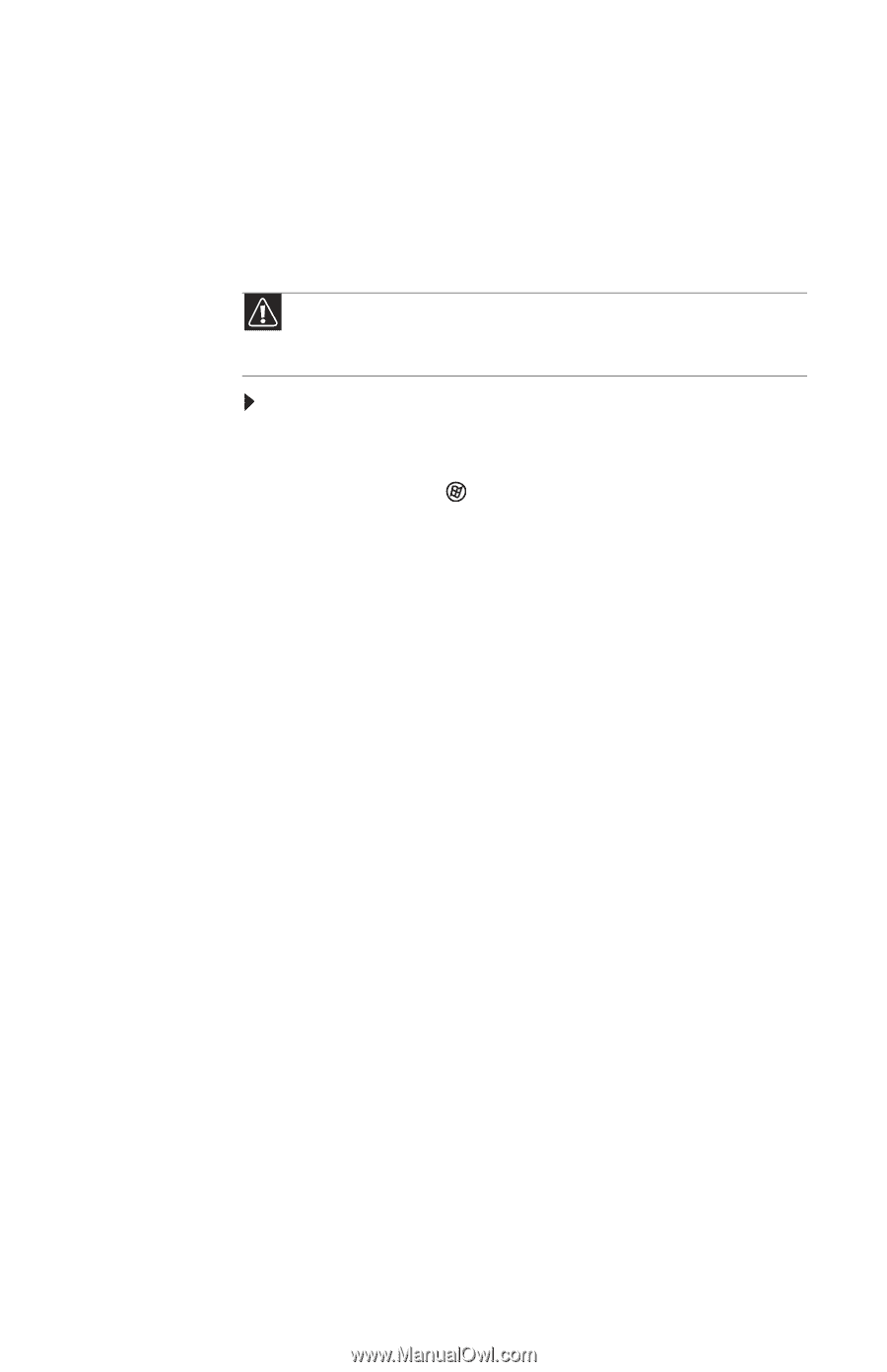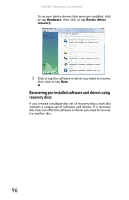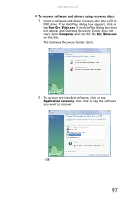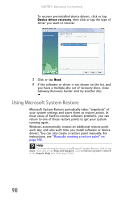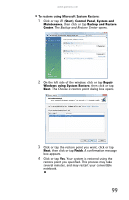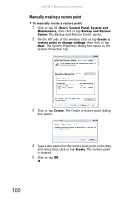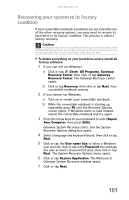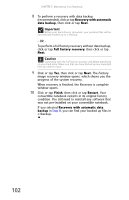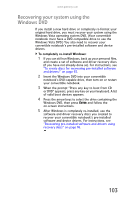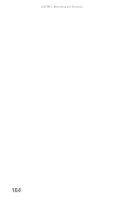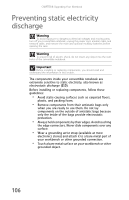Gateway C-141X 8512715 - Gateway Notebook Reference Guide R3 for Windows Vista - Page 109
Recovering your system to its factory condition
 |
View all Gateway C-141X manuals
Add to My Manuals
Save this manual to your list of manuals |
Page 109 highlights
www.gateway.com Recovering your system to its factory condition If your convertible notebook's problems are not solved by any of the other recovery options, you may need to recover its hard drive to its factory condition. This process is called a factory recovery. Caution A complete factory recovery deletes everything on your hard drive, then reinstalls Windows and any pre-installed software and device drivers. If you can access important files on your hard drive, back them up now. To delete everything on your hard drive and re-install all factory software: 1 If you can still run Windows: a Click or tap (Start), All Programs, Gateway Recovery Center, then click or tap Gateway Recovery Center. The Gateway Recovery Center opens. b Click or tap Recovery, then click or tap Next. Your convertible notebook restarts. 2 If you cannot run Windows: a Turn on or restart your convertible notebook. b While the convertible notebook is starting up, repeatedly press F8 until the Recovery Options screen opens. If Windows starts to load instead, restart the convertible notebook and try again. 3 Press the arrow keys on your keyboard to select Repair Your Computer, then press ENTER. Gateway System Recovery starts, and the System Recovery Options dialog box opens. 4 Select a language and keyboard layout, then click or tap Next. 5 Click or tap the User name box to select a Windows user account, click or tap in the Password box and type the user account's password (if any), then click or tap Next. The System Recovery Options menu opens. 6 Click or tap Restore Application. The Welcome to Gateway System Recovery window opens. 7 Click or tap Next. 101