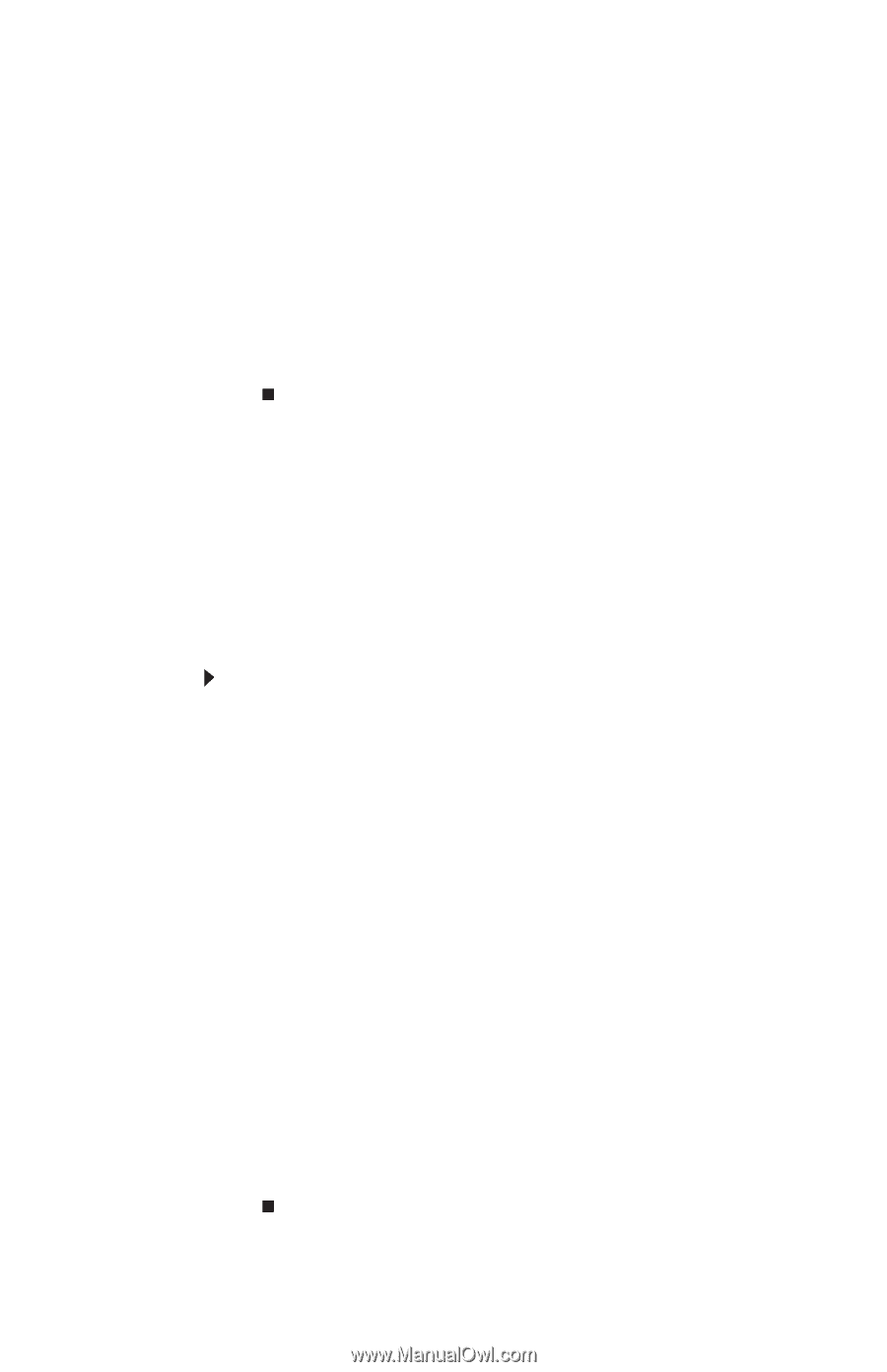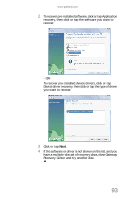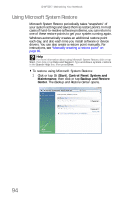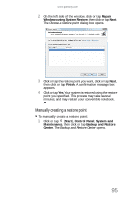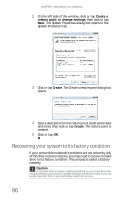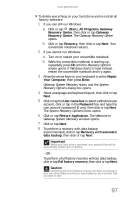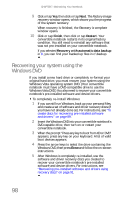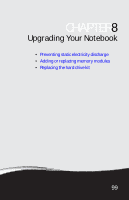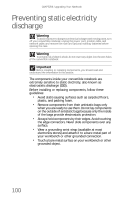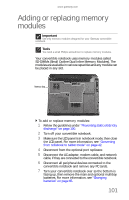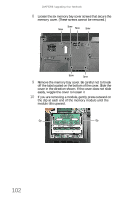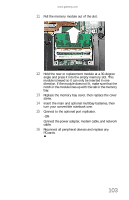Gateway C-142XL 8513085 - Gateway Convertible Notebook Reference Guide R4 - Page 106
Recovering your system using the, Windows DVD
 |
View all Gateway C-142XL manuals
Add to My Manuals
Save this manual to your list of manuals |
Page 106 highlights
CHAPTER 7: Maintaining Your Notebook 9 Click or tap Yes, then click or tap Next. The Factory image recovery window opens, which shows you the progress of the system recovery. When recovery is finished, the Recovery is complete window opens. 10 Click or tap Finish, then click or tap Restart. Your convertible notebook restarts in its original factory condition. You still need to reinstall any software that was not pre-installed on your convertible notebook. If you selected Recovery with automatic data backup in 8, you can find your backed up files in c:\backup. Recovering your system using the Windows DVD If you install a new hard drive or completely re-format your original hard drive, you must recover your system using the Windows Vista operating system DVD. (Your convertible notebook must have a DVD-compatible drive to use the Windows Vista DVD.) You also need to recover your convertible notebook's pre-installed software and device drivers. To completely re-install Windows: 1 If you can still run Windows, back up your personal files, and create a set of software and driver recovery discs (if you have not already done so). For instructions, see "To create discs for recovering pre-installed software and drivers:" on page 89. 2 Insert the Windows DVD into your convertible notebook's DVD-capable drive, then turn on or restart your convertible notebook. 3 When the prompt "Press any key to boot from CD or DVD" appears, press any key on your keyboard. A list of valid boot devices appears. 4 Press the arrow keys to select the drive containing the Windows DVD, then press ENTER and follow the on-screen instructions. 5 After Windows is completely re-installed, use the software and driver recovery discs you created to recover your convertible notebook's pre-installed software and device drivers. For instructions, see "Recovering pre-installed software and drivers using recovery discs" on page 91. 98