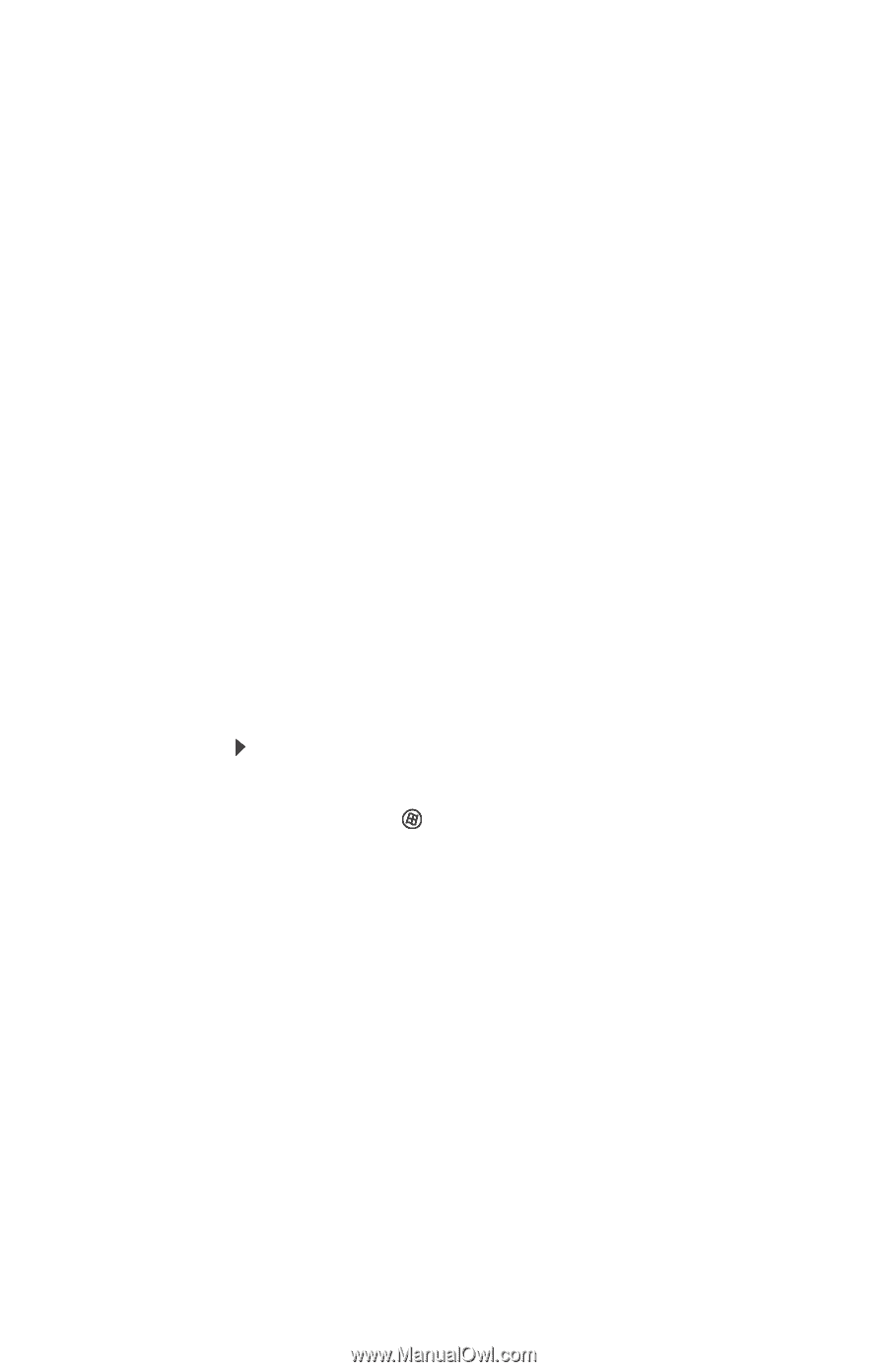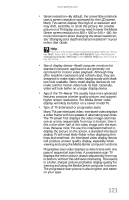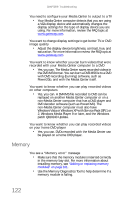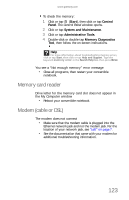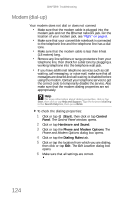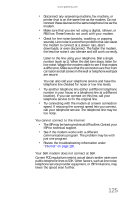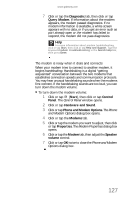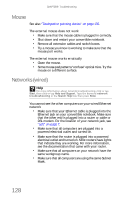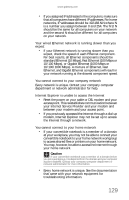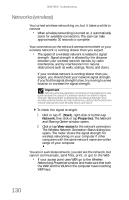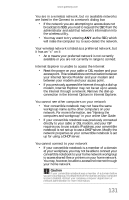Gateway C-142XL 8513085 - Gateway Convertible Notebook Reference Guide R4 - Page 134
Start, Control, Panel, Hardware and Sound, Phone and Modem Options, Modems, Properties
 |
View all Gateway C-142XL manuals
Add to My Manuals
Save this manual to your list of manuals |
Page 134 highlights
CHAPTER 9: Troubleshooting If your convertible notebook has a v.90 modem, the speed at which you can upload (send) data is limited to 33.6K. If your convertible notebook has a v.92 modem, the speed at which you can upload data is limited to 48K. Your ISP may not support 48K uploads. Your fax communications program only sends and receives faxes at 14,400 bps when you have a 56K modem Current fax technology only supports a maximum send and receive rate of 14,400 bps. The modem is not recognized by your convertible notebook • Make sure that the line connected to the modem is working and plugged into the appropriate port on your convertible notebook. For the location of your modem jack, see "Right" on page 8. • If the modem shares the telephone line with another device, make sure that the telephone line is not in use (for example, someone is on the telephone, or another modem is in use). • Use a different modem cable. Some telephone cables do not meet required cable standards and may cause problems with the modem connection. • Shut down and restart your convertible notebook. • Run Windows modem diagnostics. To run modem diagnostics: 1 Close all open programs. 2 Click or tap (Start), then click or tap Control Panel. The Control Panel window opens. 3 Click or tap Hardware and Sound. 4 Click or tap Phone and Modem Options. The Phone and Modem Options dialog box opens. 5 Click or tap the Modems tab. 6 Click or tap your modem, then click or tap Properties. The Modem Properties dialog box opens. 126