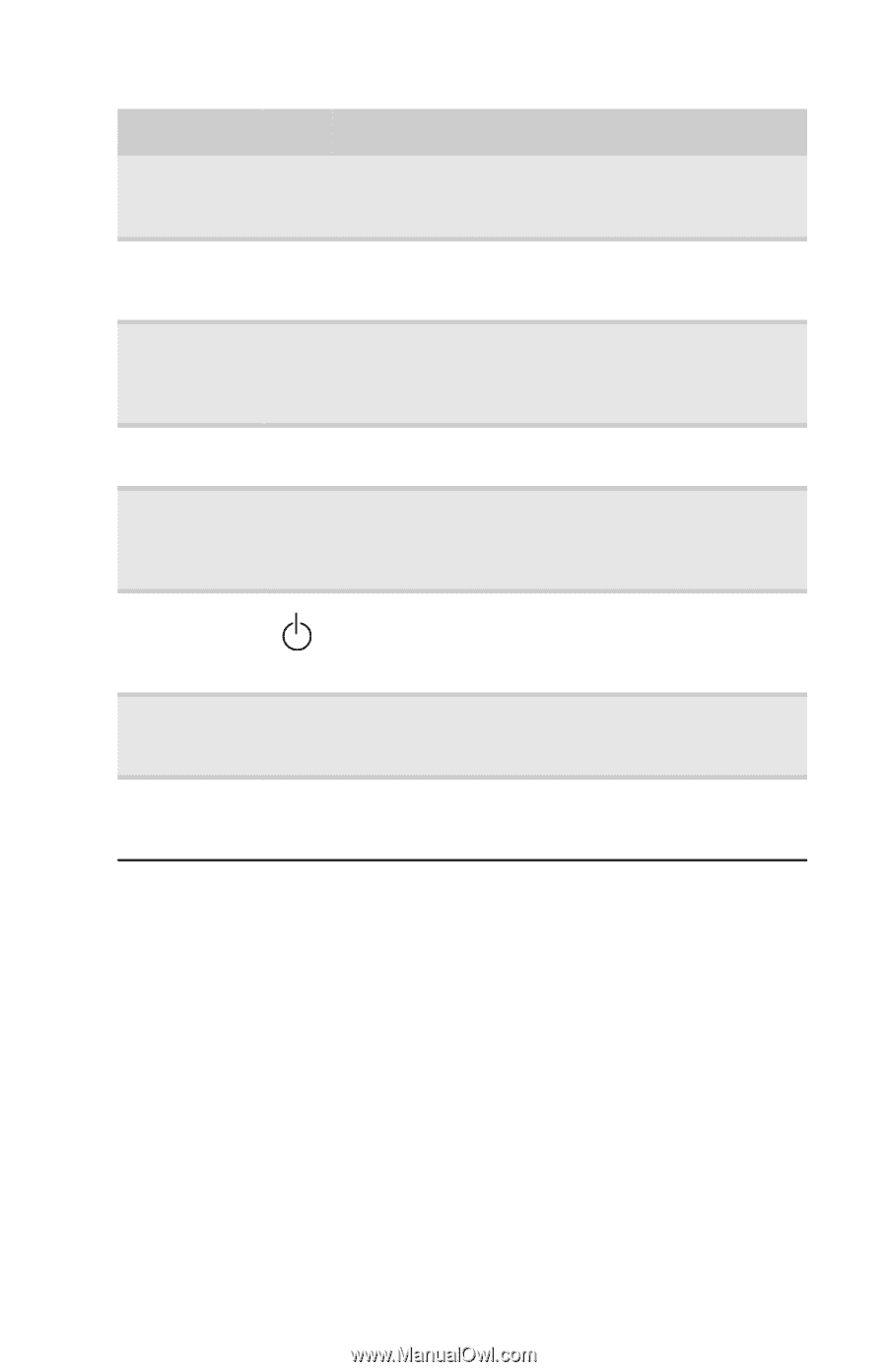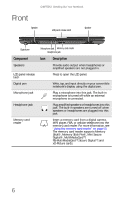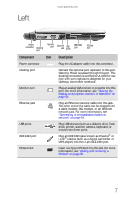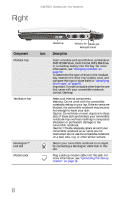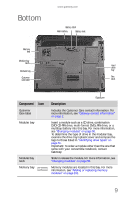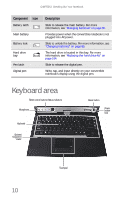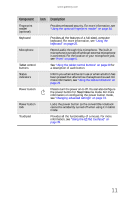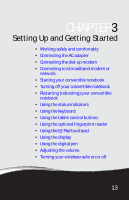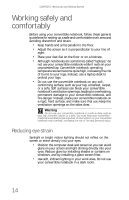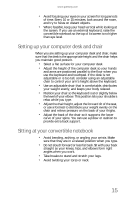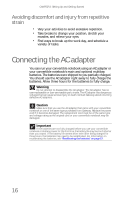Gateway C-143XL 8513085 - Gateway Convertible Notebook Reference Guide R4 - Page 19
more information, see
 |
View all Gateway C-143XL manuals
Add to My Manuals
Save this manual to your list of manuals |
Page 19 highlights
www.gateway.com Component Icon Description Fingerprint reader (optional) Provides enhanced security. For more information, see "Using the optional fingerprint reader" on page 34. Keyboard Provides all the features of a full-sized, computer keyboard. For more information, see "Using the keyboard" on page 25. Microphone Record audio through this microphone. The built-in microphone is turned off while an external microphone is connected. For the location of your microphone jack, see "Front" on page 6. Tablet control buttons See "Using the tablet control buttons" on page 29 for a description of each button. Status indicators Inform you when a drive is in use or when a button has been pressed that affects how the keyboard is used. For more information, see "Using the status indicators" on page 23. Power button Press to turn the power on or off. You can also configure the power button for Sleep/Resume mode. For more information on configuring the power button mode, see "Changing advanced settings" on page 73. Power button lock Locks the power button so the convertible notebook cannot be accidently turned off when using it in tablet mode. Touchpad Provides all the functionality of a mouse. For more information, see "Using the EZ Pad touchpad" on page 39. 11