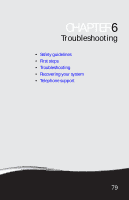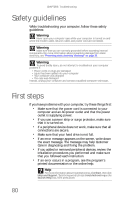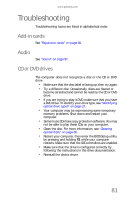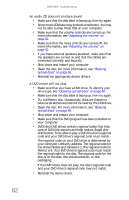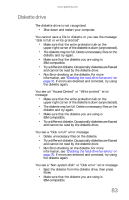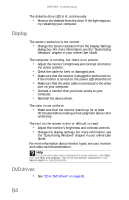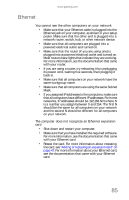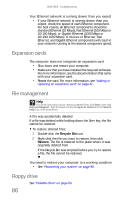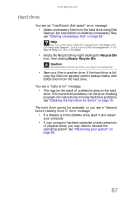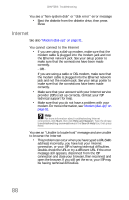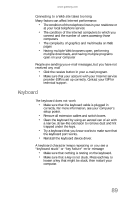Gateway E-4610D 6-bay mBTX Pro Hardware Reference Guide. (for computers with W - Page 90
Display, DVD drives - windows 7 drivers
 |
View all Gateway E-4610D manuals
Add to My Manuals
Save this manual to your list of manuals |
Page 90 highlights
CHAPTER 6: Troubleshooting The diskette drive LED is lit continuously • Remove the diskette from the drive. If the light stays on, try restarting your computer. Display The screen resolution is not correct • Change the screen resolution from the Display Settings dialog box. For more information, see the "Customizing Windows" chapter in your online User Guide. The computer is running, but there is no picture • Adjust the monitor's brightness and contrast controls to the center position. • Check the cable for bent or damaged pins. • Make sure that the monitor is plugged in and turned on. If the monitor is turned on, the power LED should be lit. • Make sure that the video cable is connected to the video port on your computer. • Connect a monitor that you know works to your computer. • Reinstall the device driver. The color is not uniform • Make sure that the monitor warms up for at least 30 minutes before making a final judgment about color uniformity. The text on the screen is dim or difficult to read • Adjust the monitor's brightness and contrast controls. • Change the display settings. For more information, see the "Customizing Windows" chapter in your online User Guide. For more information about monitor types, see your monitor and video card documentation. Help For more information about changing the screen resolution, click Start, then click Help and Support. Type the phrase screen resolution in the Search Help box, then press ENTER. DVD drives • See "CD or DVD drives" on page 81. 84