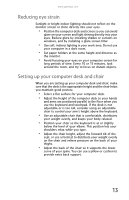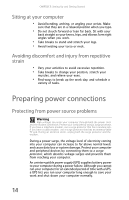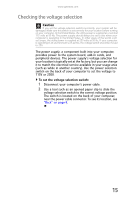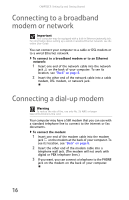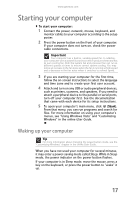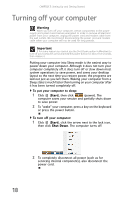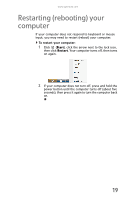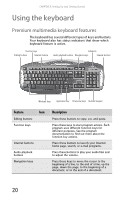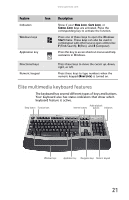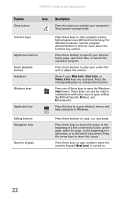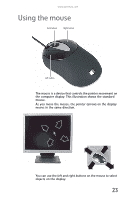Gateway GM5407E 8512041 - Gateway Hardware Reference Guide (5-bay uATX Case) - Page 24
Turning off your computer - desktop computer
 |
View all Gateway GM5407E manuals
Add to My Manuals
Save this manual to your list of manuals |
Page 24 highlights
CHAPTER 3: Setting Up and Getting Started Turning off your computer Warning When you turn off your computer, certain components in the power supply and system board remain energized. In order to remove all electrical power from your computer, unplug the power cord and modem cable from the wall outlets. We recommend disconnecting the power cord and modem cable when your computer will not be used for long periods. Important If for some reason you cannot use the Shut Down option in Windows to turn off your computer, press and hold the power button for about five seconds, then release it. Putting your computer into Sleep mode is the easiest way to power down your computer. Although it does not turn your computer completely off, it does turn off or slow down most system operations to save power, and saves your desktop layout so the next time you restore power, the programs are laid out just as you left them. Waking your computer from a Sleep state is much faster than turning on your computer after it has been turned completely off. To put your computer to sleep: 1 Click (Start), then click (power). The computer saves your session and partially shuts down to save power. 2 To "wake" your computer, press a key on the keyboard or press the power button. To turn off your computer: 1 Click (Start), click the arrow next to the lock icon, then click Shut Down. The computer turns off. 2 To completely disconnect all power (such as for servicing internal components), also disconnect the power cord. 18