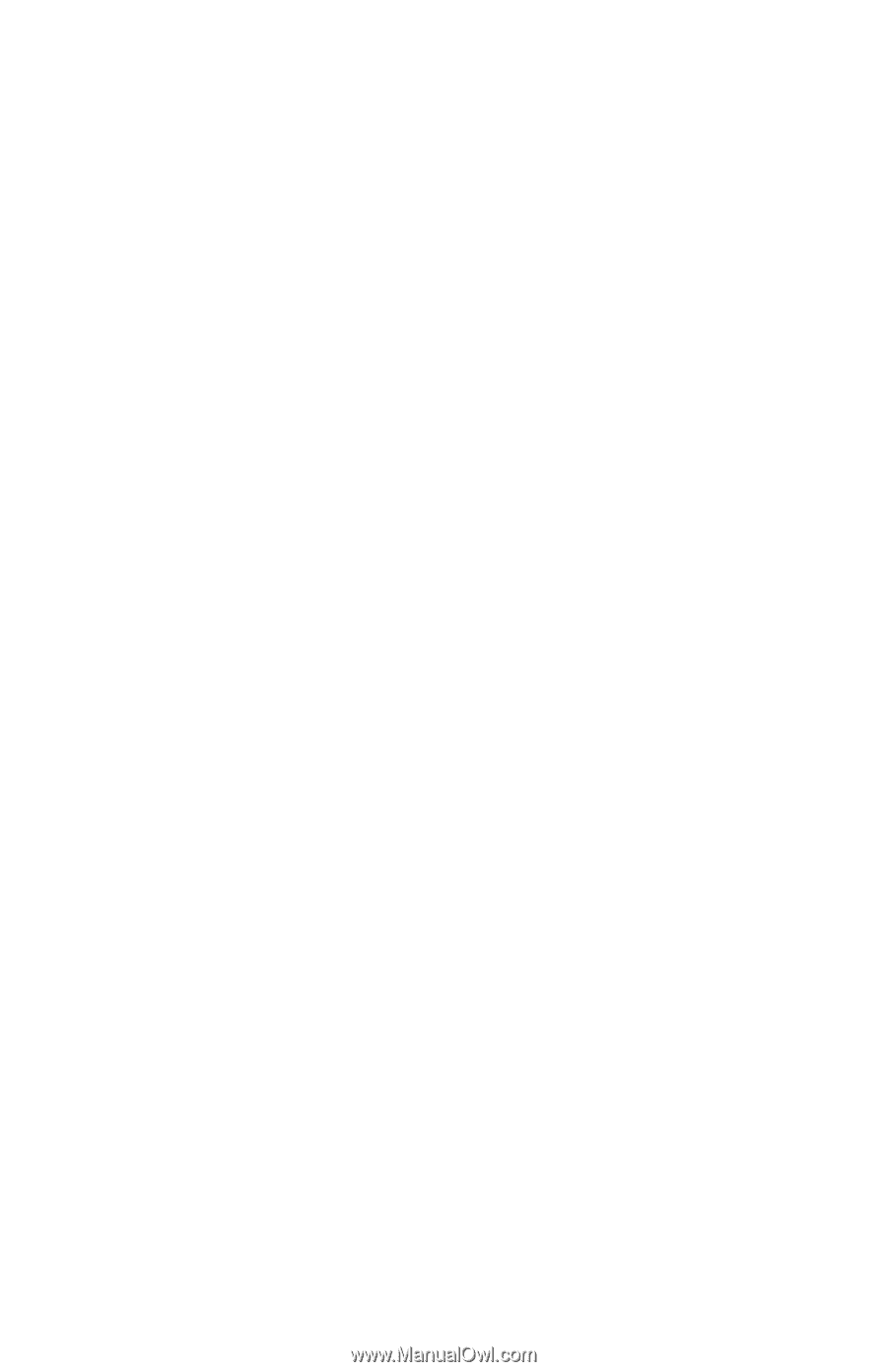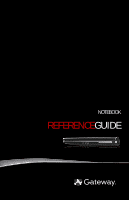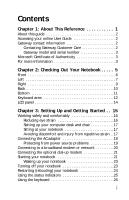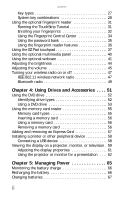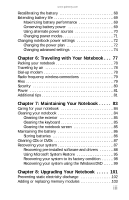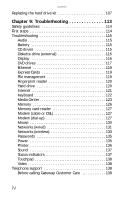Contents
ii
Key types . . . . . . . . . . . . . . . . . . . . . . . . . . . . . . . . . . . . . . . . . 27
System key combinations
. . . . . . . . . . . . . . . . . . . . . . . . . . 28
Using the optional fingerprint reader
. . . . . . . . . . . . . . . . . . . 31
Running the TouchStrip Tutorial . . . . . . . . . . . . . . . . . . . . . 31
Enrolling your fingerprints
. . . . . . . . . . . . . . . . . . . . . . . . . 32
Using the Fingerprint Control Center
. . . . . . . . . . . . . . . . 34
Using the password bank
. . . . . . . . . . . . . . . . . . . . . . . . . . 35
Using the fingerprint reader features . . . . . . . . . . . . . . . . 36
Using the EZ Pad touchpad . . . . . . . . . . . . . . . . . . . . . . . . . . . . . 37
Using the optional multimedia panel . . . . . . . . . . . . . . . . . . . . 40
Using the optional webcam . . . . . . . . . . . . . . . . . . . . . . . . . . . . 41
Adjusting the brightness . . . . . . . . . . . . . . . . . . . . . . . . . . . . . . . 44
Adjusting the volume
. . . . . . . . . . . . . . . . . . . . . . . . . . . . . . . . . 45
Turning your wireless radio on or off . . . . . . . . . . . . . . . . . . . 47
IEEE 802.11 wireless network radio . . . . . . . . . . . . . . . . . . 47
Bluetooth radio . . . . . . . . . . . . . . . . . . . . . . . . . . . . . . . . . . . . 49
Chapter 4: Using Drives and Accessories . . . . 51
Using the DVD drive . . . . . . . . . . . . . . . . . . . . . . . . . . . . . . . . . . . 52
Identifying drive types . . . . . . . . . . . . . . . . . . . . . . . . . . . . . 52
Using a DVD drive
. . . . . . . . . . . . . . . . . . . . . . . . . . . . . . . . . 53
Using the memory card reader . . . . . . . . . . . . . . . . . . . . . . . . . 55
Memory card types . . . . . . . . . . . . . . . . . . . . . . . . . . . . . . . . 55
Inserting a memory card . . . . . . . . . . . . . . . . . . . . . . . . . . . 56
Using a memory card . . . . . . . . . . . . . . . . . . . . . . . . . . . . . . 56
Removing a memory card . . . . . . . . . . . . . . . . . . . . . . . . . . 56
Adding and removing an Express Card . . . . . . . . . . . . . . . . . . 57
Installing a printer or other peripheral device . . . . . . . . . . . . 58
Connecting a USB device
. . . . . . . . . . . . . . . . . . . . . . . . . . . 58
Viewing the display on a projector, monitor, or television . 59
Adjusting the display properties
. . . . . . . . . . . . . . . . . . . . 61
Using the projector or monitor for a presentation
. . . . 62
Chapter 5: Managing Power . . . . . . . . . . . . . . 65
Monitoring the battery charge
. . . . . . . . . . . . . . . . . . . . . . . . . 66
Recharging the battery . . . . . . . . . . . . . . . . . . . . . . . . . . . . . . . . 66
Changing batteries . . . . . . . . . . . . . . . . . . . . . . . . . . . . . . . . . . . . 67