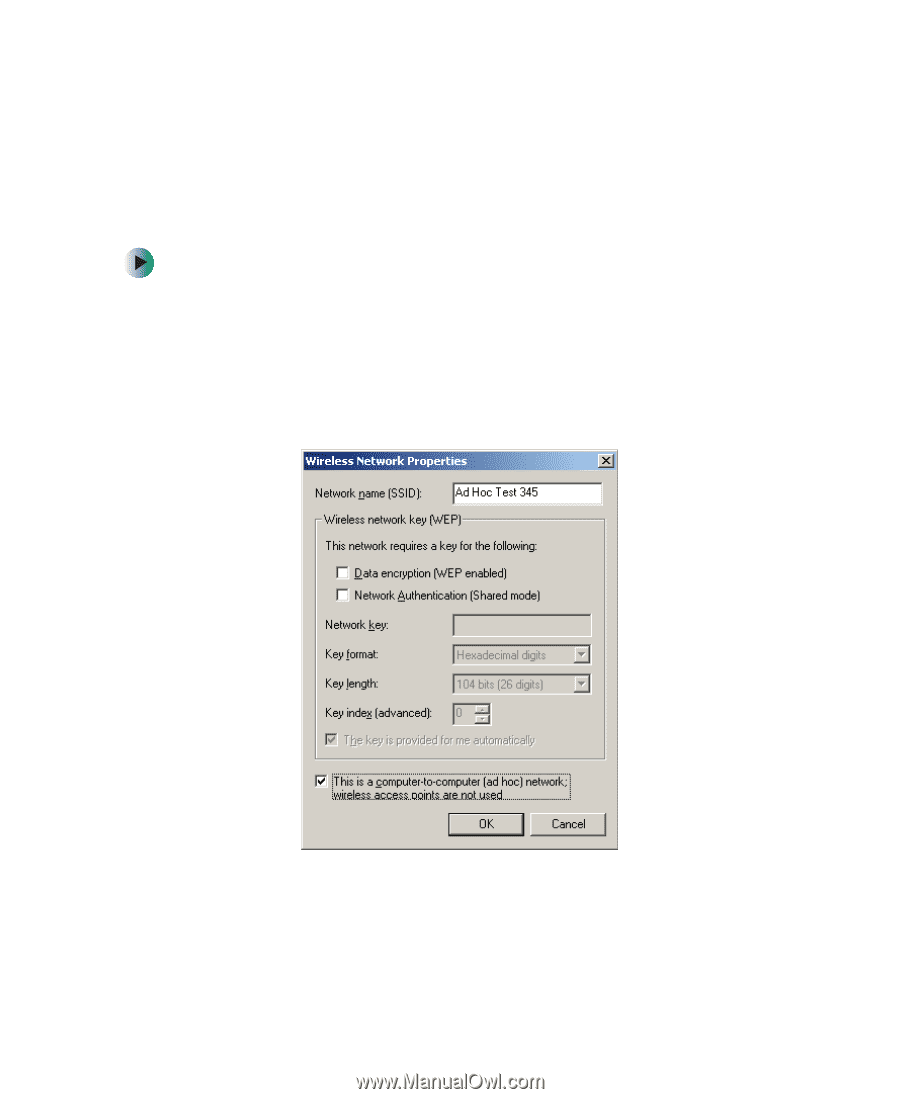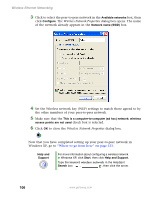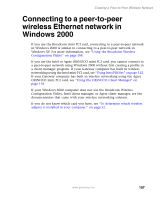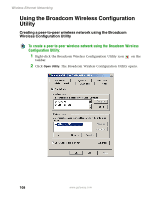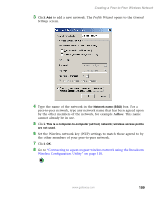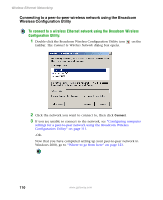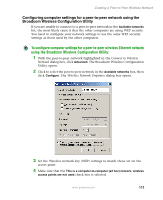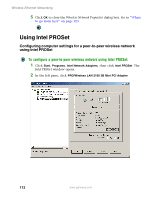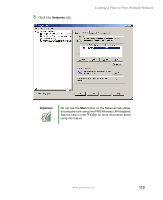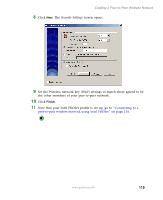Gateway M305 Setting up Your Windows Network - Page 117
Configuring computer settings for a peer-to-peer network using the Broadcom Wireless Configuratio...
 |
View all Gateway M305 manuals
Add to My Manuals
Save this manual to your list of manuals |
Page 117 highlights
Creating a Peer-to-Peer Wireless Network Configuring computer settings for a peer-to-peer network using the Broadcom Wireless Configuration Utility If you are unable to connect to a peer-to-peer network in the Available networks list, the most likely cause it that the other computers are using WEP security. You need to configure your network settings to use the same WEP security settings as those used by the other computers. To configure computer settings for a peer-to-peer wireless Ethernet network using the Broadcom Wireless Configuration Utility: 1 With the peer-to-peer network highlighted in the Connect to Wireless Network dialog box, click Advanced. The Broadcom Wireless Configuration Utility opens. 2 Click to select the peer-to-peer network in the Available networks box, then click Configure. The Wireless Network Properties dialog box opens. 3 Set the Wireless network key (WEP) settings to match those set on the access point. 4 Make sure that the This is a computer-to-computer (ad hoc) network; wireless access points are not used check box is selected. www.gateway.com 111