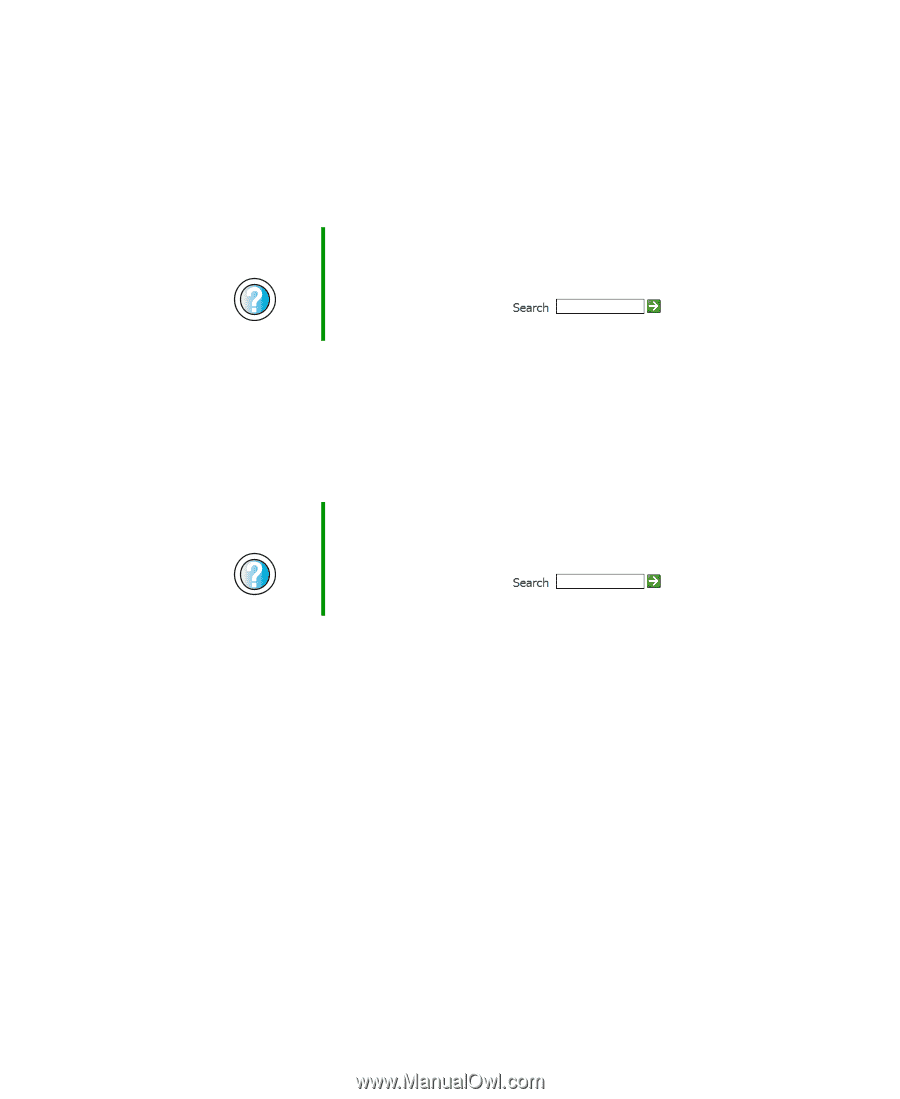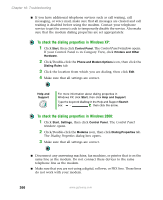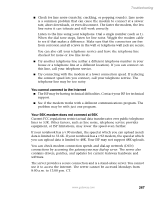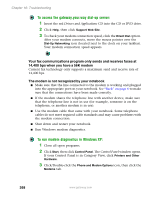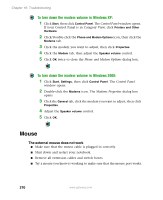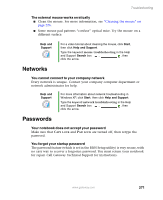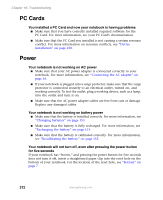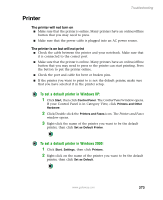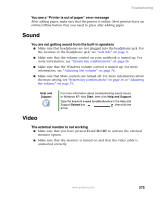Gateway M305 Gateway M305 Notebook User's Guide - Page 281
Networks, Passwords
 |
View all Gateway M305 manuals
Add to My Manuals
Save this manual to your list of manuals |
Page 281 highlights
Troubleshooting The external mouse works erratically ■ Clean the mouse. For more information, see "Cleaning the mouse" on page 226. ■ Some mouse pad patterns "confuse" optical mice. Try the mouse on a different surface. Help and Support For a video tutorial about cleaning the mouse, click Start, then click Help and Support. Type the keyword mouse troubleshooting in the Help and Support Search box , then click the arrow. Networks You cannot connect to your company network Every network is unique. Contact your company computer department or network administrator for help. Help and Support For more information about network troubleshooting in Windows XP, click Start, then click Help and Support. Type the keyword network troubleshooting in the Help and Support Search box , then click the arrow. Passwords Your notebook does not accept your password Make sure that CAPS LOCK and PAD LOCK are turned off, then retype the password. You forgot your startup password The password feature (which is set in the BIOS Setup utility) is very secure, with no easy way to recover a forgotten password. You must return your notebook for repair. Call Gateway Technical Support for instructions. www.gateway.com 271