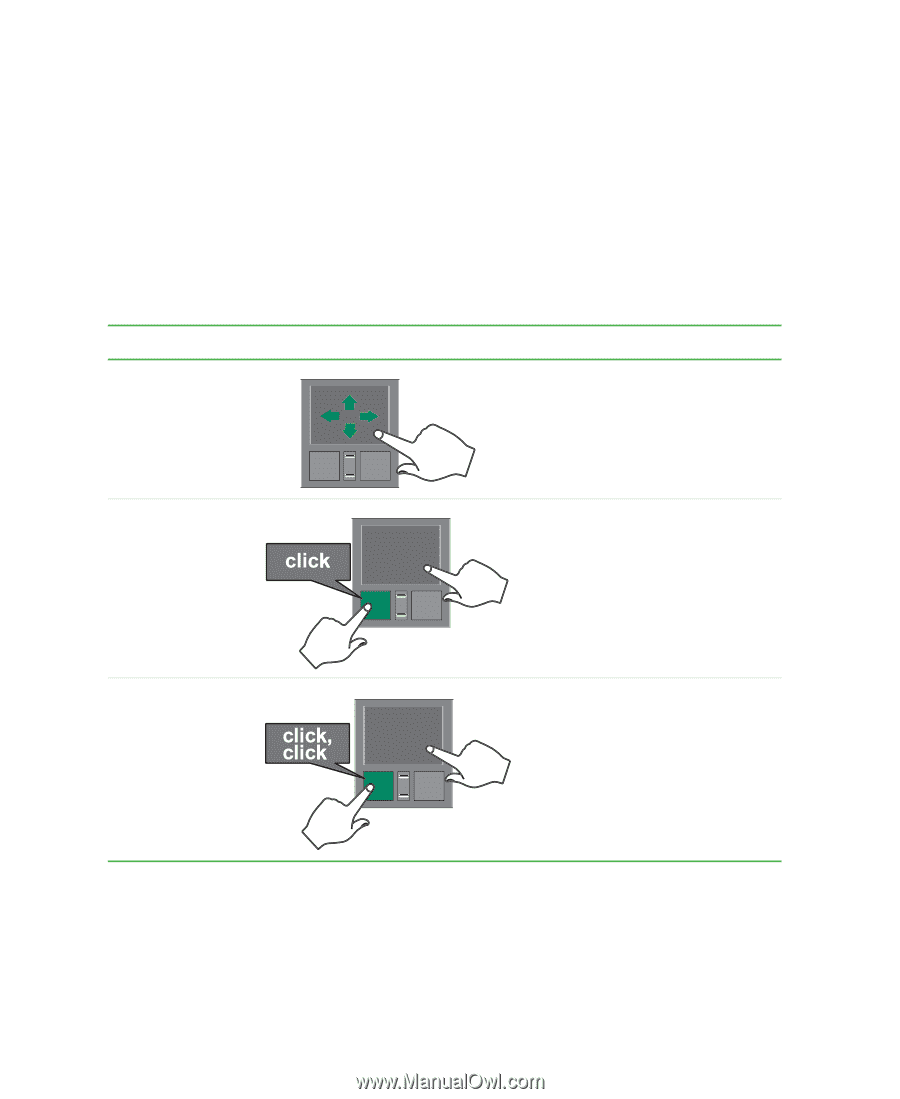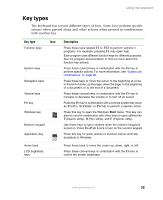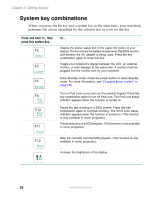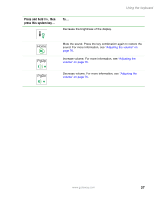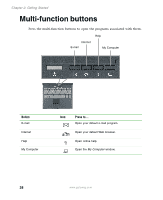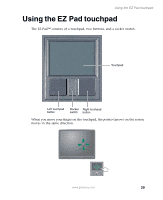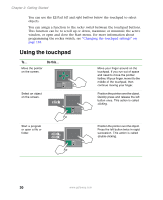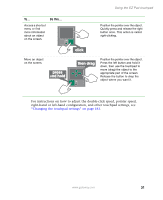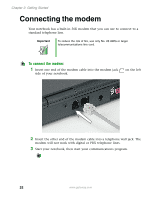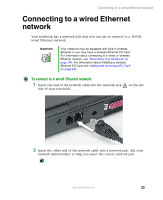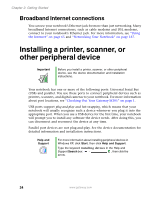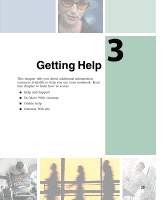Gateway M305 Gateway M305 Notebook User's Guide - Page 40
Using the touchpad
 |
View all Gateway M305 manuals
Add to My Manuals
Save this manual to your list of manuals |
Page 40 highlights
Chapter 2: Getting Started You can use the EZ-Pad left and right buttons below the touchpad to select objects. You can assign a function to the rocker switch between the touchpad buttons. This function can be to scroll up or down, maximize or minimize the active window, or open and close the Start menu. For more information about programming the rocker switch, see "Changing the touchpad settings" on page 183. Using the touchpad To... Move the pointer on the screen. Do this... Select an object on the screen. Move your finger around on the touchpad. If you run out of space and need to move the pointer farther, lift your finger, move it to the middle of the touchpad, then continue moving your finger. Position the pointer over the object. Quickly press and release the left button once. This action is called clicking. Start a program or open a file or folder. Position the pointer over the object. Press the left button twice in rapid succession. This action is called double-clicking. 30 www.gateway.com