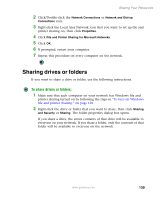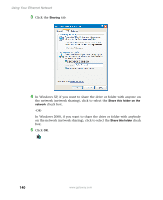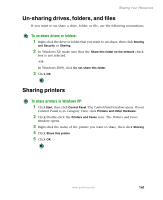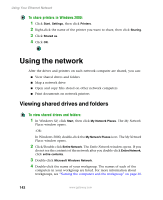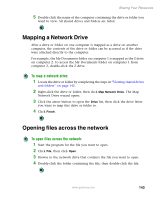Gateway M505 Setting up Your Windows Network - Page 144
Sharing drives and printers
 |
View all Gateway M505 manuals
Add to My Manuals
Save this manual to your list of manuals |
Page 144 highlights
Using Your Ethernet Network To access the Internet from your computer: 1 Make sure that the router or access point is turned on. 2 Open Internet Explorer. Sharing drives and printers With a network, you can share drives (for example hard drives, diskette drives, and CD or DVD drives) and printers among the computers connected to the network. After the drives and printers on each network computer are shared, you can access them as though they were attached directly to your computer. Then you can: ■ View a network drive ■ Open and copy files stored on other network computers ■ Print documents on network printers Important To share a printer among the network computers, each computer must have the shared printer's drivers installed. Follow the instructions included with your printer to install the printer drivers on each computer. Before you can share your drives and printers, you need to turn on Windows file and printer sharing on all the network computers. To turn on Windows file and printer sharing: 1 In Windows XP, click Start, then click Control Panel. The Control Panel window opens. If your Control Panel is in Category View, click Network and Internet Connections. -OR- In Windows 2000, click Start, Settings, then click Control Panel. The Control Panel window opens. 138 www.gateway.com