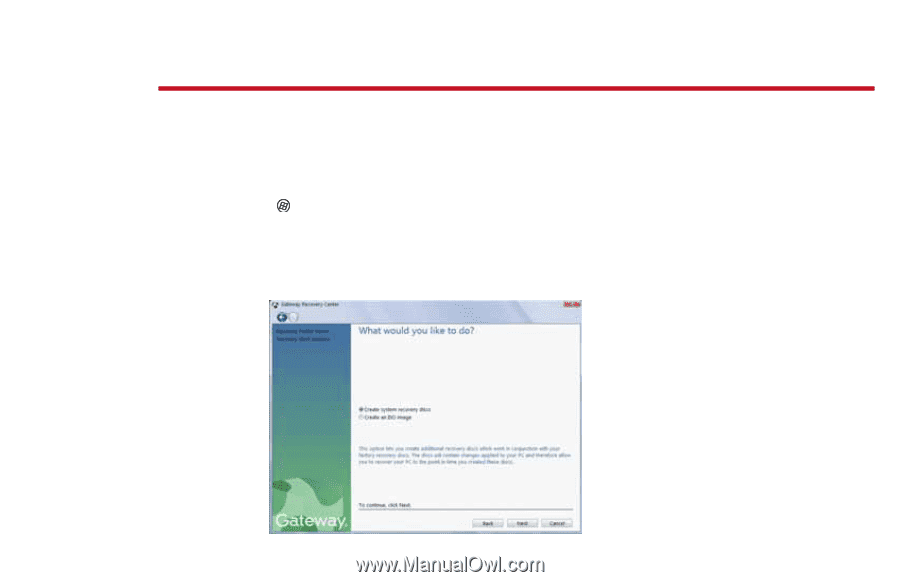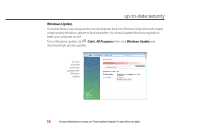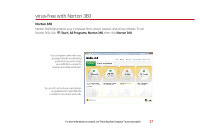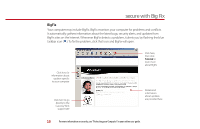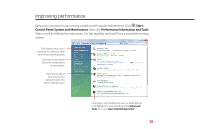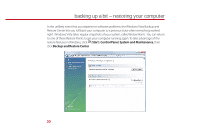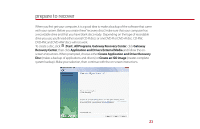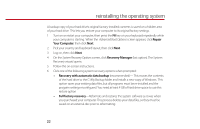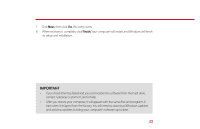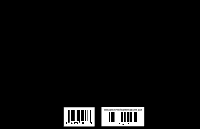Gateway MT3422 Starter Guide - Page 21
prepare to recover - blank screen
 |
UPC - 827103134537
View all Gateway MT3422 manuals
Add to My Manuals
Save this manual to your list of manuals |
Page 21 highlights
prepare to recover When you first get your computer, it is a good idea to make a backup of the software that came with your system. Before you create these"recovery discs,"make sure that your computer has a recordable drive and that you have blank discs ready. Depending on the type of recordable drive you use, you'll need either several CD-R discs or one DVD-R or DVD+R disc. CD-RW, DVD-RW, and DVD+RW discs will not work. To create a disc, click (Start), All Programs, Gateway Recovery Center, click Gateway Recovery Center, then click Application and Drivers External Media and follow the onscreen instructions. When prompted, choose either Create Application and Driver Recovery Disc (makes a backup of applications and drivers) or Create an ISO image (creates complete system backup). Make your selection, then continue with the on-screen instructions. 21