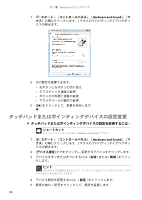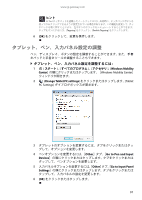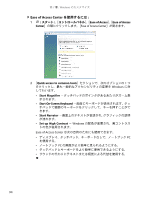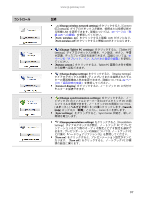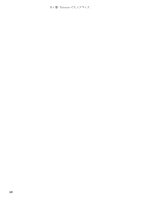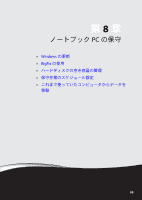Gateway MT6224j 8511962 - Gateway User Guide (Japan) - Page 100
音声認識の使用
 |
View all Gateway MT6224j manuals
Add to My Manuals
Save this manual to your list of manuals |
Page 100 highlights
www.jp.gateway.com PC PC Windows 1 EaseofAccess]、[SpeechRecognition Options Speech Recognition Options 2 Start Speech Recognition PC Set up microphone Take Speech Tutorial Train your computer to better understand you PC Open the Speech Reference Card 3 Text to Speech PC 95
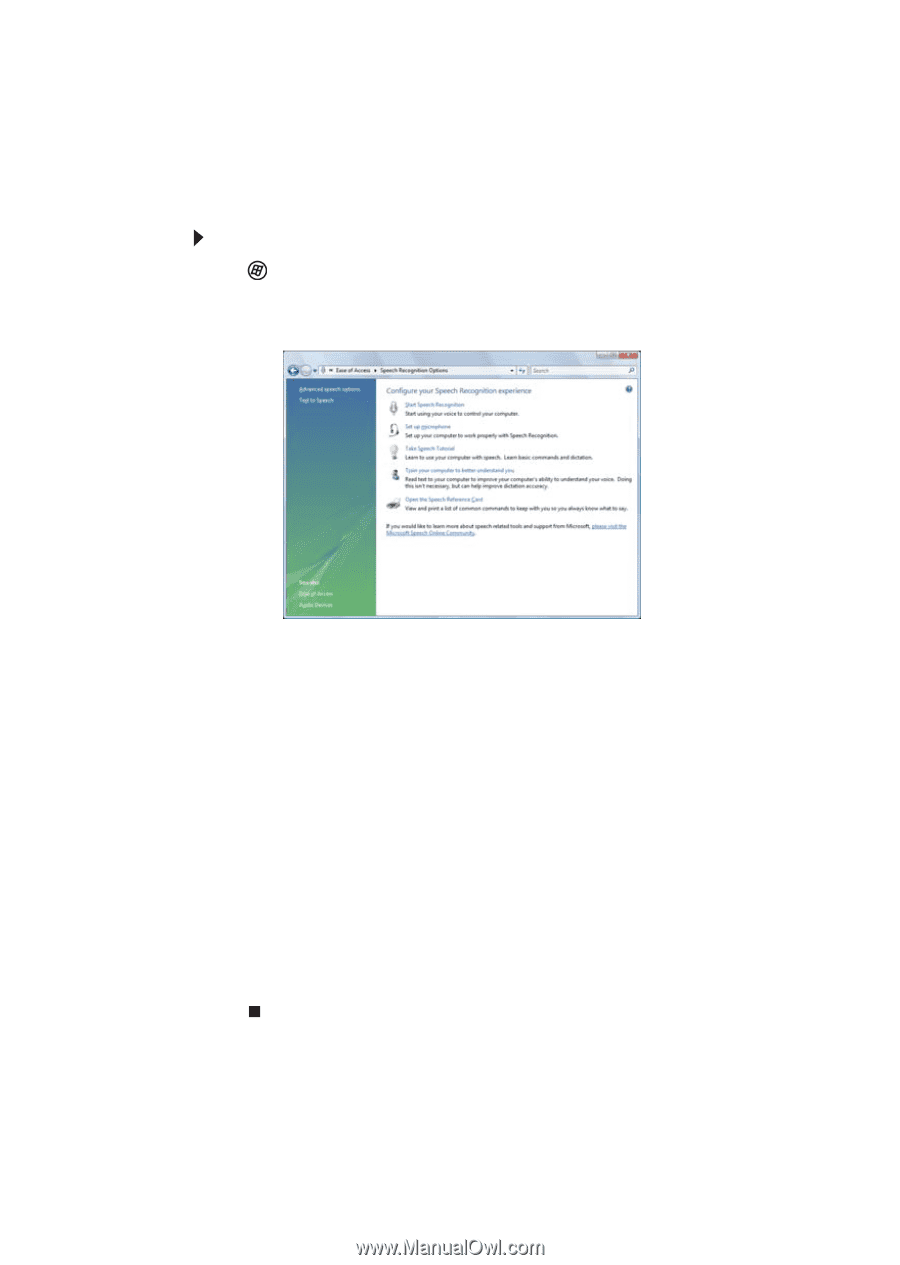
www.jp.gateway.com
95
音声認識の使用
ノートブック
PC
にマイクロフォンを取り付けるか、一部のノートブック
PC
に付属の内蔵マイクロフォンを使って、音声からテキストがタイプ入力され
るように
Windows
を設定できます。
音声認識を設定するには
:
1
(
スタート
)
、
[
コントロールパネル
]、
[
Ease of Access
]、
[
Speech Recognition
Options
]の順にクリックします。[
Speech Recognition Options
]ウィンドウ
が開きます。
2
次の設定のいずれかをクリックして、音声認識を設定します。
•
Start Speech Recognition
-音声認識がオンになります。
接続された
マイクロフォンにより、音声コマンドを使ってノートブック
PC
を
コントロールできます。
•
Set up microphone
-接続されたマイクロフォンが音声認識に対し
て正常に動作するように設定します。
•
Take Speech Tutorial
-音声認識の使用方法を知ることができます。
•
Train your computer to better understand you
-いくつかの音声サ
ンプルを作成し、お使いのノートブック
PC
が音声をよりよく認識
するために使用できます。
•
Open the Speech Reference Card
-一般的な音声コマンドを表示し
印刷できます。
3
ウィンドウの左側にある[
Text to Speech
]をクリックして、画面のテ
キストが音読されるようにノートブック
PC
を設定できます。