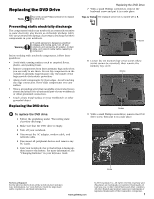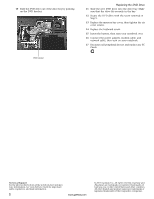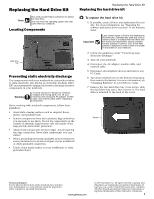Gateway MT6452 8512055 - Component Replacement Manual - Page 8
Installing the new keyboard - hinges
 |
View all Gateway MT6452 manuals
Add to My Manuals
Save this manual to your list of manuals |
Page 8 highlights
13 Insert the small flat-blade screwdriver under the right hinge cover and gently pry it up. 14 Pull the cover off the notebook. Be careful to not damage the LCD panel. Replacing the Keyboard Installing the new keyboard To install the new keyboard: 1 Place the new keyboard keys-down on your notebook with the space bar away from you. 2 Make sure the black keyboard connector clip is fully moved toward the front of the notebook, insert the cable into the connector, then slide the black clip to lock the connector in place. Important The keyboard cable is correctly oriented if it is not twisted. 3 Rotate the keyboard toward the LCD panel until the keyboard is almost face-up. 4 Insert the tabs on the front edge of the keyboard into the slot under the palm rest. You may need to press down on the keyboard keys along the front edge of the keyboard to seat the retaining tabs into their corresponding slots. 15 Lift the back edge of the keyboard slightly, then slowly slide it toward the LCD panel to release the keyboard retaining tabs located on the front of the keyboard. 16 Slowly rotate the keyboard toward you so it lies keys-down on top of your notebook. Be careful to not damage the LCD panel. 17 Slide the black keyboard connector clip to the front of the notebook and slide the cable out of the clip. Be careful not to touch or damage any other components. Connector 5 Gently press the keyboard down until it is flat all the way across. The keyboard should easily fall into place. Be careful to not damage the LCD panel. 6 Replace the keyboard cover. Press down on the cover in several places until it clicks in place. The cover is correctly mounted when you can run you finger along the cover and find no loose spots. The cover should be flat all the way across. Caution If the cover is not correctly replaced, your notebook could be damaged when you try to close the LCD panel. 7 Close the LCD panel, then replace the two hinge cover screws. 8 Turn your notebook over so the bottom is facing up. 9 Replace the two optional keyboard screws. 10 Replace the memory bay cover and wireless network bay cover. 11 Replace the keyboard screw. 12 Insert the battery, then turn your notebook over. 13 Connect the power adapter, the modem cable, and the network cable, then turn on your notebook. Technical Support See the label on the bottom of the notebook for Customer Care Information. See your Reference Guide for important safety, regulatory, and legal information. 2 www.gateway.com © 2007 Gateway, Inc. All rights reserved. Gateway and eMachines are trademarks or registered trademarks of Gateway, Inc. in the United States and other countries. All other brands and product names are trademarks or registered trademarks of their respective companies.